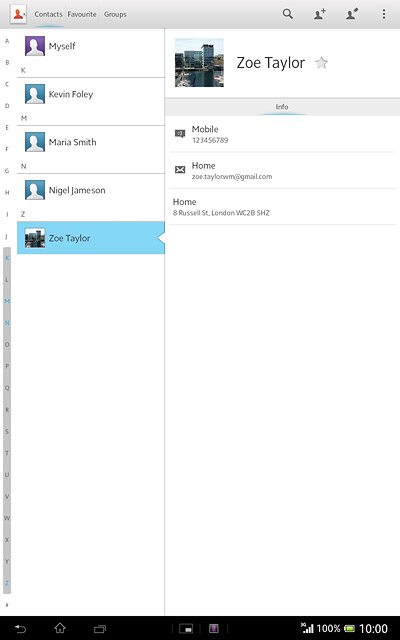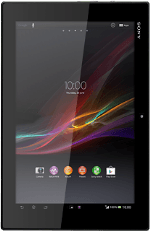Find "Contacts"
Press Apps.

Press Contacts.
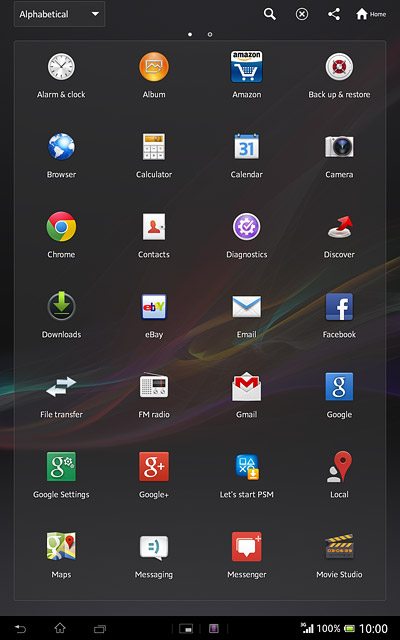
Create contact
Press the new contact icon.
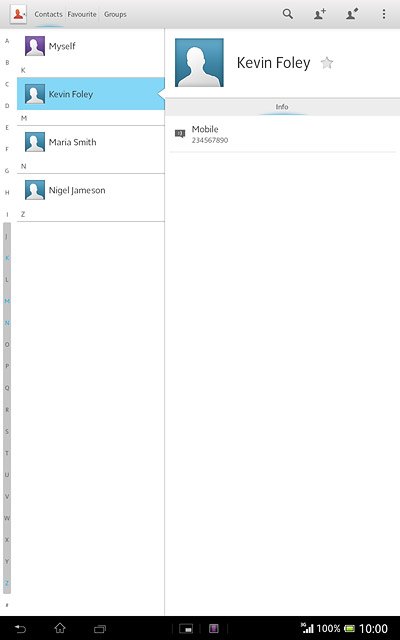
Select address book
Press Local contact.
If you select Local contact, the contact is created in your tablet's address book.
If you select SIM contact, the contact is created on your SIM.
If you select an account, the contact is attached to this account but is also displayed on your tablet.
If you select SIM contact, the contact is created on your SIM.
If you select an account, the contact is attached to this account but is also displayed on your tablet.
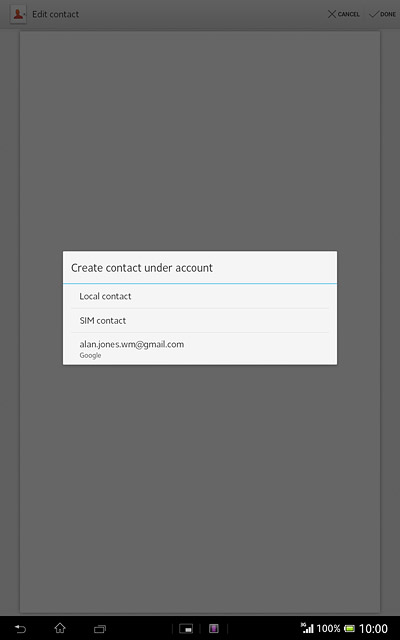
Enter name
Press First name and key in the required first name.
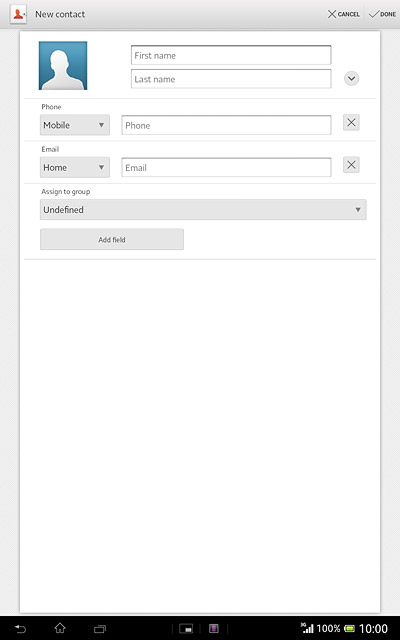
Press Last name and key in the required last name.
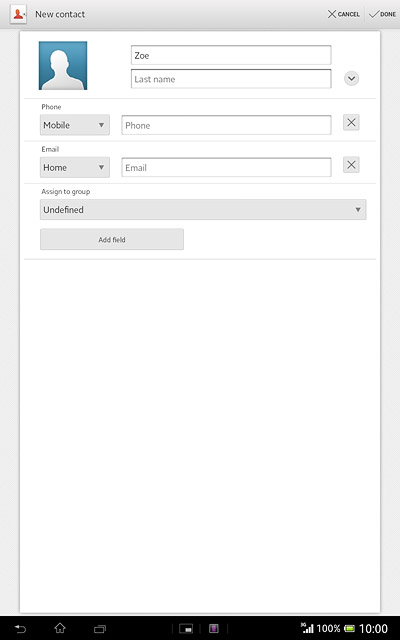
Enter phone number
Press Phone and key in the required phone number.
If you key in the phone number with a + followed by the country code, you can also call contacts in the address book when you're abroad.
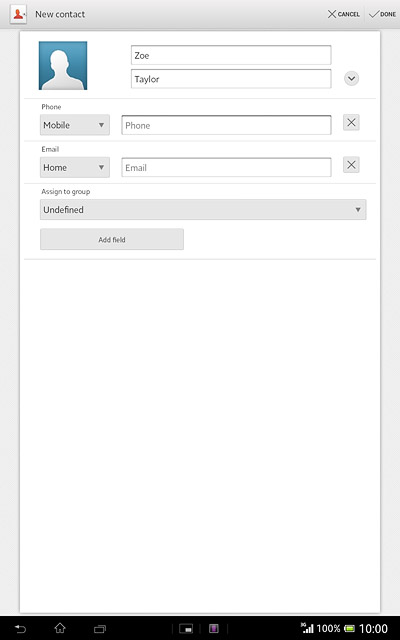
Press the drop down list next to the phone number.
If you key in the phone number with a + followed by the country code, you can also call contacts in the address book when you're abroad.
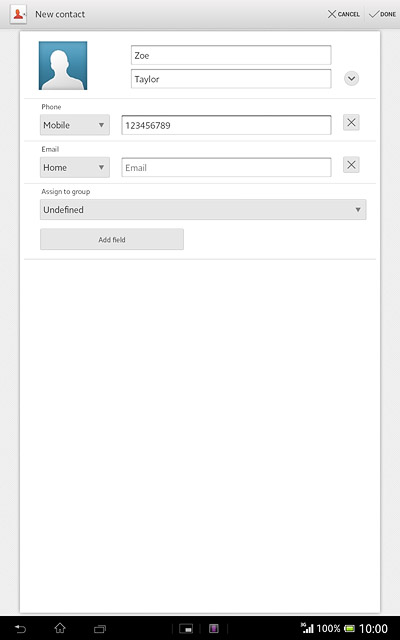
Press the required number type.
If you key in the phone number with a + followed by the country code, you can also call contacts in the address book when you're abroad.
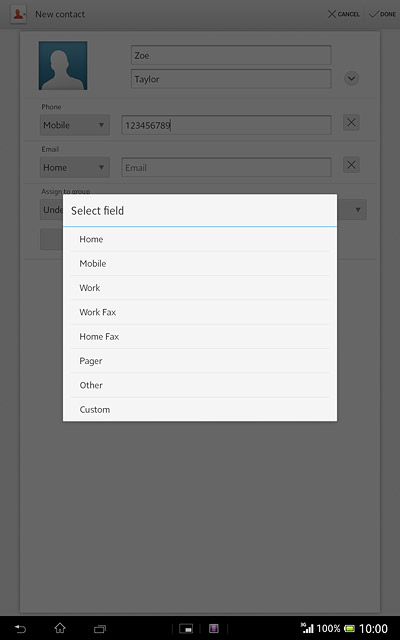
Enter email address
Press Email and key in the required email address.
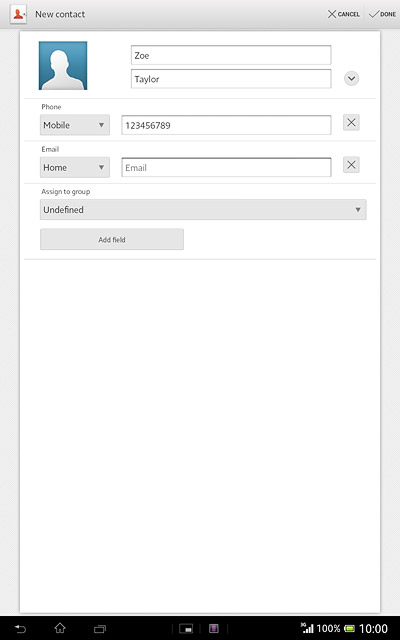
Press the drop down list next to the email address.
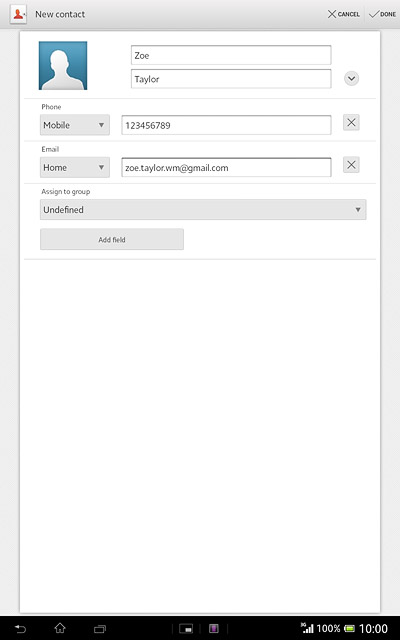
Press the required email type.
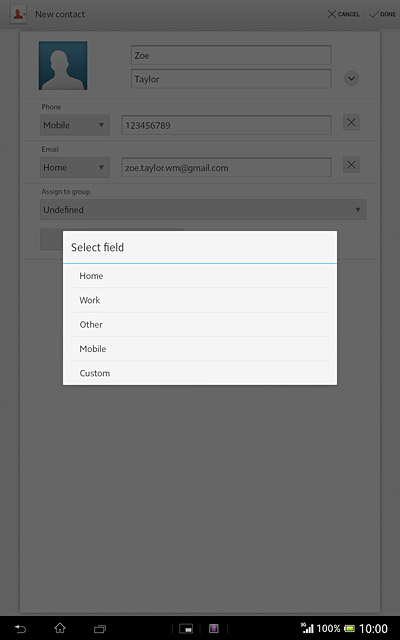
Assign picture
Press the picture icon.
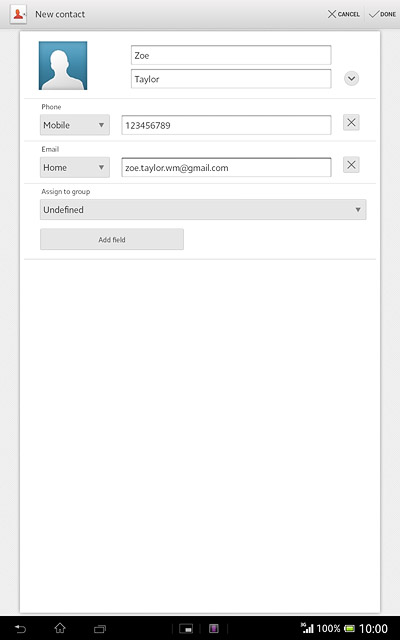
To take a new picture:
Press Take new photo.
Press Take new photo.
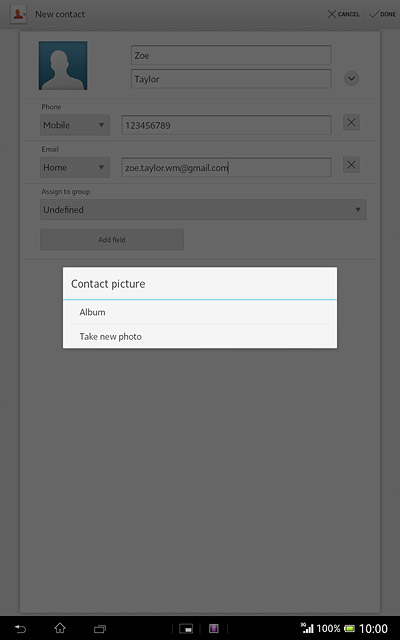
Point the camera lens at the required object and press the camera icon to take the picture.

To assign an existing picture:
Press Album.
Press Album.
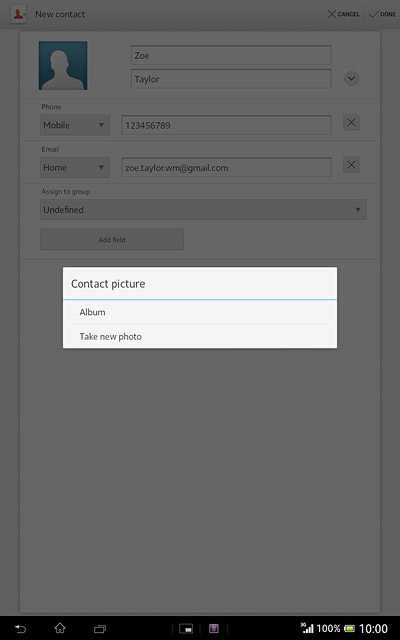
Press the required picture.
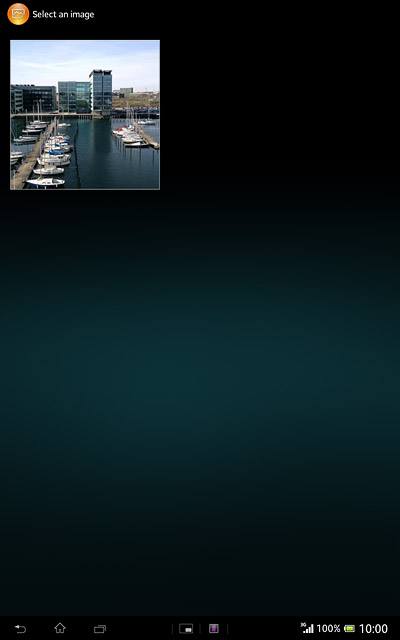
Drag the frame to the required position to select the required detail.

Press Crop.

Save contact
Press DONE.

Return to the home screen
Press the home icon to return to the home screen.