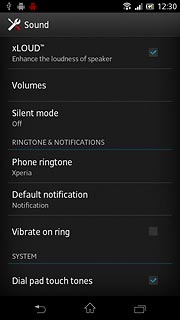1 Find "Default notification"
Press the menu icon.

Press Settings.
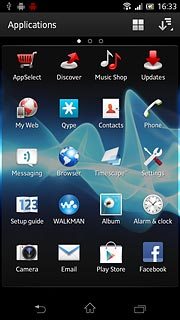
Press Sound.
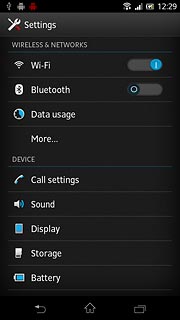
Press Default notification.
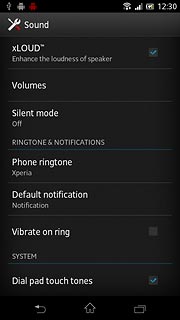
2 Select message tone
Press the different message tones to listen to them.
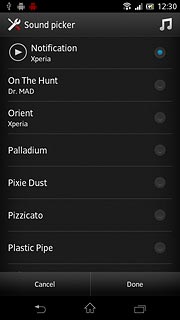
Once you've found a message tone you like, press Done.
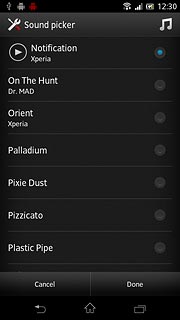
3 Exit
Press the home icon to return to standby mode.