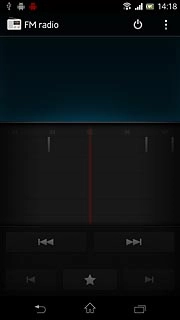Connect headset
Connect a headset to the headset socket at the top of your phone.

Find "FM radio"
Press the menu icon.

Press FM radio.
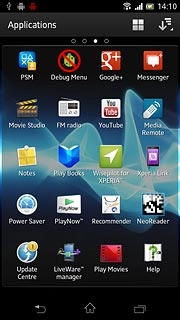
Use the radio
Press the power on icon.
Follow the steps below to use the radio.
Follow the steps below to use the radio.
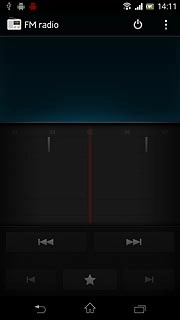
Manual tuning
Slide the dial right or left to select the required frequency.

Save channels automatically
Press the menu icon.

Press Search for channels.
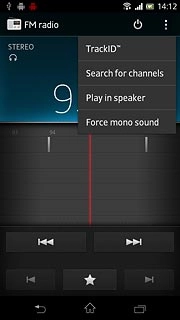
The radio searches for channels and the channels found are displayed on the dial.

To change between channels found:
Press double arrow right or double arrow left.
Press double arrow right or double arrow left.

Save channel
Press the save icon (a star).

Press Add to favorites .
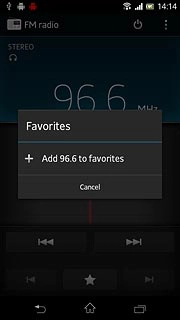
Press the field below Name.
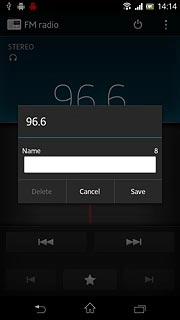
Key in the required name and press Save.
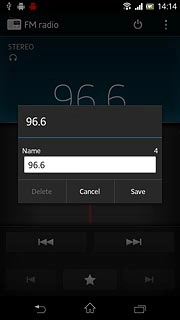
Select a set channel
Press arrow right or arrow left to select the required channel.
You need more than one channel to change channels.

Turn speaker on or off
Press the menu icon.

To turn on the speaker:
Press Play in speaker.
Press Play in speaker.
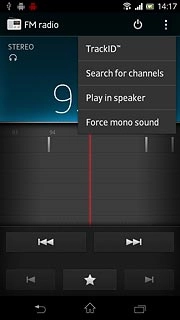
To turn off the speaker:
Press Play in headphones.
Press Play in headphones.
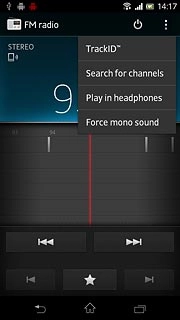
Adjust the volume
Press the upper or lower part of the Volume key to adjust the volume.

Exit
Press the power off icon.

Press the home icon to return to standby mode.