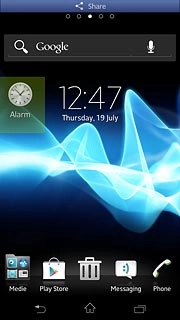Select option
Select one of the following options:
Select background image, go to 1a.
Select theme, go to 1b.
Organise display shortcuts, go to 1c.
Select background image, go to 1a.
Select theme, go to 1b.
Organise display shortcuts, go to 1c.

1a - Select background image
Press the display.
Press the brush icon.
Press the brush icon.

Press Wallpaper.
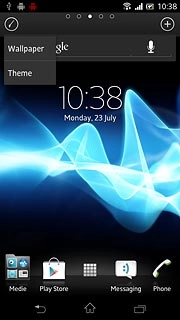
Press Album, Live Wallpapers or Xperia™ wallpapers.
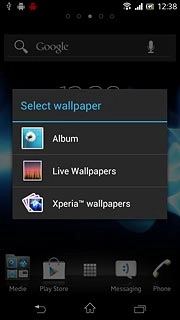
If you select Album:
Go to the required folder.
Go to the required folder.
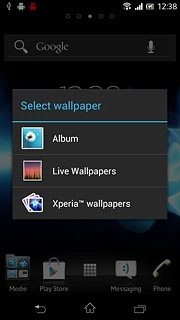
Press the required picture.
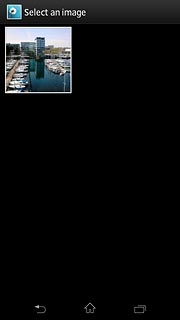
Drag the frame to the required position to select the required detail.
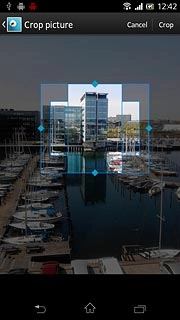
Press Crop.
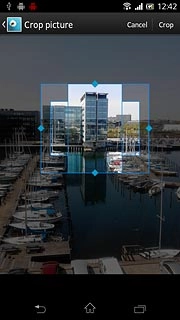
If you select Live Wallpapers:
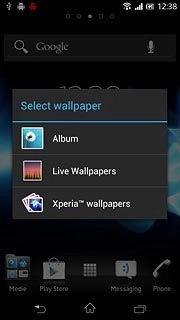
Press the required picture.
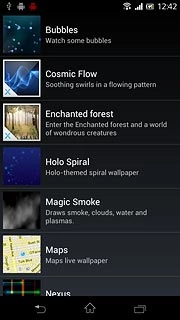
Press Set wallpaper.

If you select Xperia™ wallpapers:
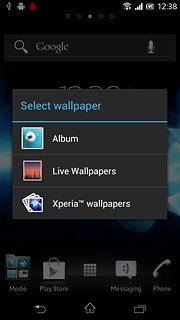
Press the required picture.

Press Set wallpaper.

1b - Select theme
Press the display.
Press the brush icon.
Press the brush icon.

Press Theme.
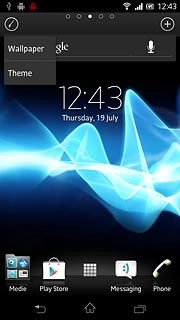
Press the required theme.

1c - Organise display shortcuts
To add a display shortcut:
Press anywhere on the display.
Press +.
Follow the instructions on the display to add the selected shortcut.
Press anywhere on the display.
Press +.
Follow the instructions on the display to add the selected shortcut.

To move a display shortcut:
Press and hold the required shortcut.
Drag the shortcut to the required position.
Press and hold the required shortcut.
Drag the shortcut to the required position.
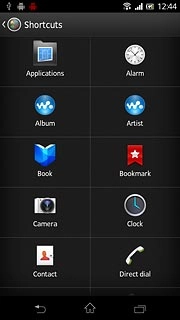
To remove a display shortcut:
Press and hold the required shortcut.
Press and hold the required shortcut.
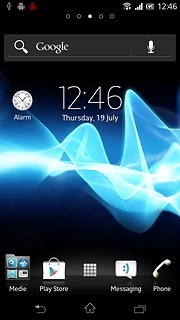
Drag the shortcut to the delete icon.