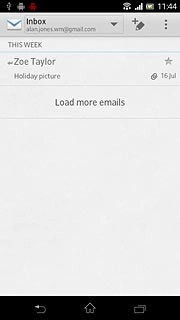Find "Email"
Press the menu icon.

Press Email.
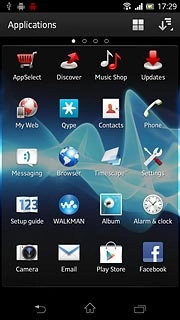
Create email message
Press the new email message icon.
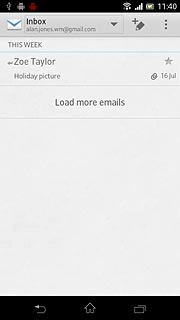
Select recipient
Key in the first letters of the required contact.
Matching contacts are displayed.
Press the required contact.
Repeat the procedure to add more recipients.
Matching contacts are displayed.
Press the required contact.
Repeat the procedure to add more recipients.
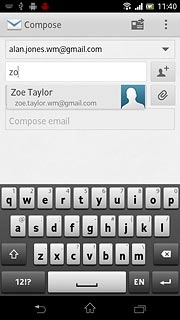
Enter subject
Press Subject and key in a subject for the email message.
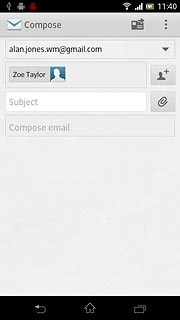
Write text
Press the text input field and write the required text.
Click here for information on how to write text.
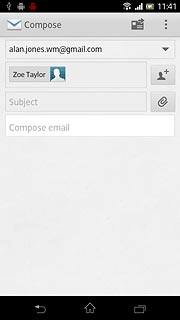
Attach file
Press the attachment icon.
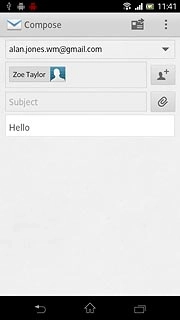
To add a picture:
Press Add picture.
Press Add picture.
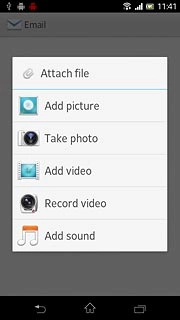
Press the required picture.
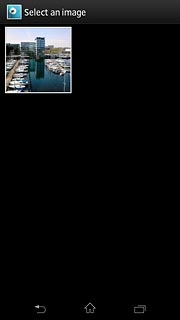
To add a video clip:
Press Add video.
Press Add video.
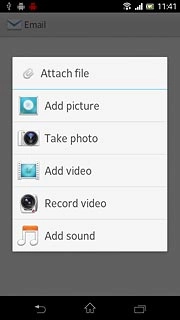
Press the required video clip.
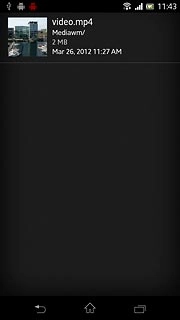
To add an audio file:
Press Add sound.
Press Add sound.
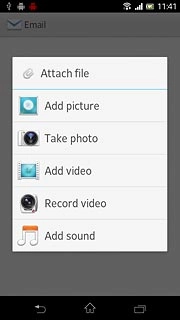
Press WALKMAN.
Go to the required folder.
Go to the required folder.
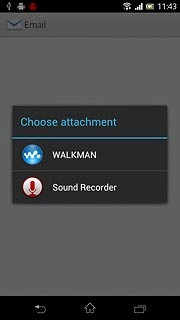
Press the required audio file.
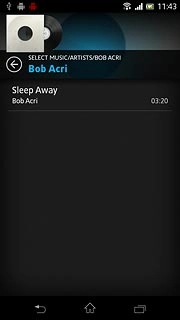
Send the email message
Press the send icon when you've finished your email message.
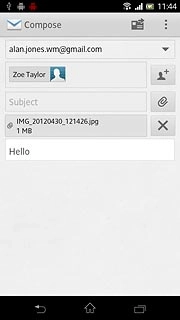
Exit
Press the home icon to return to standby mode.