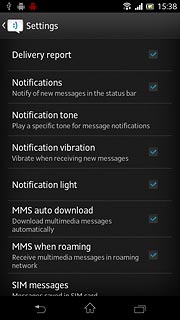Set up your phone for text messaging
You can't set up your phone for text messaging as it's automatically set up. Follow the steps below to select more settings for text messaging.

Find "Settings"
Press the menu icon.

Press Messaging.
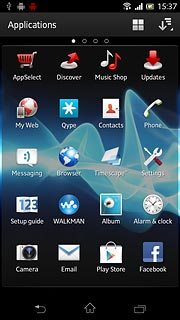
Press the menu icon.
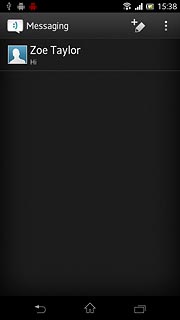
Press Settings.
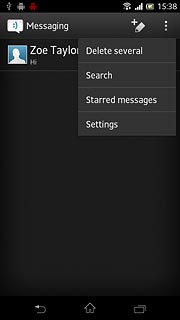
Turn request for delivery reports on or off
Press Delivery report to turn the function on or off.
If you turn on request for delivery reports, you'll be notified when your text message has been delivered.
This setting applies to text messages and picture messages.
This setting applies to text messages and picture messages.
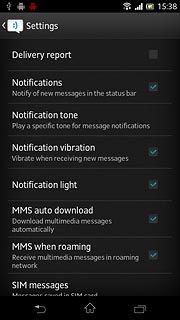
When the box next to the menu item is ticked (V), the function is turned on.
If you turn on request for delivery reports, you'll be notified when your text message has been delivered.
This setting applies to text messages and picture messages.
This setting applies to text messages and picture messages.
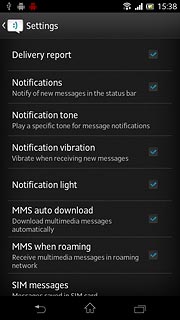
Exit
Press the home icon to return to standby mode.