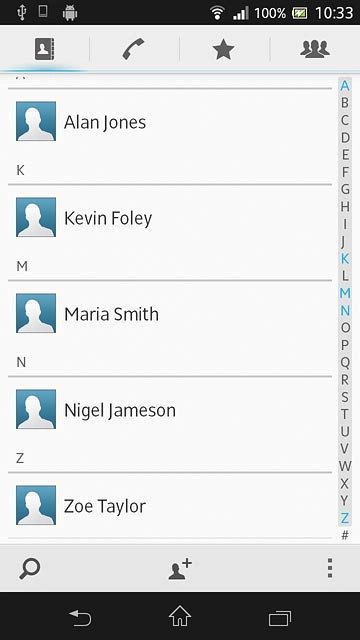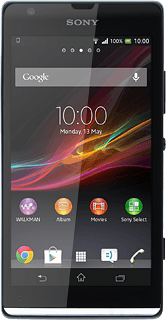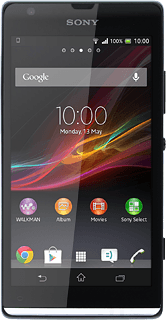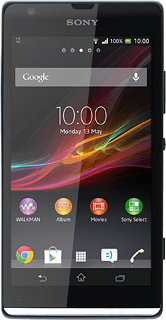Find "Contacts"
Press the menu icon.
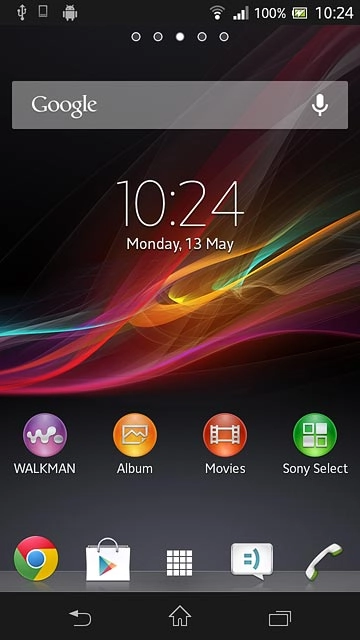
Press Contacts.
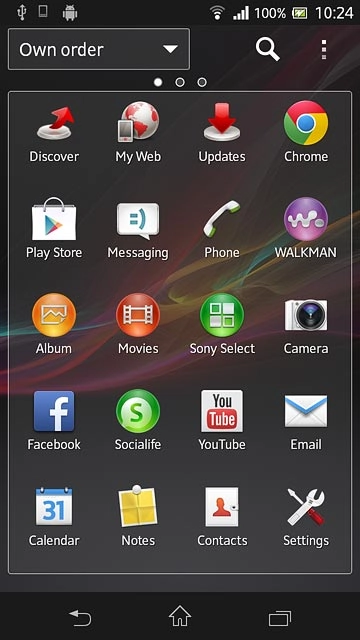
Create contact
Press the new contact icon.
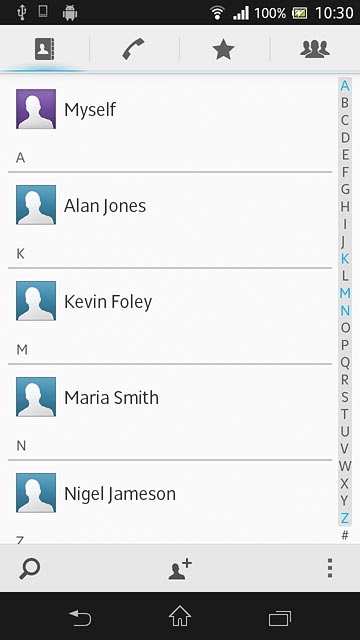
Select address book
Press Local contact.
If you select Local contact, the contact is created in your phone's address book.
If you select SIM contact, the contact is created on your SIM.
If you select an account, the contact is attached to this account but is also displayed on your phone.
If you select SIM contact, the contact is created on your SIM.
If you select an account, the contact is attached to this account but is also displayed on your phone.
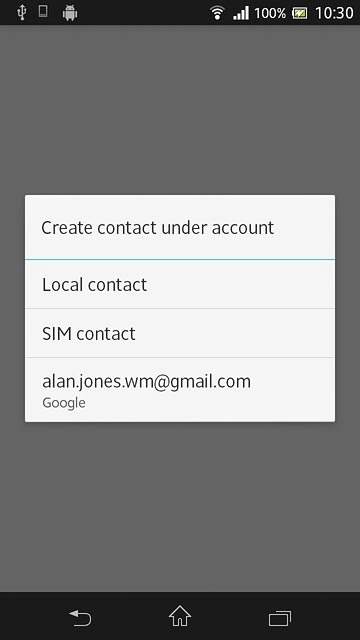
Enter name
Press First name and key in the required first name.
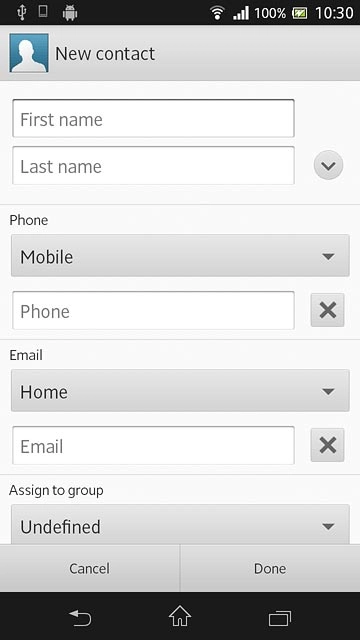
Press Last name and key in the required last name.
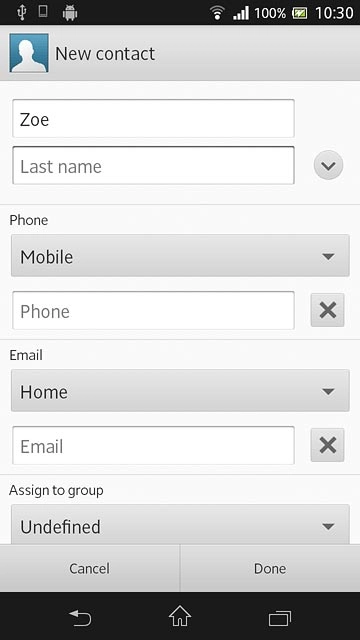
Enter phone number
Press Phone and key in the required phone number.
If you key in the phone number with a + followed by the country code, you can also call contacts in the address book when you're abroad.
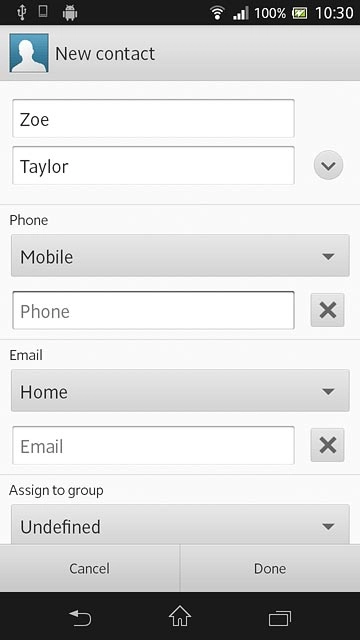
Press the drop down list above the phone number.
If you key in the phone number with a + followed by the country code, you can also call contacts in the address book when you're abroad.
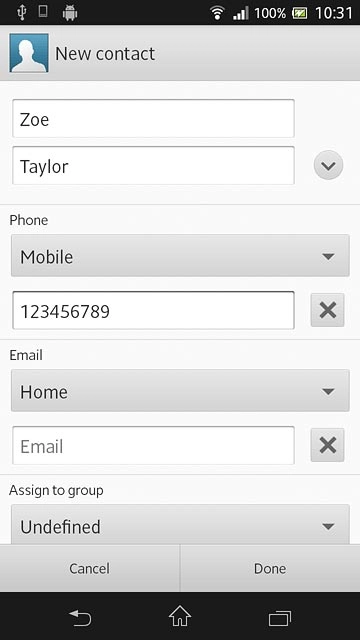
Press the required number type.
If you key in the phone number with a + followed by the country code, you can also call contacts in the address book when you're abroad.
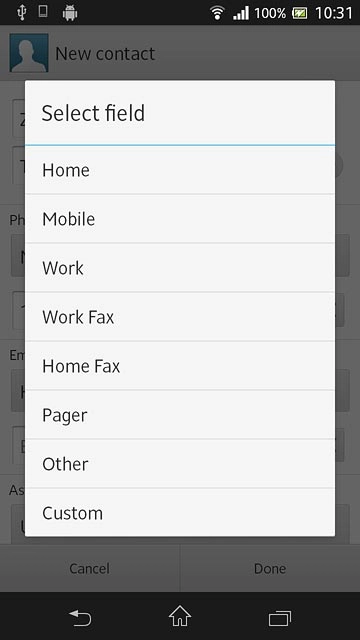
Enter email address
Press Email and key in the required email address.
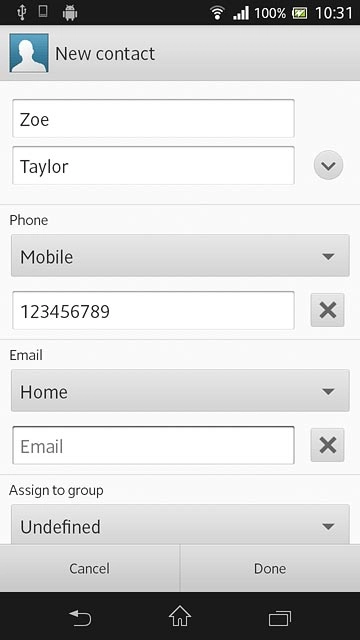
Press the drop down list above the email address.
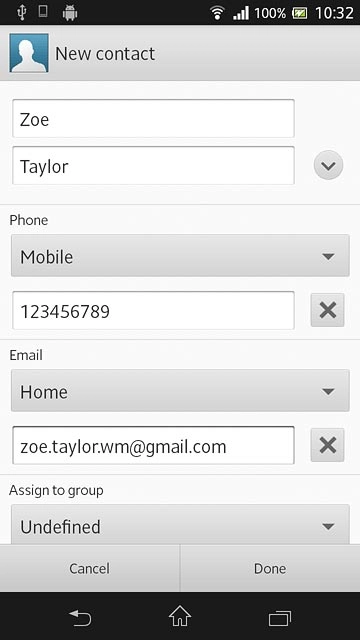
Press the required email type.
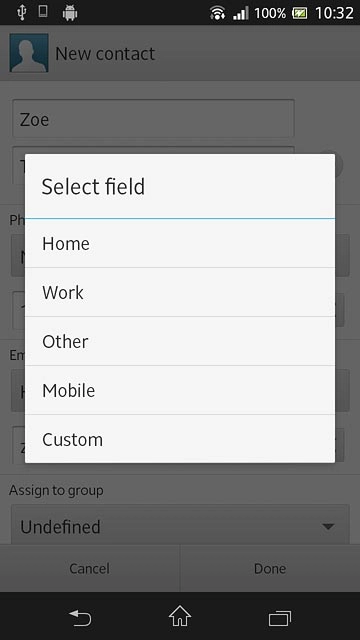
Add more information
You can add more information to the contact. The following steps show two examples:
Assign picture, go to 7a.
Assign ring tone, go to 7b.
Assign picture, go to 7a.
Assign ring tone, go to 7b.
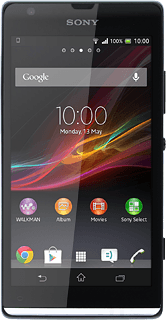
7a - Assign picture
Press the picture icon.
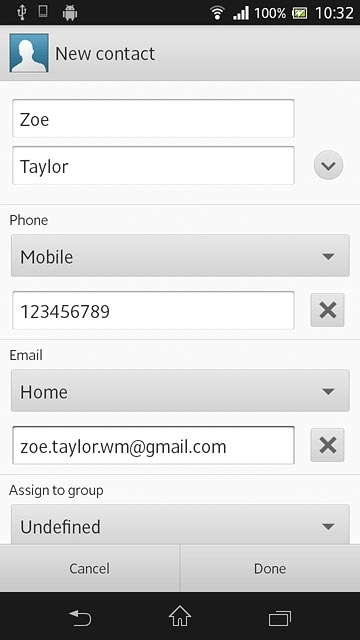
To take a new picture:
Press Take new photo.
Press Take new photo.
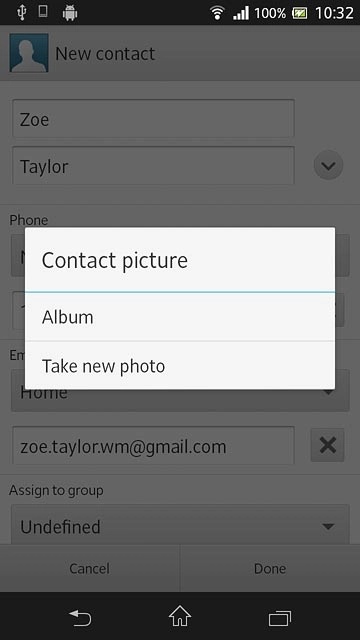
Point the camera lens at the required object and press the Camera key to take the picture.

To assign an existing picture:
Press Album.
Press Album.
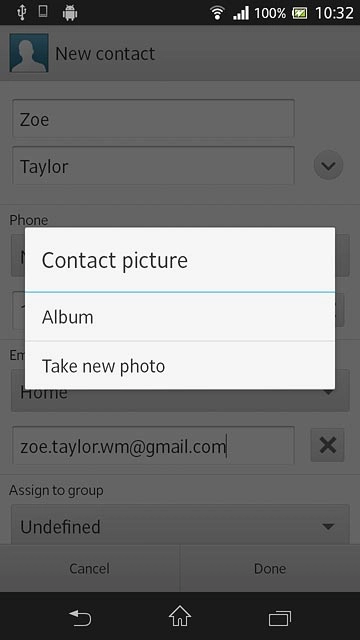
Press the required picture.
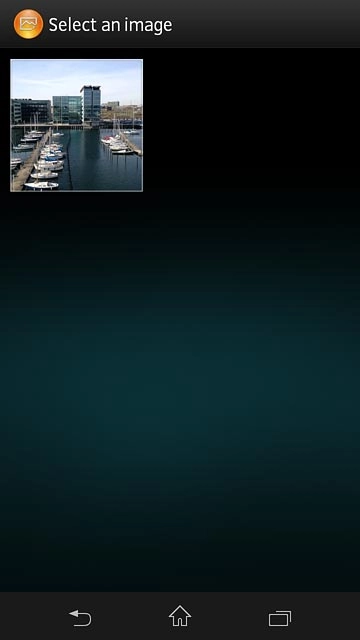
Drag the frame to the required position to select the required detail.
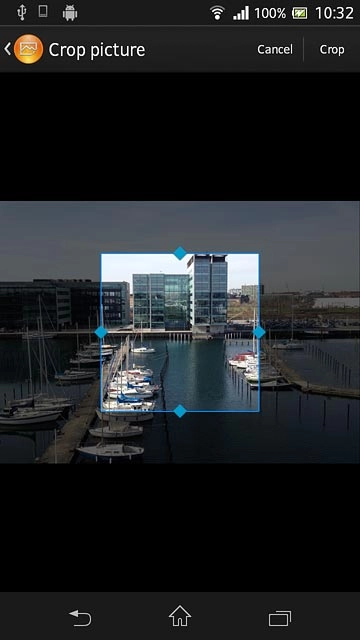
Press Crop.
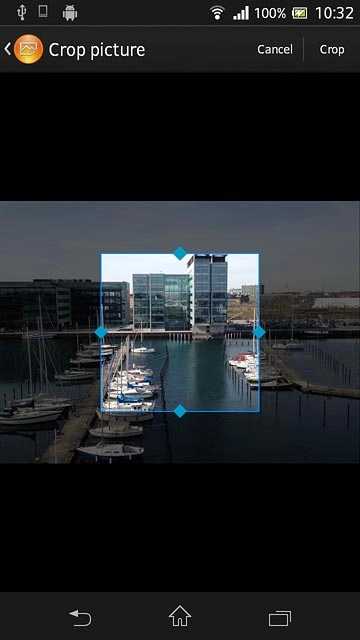
7b - Assign ring tone
Press the drop down list below "Ringtone".
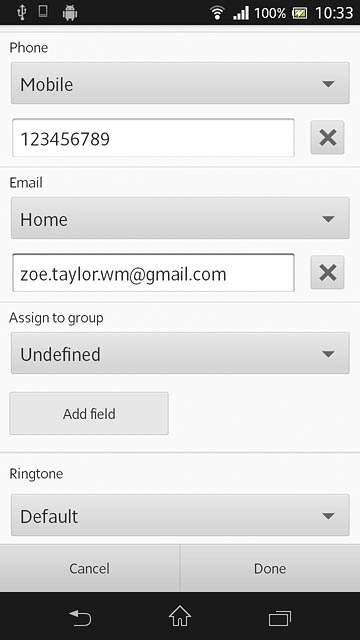
Press the different ring tones to listen to them.
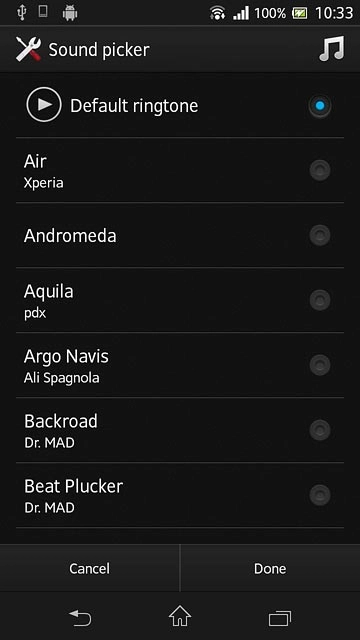
Once you've found a ring tone you like, press Done.
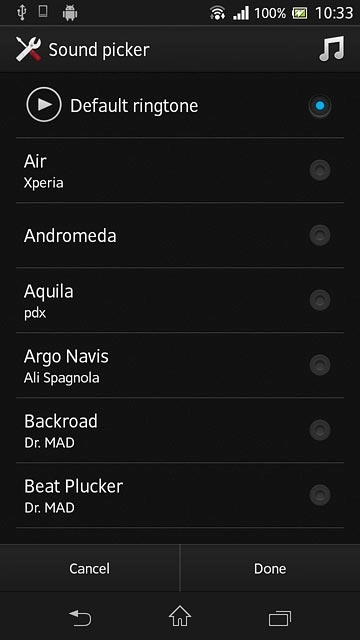
Save contact
Press Done.
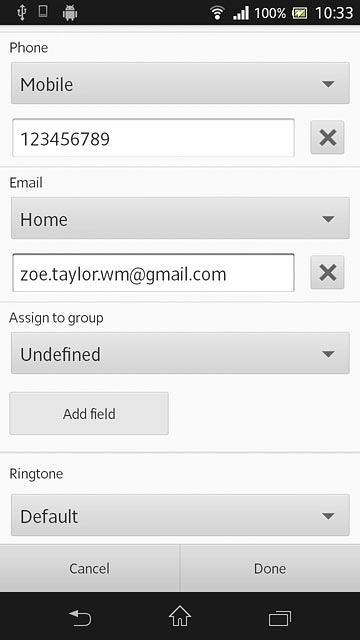
Return to the home screen
Press the home icon to return to the home screen.