1 Find "Notification ringtone"
Press the menu icon.
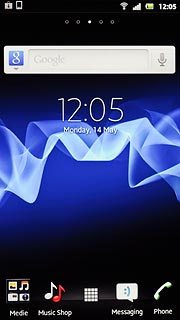
Press Settings.
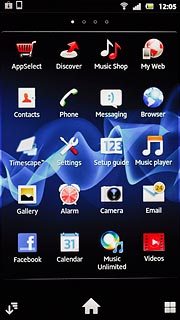
Press Sound.
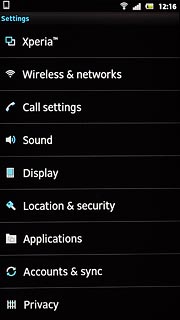
Press Notification ringtone.
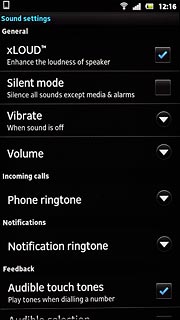
2 Select message tone
Press the different message tones to listen to them.
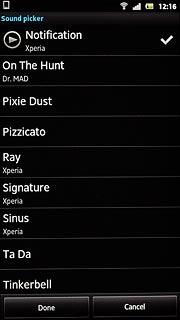
Once you've found a message tone you like, press Done.
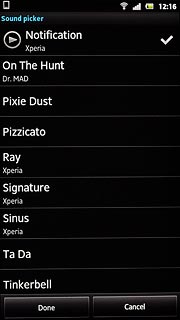
3 Exit
Press the Home key to return to standby mode.

