1 Find "Voicemail number"
Press the menu icon.
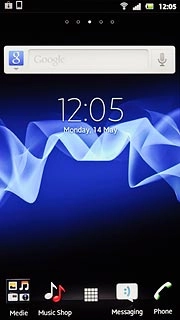
Press Settings.

Press Call settings.
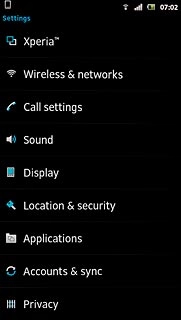
Press Voicemail settings.
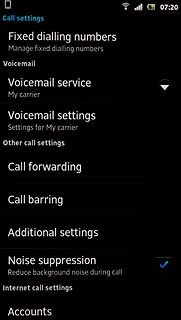
Press Voicemail number.
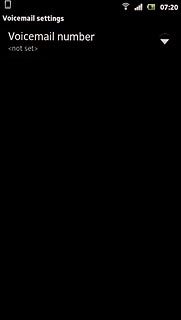
2 Enter voicemail number
Key in (prefix) 5 (your phone number) and press OK.
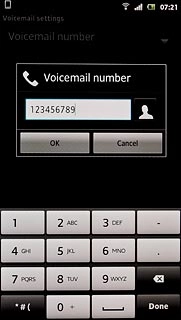
3 Exit
Press the Home key to return to standby mode.

