Turn on the camera
Press the menu icon.
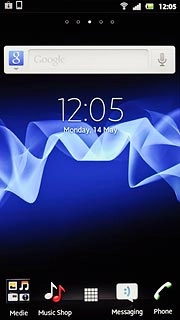
Press Camera.
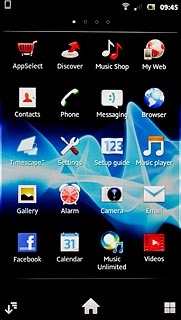
Take a picture
To select flash setting:
Press the flash icon.
Press the flash icon.
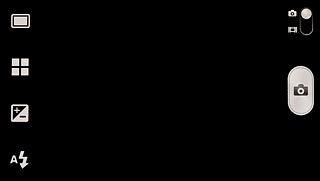
Press the required setting.

To zoom in and out:
Press the upper or lower part of the Volume key.
Press the upper or lower part of the Volume key.

Point the camera lens at the required object.

Press the Camera key to take the picture.
The picture is saved automatically.
The picture is saved automatically.

Choose option
You have a number of other options when taking pictures using your phone's camera.
Choose one of the following options:
Select picture size, go to 3a.
Select scene mode, go to 3b
Turn geotagging on or off, go to 3c.
Choose one of the following options:
Select picture size, go to 3a.
Select scene mode, go to 3b
Turn geotagging on or off, go to 3c.

3a - Select picture size
Press the Menu key.

Press Resolution.
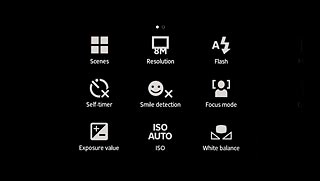
Press the required setting.
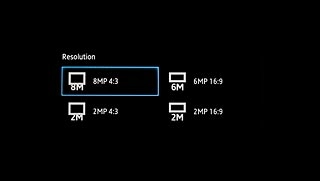
3b - Select scene mode
Press the camera mode icon.
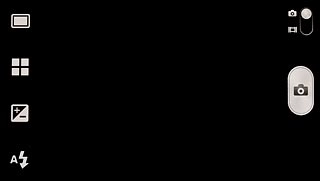
Press Normal.

Press the scene mode icon.
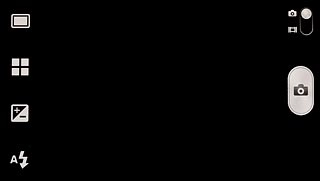
Press Off or the required setting.
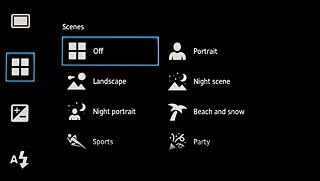
3c - Turn geotagging on or off
Press the Menu key.
Before you can turn geotagging on or off, you need to turn on GPS. Click here for information on how to turn on GPS.

Press Geotagging.
Before you can turn geotagging on or off, you need to turn on GPS. Click here for information on how to turn on GPS.
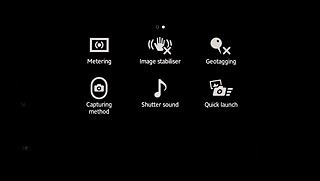
Press On or Off.
Before you can turn geotagging on or off, you need to turn on GPS. Click here for information on how to turn on GPS.
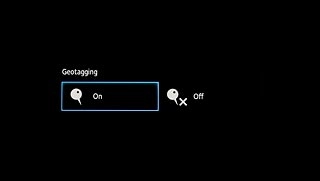
Exit
Press the Home key to return to standby mode.




