Find "Calendar"
Press the menu icon.
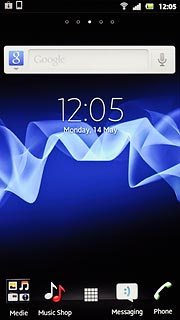
Press Calendar.
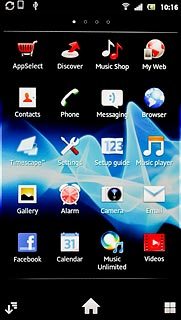
Use calendar
Follow the steps below to use the calendar.

Select calendar view
Press one of the following views (depending on the current view):
Month
Month
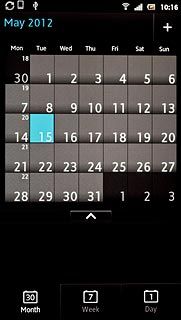
Week
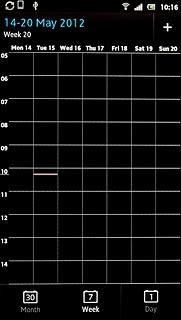
Day
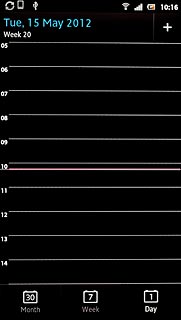
Go to date
Go to month view (see above).
Slide you finger right or left on the display to select the required month.
Slide you finger right or left on the display to select the required month.
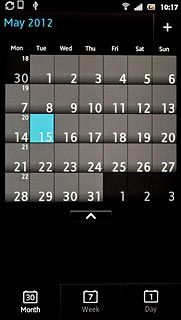
Press the required day.
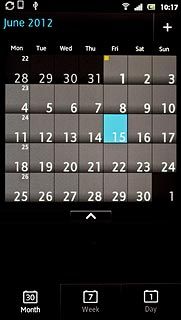
To go to the current date:
Press the Menu key.
Press the Menu key.

Press Today.
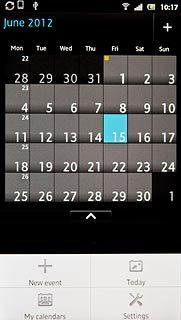
Add appointment
Press the add appointment icon (a +).
Key in a name for the appointment.
Follow the instructions on the display to key in more information, such as time, location, reminder and recurrence.
Key in a name for the appointment.
Follow the instructions on the display to key in more information, such as time, location, reminder and recurrence.
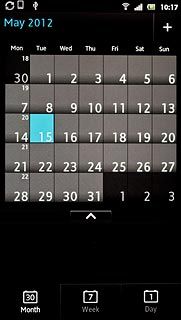
Press Save.
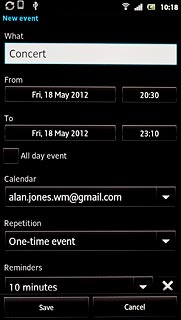
View appointment
Press the required date.
The appointments for the selected date are displayed.
The appointments for the selected date are displayed.
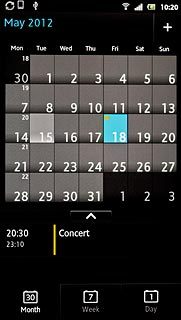
Press the required appointment for further details.
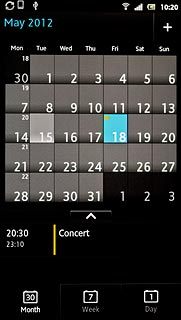
Press the Return key to return to the list of appointments.

Select settings for the calendar
Press the Menu key.

Press Settings.
Follow the instructions on the display to select the required settings for the calendar.
Follow the instructions on the display to select the required settings for the calendar.
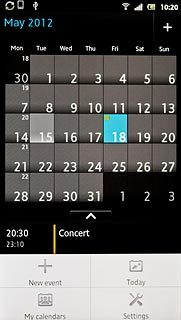
Exit
Press the Home key to return to standby mode.




