Turn on 3D camera
Press the menu icon.
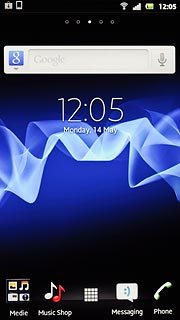
Press 3D Camera.
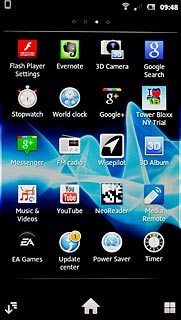
Take a picture
To turn on photo light:
Press the photo light icon.
Press the photo light icon.
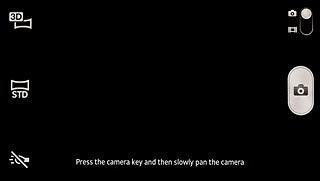
Press On.
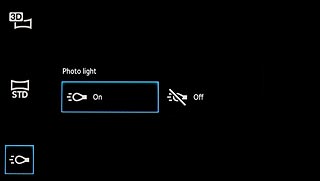
Point the camera lens at the required starting point.

Press the Camera key to take the picture.

Pan the camera lens in the direction displayed until the the 3D picture is taken.
The picture is saved automatically.
The picture is saved automatically.

Choose option
You have a number of other options when taking pictures using your phone's 3D camera.
Choose one of the following options:
Select camera mode, go to 3a.
Select picture format, go to 3b.
Select pan direction, go to 3c.
Choose one of the following options:
Select camera mode, go to 3a.
Select picture format, go to 3b.
Select pan direction, go to 3c.

3a - Select camera mode
Press the camera mode icon.
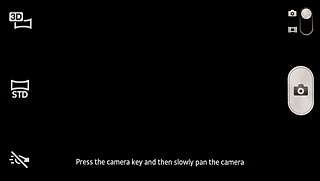
Press 3D Sweep Panorama, Sweep Multi Angle or Sweep Panorama.
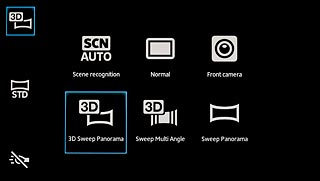
3b - Select picture format
Press the picture format icon.
The menu item is only available if you selected 3D Sweep Panorama in step 3a.
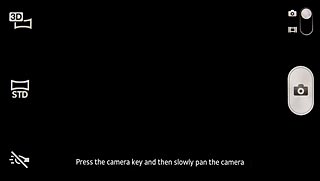
Press 16:9 or Standard.
The menu item is only available if you selected 3D Sweep Panorama in step 3a.
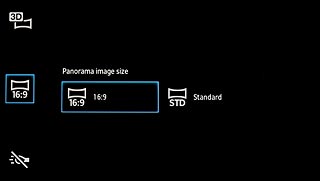
3c - Select pan direction
Press the direction icon.
The menu item is only available if you selected Sweep Panorama in step 3a.
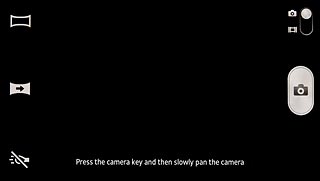
Press the required direction.
The menu item is only available if you selected Sweep Panorama in step 3a.
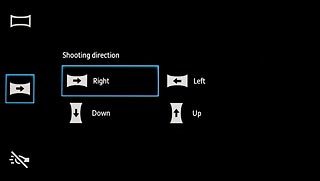
Exit
Press the Home key to return to standby mode.




