Find "Gallery"
Press the menu icon.
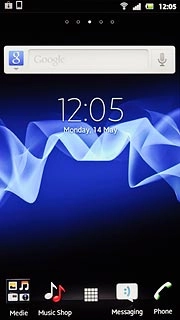
Press Gallery.
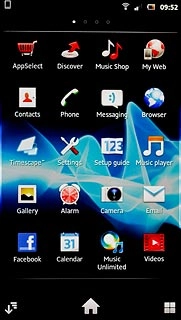
Find picture or video clip
Go to the required folder.
Press and hold the required picture or the required video clip to select it.
Press and hold the required picture or the required video clip to select it.

When a picture or video clip is ticked (V), it's selected.
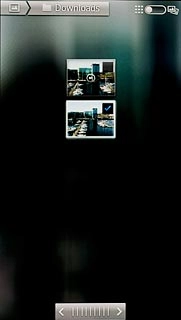
Press the Menu key.

Press Share.
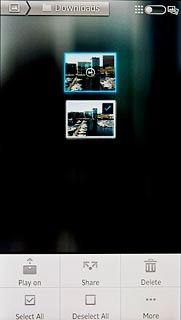
Choose method of sending
Press one of the following options:
Facebook, go to 3a.
Facebook, go to 3a.
You can only upload pictures to Picasa.
You can only upload video clips to YouTube.
You can only upload video clips to YouTube.
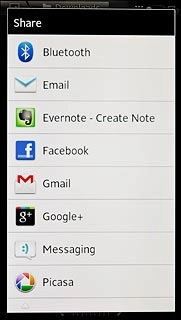
Picasa, go to 3b.
You can only upload pictures to Picasa.
You can only upload video clips to YouTube.
You can only upload video clips to YouTube.
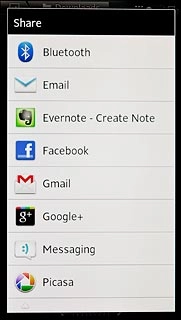
Google+, go to 3c.
You can only upload pictures to Picasa.
You can only upload video clips to YouTube.
You can only upload video clips to YouTube.
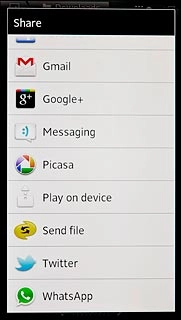
YouTube, go to 3d.
You can only upload pictures to Picasa.
You can only upload video clips to YouTube.
You can only upload video clips to YouTube.
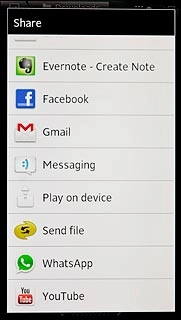
3a - "Facebook"
Key in text for the picture.
Press Upload.
Press Upload.
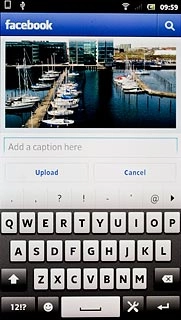
3b - "Picasa"
Key in text for the picture.
Press Upload.
Press Upload.
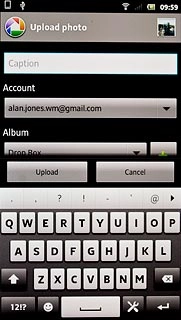
3c - "Google+"
Press the text input field and key in text for the picture.
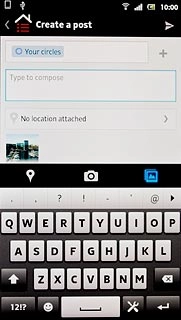
Press arrow right.
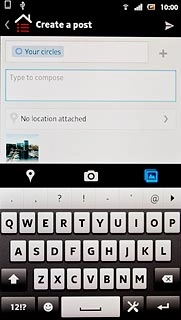
3d - "YouTube"
Key in text for the video clip.
Press Upload.
Press Upload.
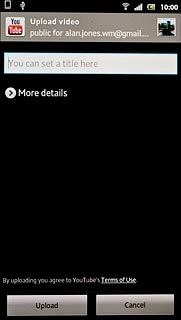
Exit
Press the Home key to return to standby mode.

