Find "Contacts"
Press the menu icon.
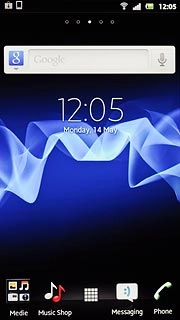
Press Contacts.
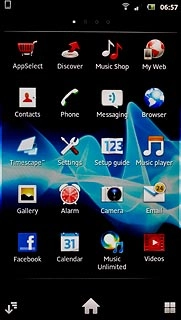
Create contact
Press the new contact icon.
If you select Phone contact, the contact is created on your phone's phone book.
If you select an email account, the contact is attached to this account but is also displayed on your phone.
Only email accounts you're logged on to are displayed.
If you select an email account, the contact is attached to this account but is also displayed on your phone.
Only email accounts you're logged on to are displayed.
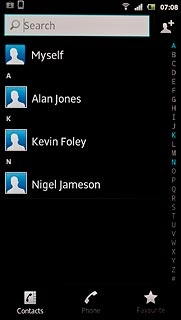
Press Phone contact or the required email account.
If you select Phone contact, the contact is created on your phone's phone book.
If you select an email account, the contact is attached to this account but is also displayed on your phone.
Only email accounts you're logged on to are displayed.
If you select an email account, the contact is attached to this account but is also displayed on your phone.
Only email accounts you're logged on to are displayed.
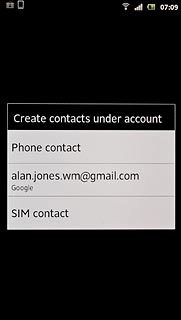
The steps below are based on the Phone contact phone book. If you select another phone book, there may be some differences in relation to the instructions.
If you select Phone contact, the contact is created on your phone's phone book.
If you select an email account, the contact is attached to this account but is also displayed on your phone.
Only email accounts you're logged on to are displayed.
If you select an email account, the contact is attached to this account but is also displayed on your phone.
Only email accounts you're logged on to are displayed.
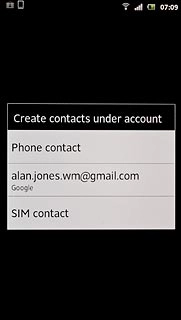
Enter name
Press First name and key in the required first name.

Press Last name and key in the required last name.
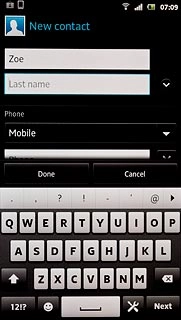
Enter phone number
Press Phone and key in the required phone number.
Always begin phone numbers with a + followed by the country code, even for local phone numbers. This ensures that the phone numbers can be called even when you're abroad.
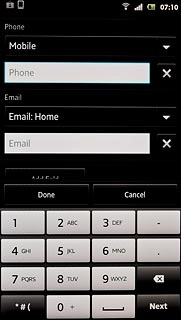
Press the drop down list above the phone number.
Always begin phone numbers with a + followed by the country code, even for local phone numbers. This ensures that the phone numbers can be called even when you're abroad.
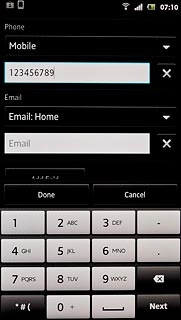
Press the required number type.
Always begin phone numbers with a + followed by the country code, even for local phone numbers. This ensures that the phone numbers can be called even when you're abroad.
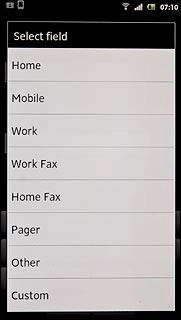
Enter email address
Press Email and key in the required email address.
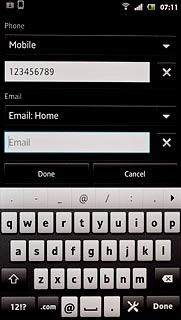
Press the drop down list above the email address.
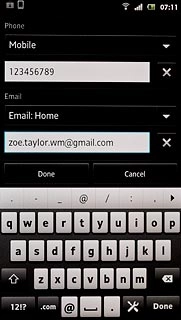
Press the required email type.
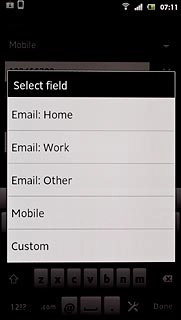
Add more information
You can add more information to the contact. The following steps show two examples.
Choose one of the following options:
Assign picture, go to 6a.
Assign ring tone, go to 6b.
Choose one of the following options:
Assign picture, go to 6a.
Assign ring tone, go to 6b.

6a - Assign picture
Press the picture icon above the name.
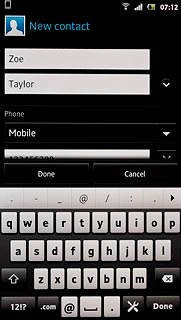
To take a new picture:
Press Take new photo.
Press Take new photo.
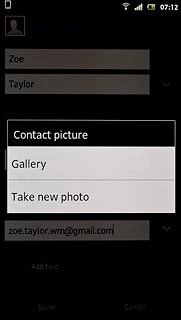
Point the camera lens at the required object and press the centre of the display to take the picture.

To use a saved picture:
Press Gallery.
Press Gallery.
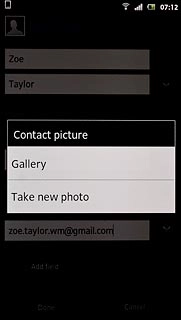
Go to the required folder.
Press the required picture.
Press the required picture.
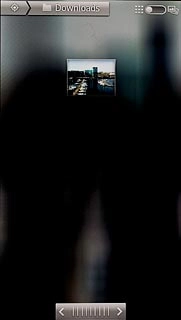
Drag the frame to the required position to select the required detail.

Press Save.

6b - Assign ring tone
Press the drop down list below Ringtone.
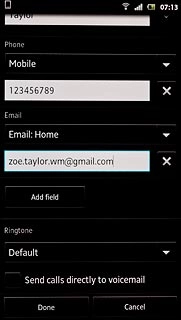
Press the different ring tones to listen to them.
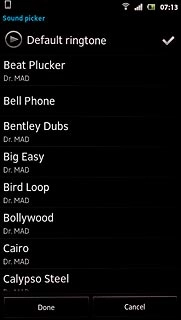
Once you've found a ring tone you like, press Done.
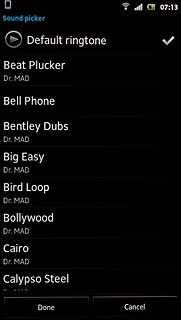
Save and exit
Press Done.
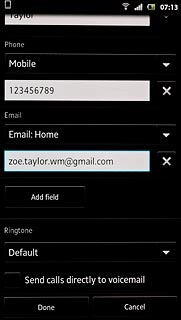
Press the Home key to return to standby mode.




