Find "Add account"
Press the menu icon.
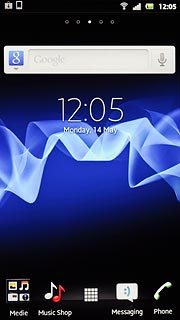
Press Settings.
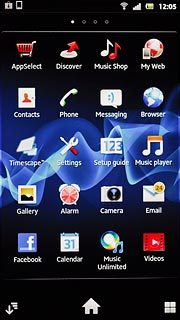
Press Accounts & sync.
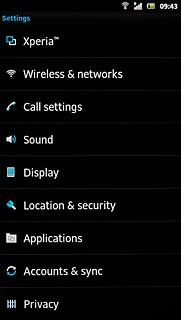
Press Add account.
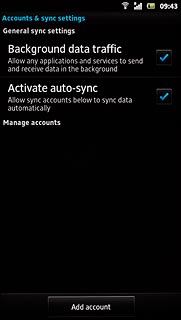
Start activation
Press Google.
To create a new account: press Create. Follow the instructions on the display to create a new account.
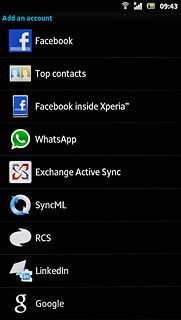
Press Next.
To create a new account: press Create. Follow the instructions on the display to create a new account.
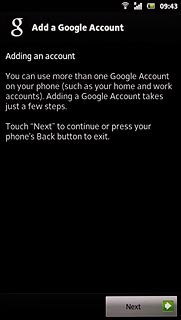
Press Sign in.
To create a new account: press Create. Follow the instructions on the display to create a new account.
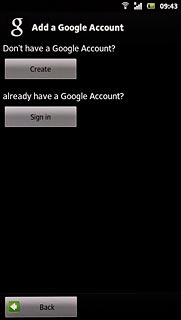
Activate Google account
Press Username and key in the username for your Google account.
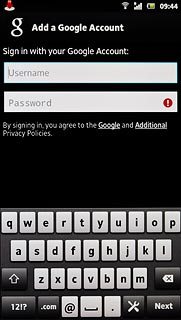
Press Password and key in the password for your Google account.
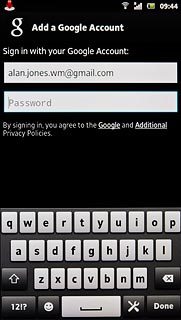
Press Sign in.
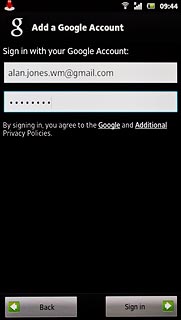
Press Done.
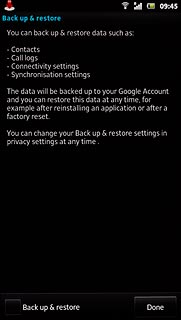
Exit
Press the Home key to return to standby mode.

