1 Find "Network operators"
Press the menu icon.

Press Settings.
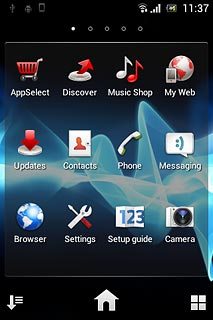
Press More....

Press Mobile networks.
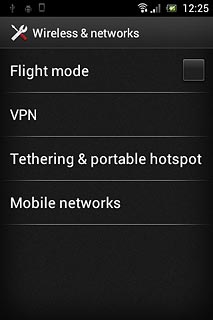
Press Network operators.
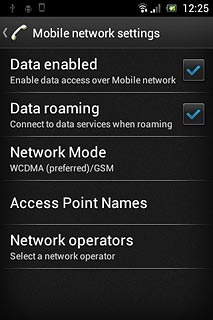
2 Select option
Select one of the following options:
Select network manually, go to 2a.
Select network automatically, go to 2b.
Select network manually, go to 2a.
Select network automatically, go to 2b.

3 2a - Select network manually
Your phone will search for networks within range.
Press Search mode.
Press Search mode.
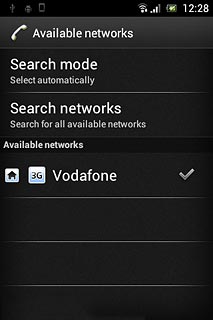
Press Select manually.
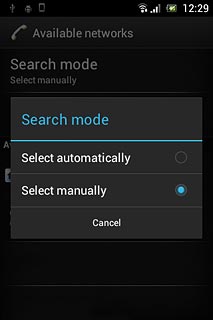
Press the required network.
Your display will tell you if you have access to the network you've chosen.
Your display will tell you if you have access to the network you've chosen.
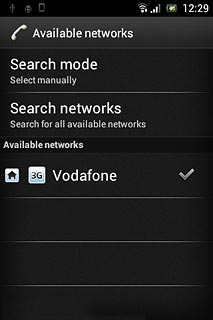
4 2b - Select network automatically
Your phone will search for networks within range.
Press Search mode.
Press Search mode.

Press Select automatically.
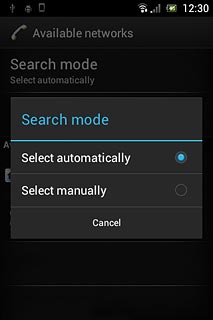
5 Exit
Press the Home key to return to standby mode.




