Open the music player
Press the menu icon.

Press WALKMAN.
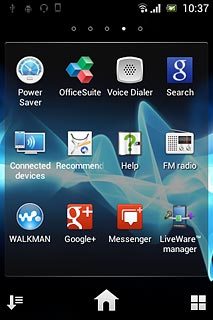
Play audio file
Press the My music tab.
Go to the required folder.
Go to the required folder.
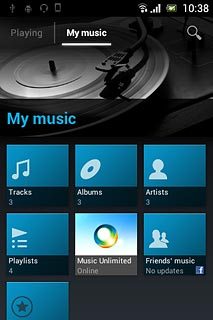
Press the required audio file.
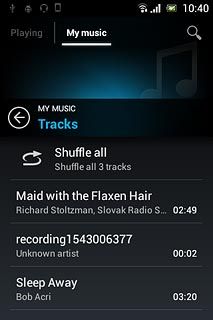
Use music player
Follow the steps below to use the music player.

Go to next or previous audio file
To go to the next audio file:
Press arrow right.
Press arrow right.
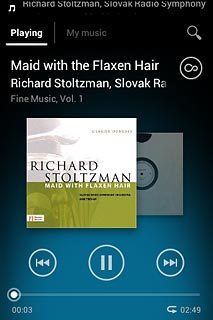
To go to the previous audio file:
Press arrow left twice.
Press arrow left twice.
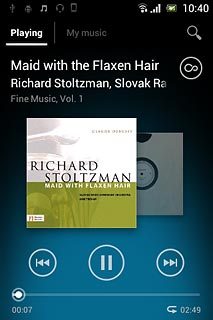
To fast forward or rewind the current audio file:
Press and hold arrow right or arrow left.
Press and hold arrow right or arrow left.
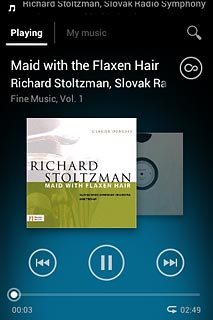
Turn shuffle on or off
Press the Menu key.

Press Shuffle mode.
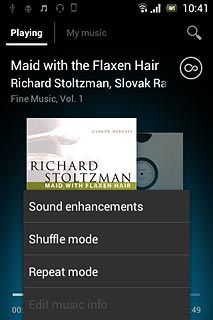
Press Shuffle on or Shuffle off.
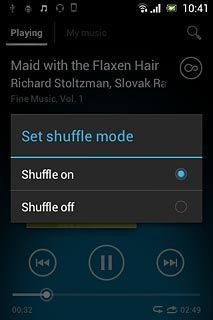
Turn repeat on or off
Press the Menu key.
You can choose whether you want the music player to repeat one or more audio files.

Press Repeat mode.
You can choose whether you want the music player to repeat one or more audio files.
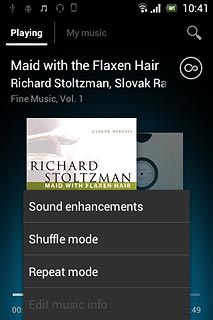
To turn on repeat:
Press Repeat all or Repeat one.
Press Repeat all or Repeat one.
You can choose whether you want the music player to repeat one or more audio files.
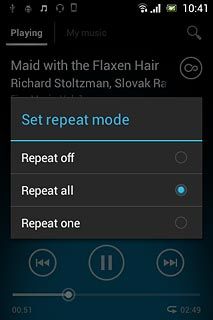
To turn off repeat:
Press Repeat off.
Press Repeat off.
You can choose whether you want the music player to repeat one or more audio files.
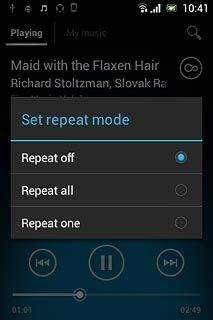
Select sound quality setting
Press the Menu key.

Press Sound enchancements.
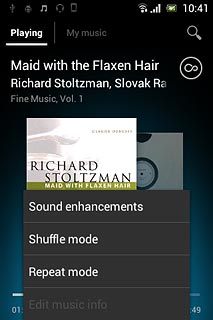
Press the indicator next to Equaliser to turn the function on or off.
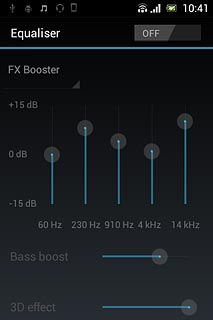
If you turn on the function:
Press the drop down list.
Press the drop down list.

Press the required setting.
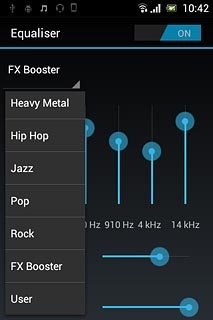
Press the Return key.

Adjust the volume
Press the upper or lower part of the Volume key to adjust the volume.

Exit
Press the pause icon to stop the playback.

Press the Home key to return to standby mode.




