Find "Browser"
Press the menu icon.

Press Browser.
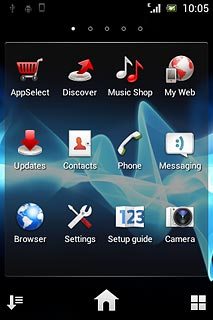
Use browser
Follow the steps below to use the browser.

Enter web address
Press the address bar at the top of the display.
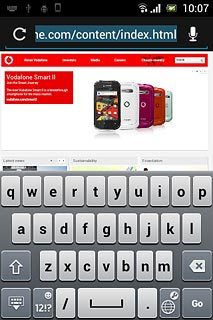
Key in the address of the required web page and press Go.
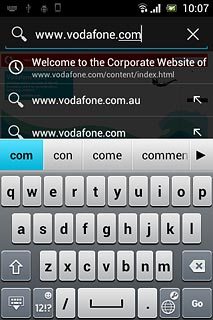
Add current web page to your bookmarks
Press the Menu key.

Press Save to bookmarks.
Edit the name of the bookmark, if required.
Edit the name of the bookmark, if required.
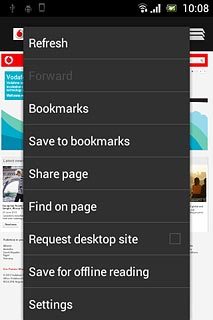
Press OK.
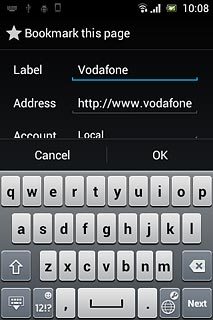
Go to bookmark
Press the Menu key.

Press Bookmarks.
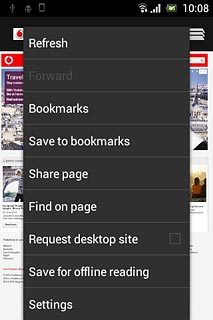
Press the required bookmark.
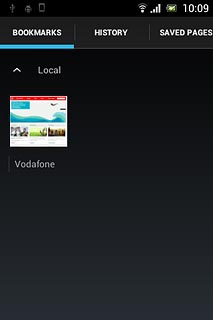
Exit
Press the Home key to return to standby mode.




