Find "Pictures"
Press the menu icon.
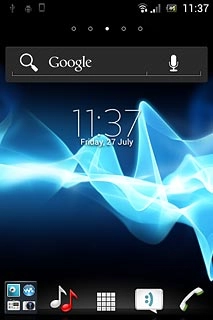
Press Album.
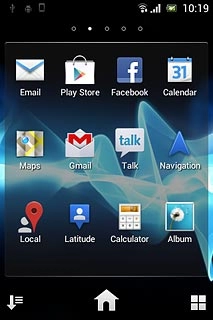
Press the Pictures tab.
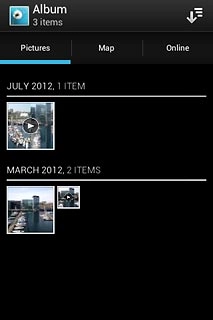
Find picture or video clip
Press and hold the required picture or the required video clip to select it.
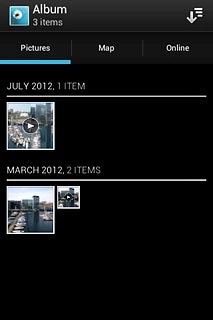
When a picture or video clip is displayed in a blue frame, it's selected.
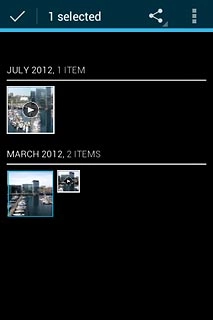
Press the share icon.
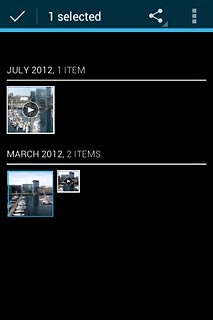
Press See all..., if required.
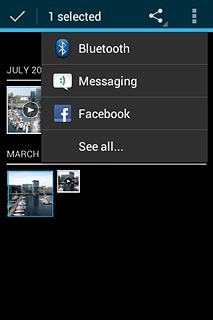
Select method of sending
Press one of the following options:
Messaging, go to 3a.
Messaging, go to 3a.
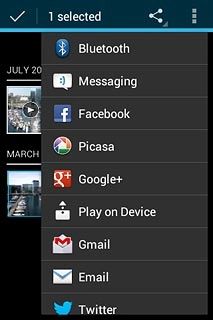
Gmail, go to 3b.
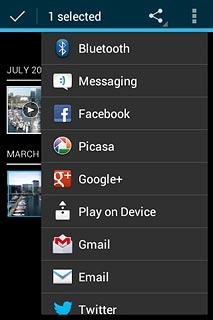
Email, go to 3c.
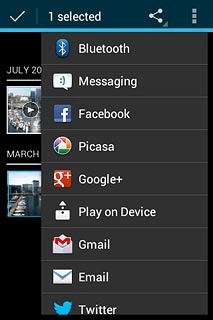
3a - "Messaging"
A picture message containing the picture or video clip is created.
Press Add recipient.
Press Add recipient.
The maximum file attachment size is 300 kb.
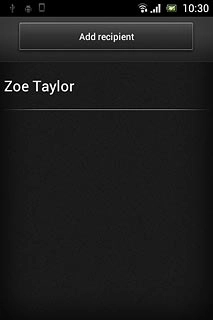
Press the required contact.
The maximum file attachment size is 300 kb.
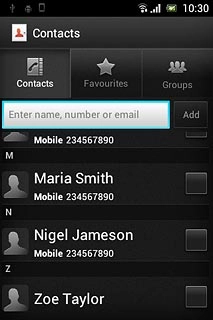
If required, press the required phone number or the required email address.
The maximum file attachment size is 300 kb.
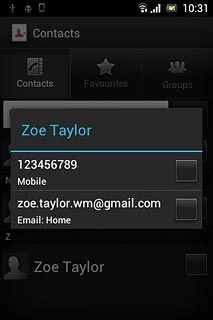
When the box next to the required contact is ticked (V), it's selected.
The maximum file attachment size is 300 kb.
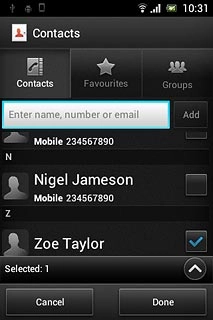
Press Done.
Write subject and text.
Write subject and text.
The maximum file attachment size is 300 kb.
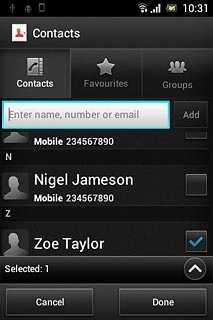
Press Send.
The maximum file attachment size is 300 kb.
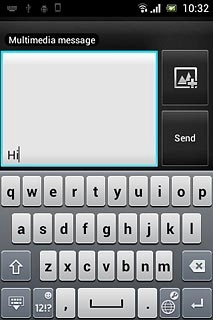
3b - "Gmail"
An email message containing the picture or video clip is created.
Press To.
Press To.
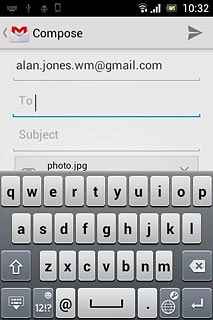
Key in the first letters of the required contact.
Matching contacts are displayed.
Press the required contact.
Matching contacts are displayed.
Press the required contact.
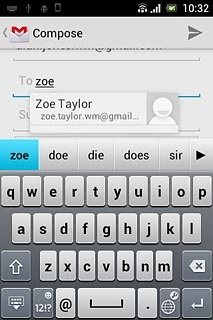
Write subject and text.
Press the send icon.
Press the send icon.
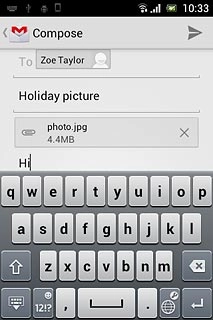
3c - "Email"
An email message containing the picture or video clip is created.
Key in the first letters of the required contact.
Matching contacts are displayed.
Press the required contact.
Key in the first letters of the required contact.
Matching contacts are displayed.
Press the required contact.
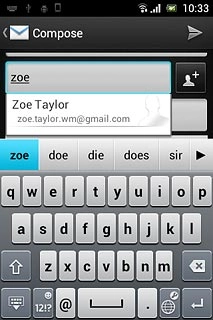
Write subject and text.
Press the send icon.
Press the send icon.
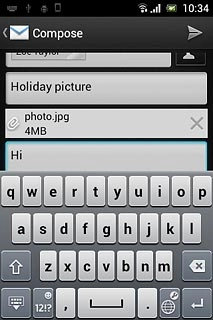
Exit
Press the Home key to return to standby mode.

