Find "Bluetooth"
Press the menu icon.

Press Settings.
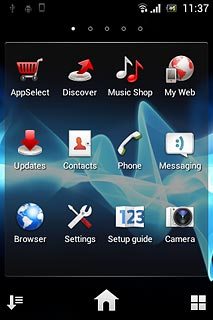
Press Bluetooth.
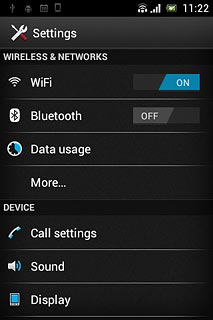
Turn on Bluetooth
Press the indicator next to Bluetooth to select ON.
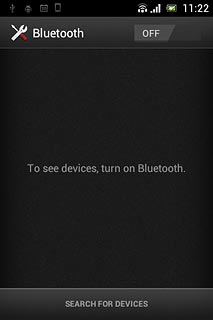
Select option
Select one of the following options:
Enter Bluetooth name, go to 3a.
Turn Bluetooth visibility on or off, go to 3b.
Enter Bluetooth name, go to 3a.
Turn Bluetooth visibility on or off, go to 3b.

3a - Enter Bluetooth name
Press the Menu key.
The name you give your phone will be shown to other Bluetooth devices.

Press Rename phone.
The name you give your phone will be shown to other Bluetooth devices.
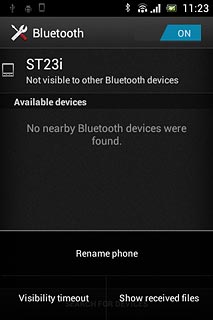
Press the field below Rename phone.
The name you give your phone will be shown to other Bluetooth devices.
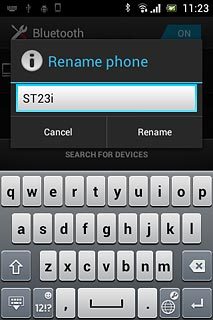
Key in the required name and press Rename.
The name you give your phone will be shown to other Bluetooth devices.
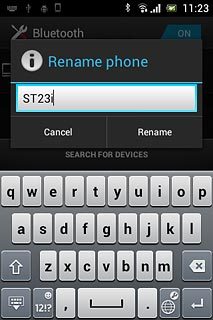
3b - Turn Bluetooth visibility on or off
Press your device at the top of the display.
Depending on the current setting, Bluetooth visibility is turned on or off.
Depending on the current setting, Bluetooth visibility is turned on or off.
Bluetooth visibility is automatically turned off after two minutes.
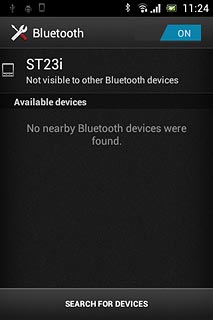
Exit
Press the Home key to return to standby mode.




