Open inbox
Press the menu icon.
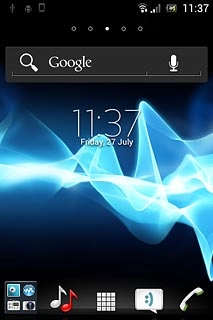
Press Messaging.
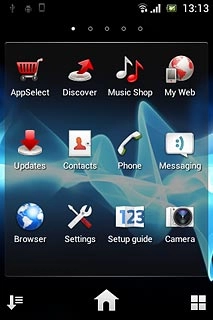
Read picture message
Press the required sender.
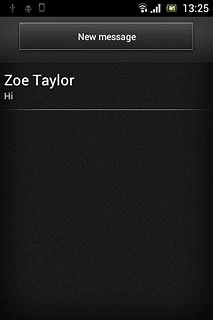
Select option
You have a number of options when you've read the picture message.
Select one of the following options:
Reply to picture message, go to 3a.
Forward picture message, go to 3b.
Delete picture message, go to 3c.
Select one of the following options:
Reply to picture message, go to 3a.
Forward picture message, go to 3b.
Delete picture message, go to 3c.

3a - Reply to picture message
Press Write message.
Write the required text.
Write the required text.
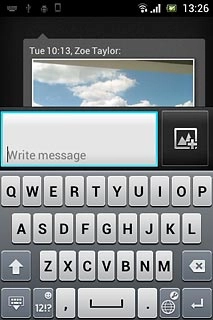
Press Send.
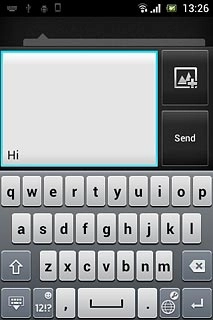
3b - Forward picture message
Press and hold the required picture message until a pop-up menu is displayed.
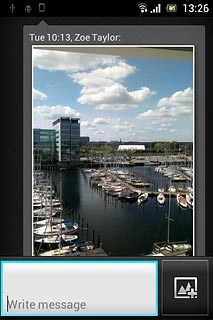
Press Forward message.
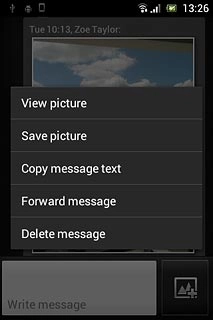
Press Add recipient.
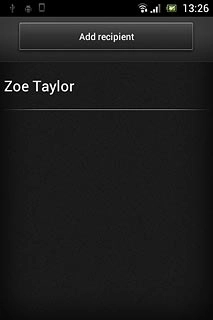
Press the required contact.
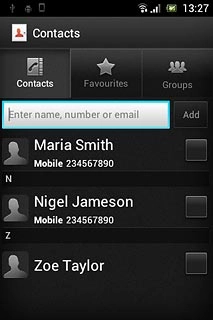
If required, press the required phone number or the required email address.
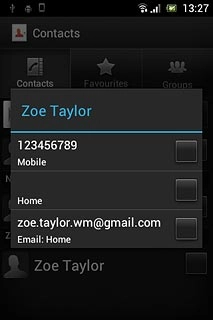
When the box next to the required contact is ticked (V), it's selected.
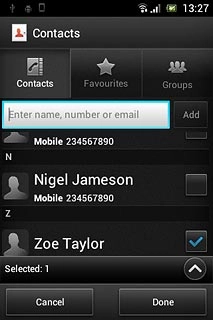
Press Done.
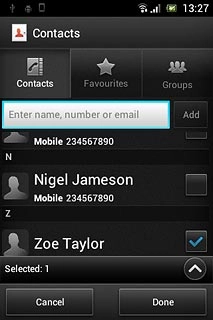
Press Send.
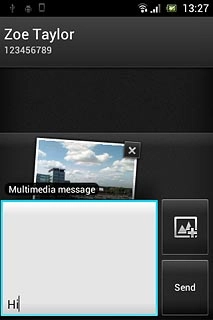
3c - Delete picture message
Press and hold the required picture message until a pop-up menu is displayed.
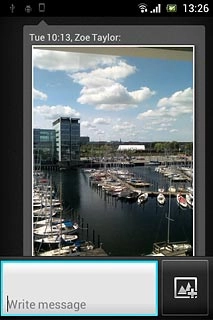
Press Delete message.
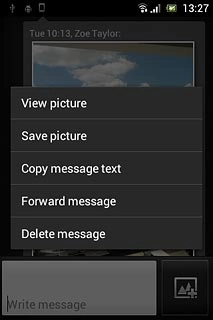
Press Yes to confirm.
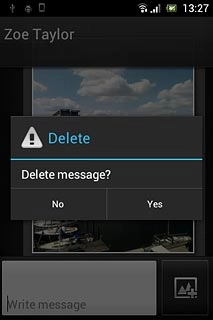
Exit
Press the Home key to return to standby mode.




