Find "Email"
Press the menu icon.
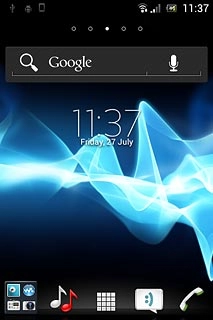
Press Email.
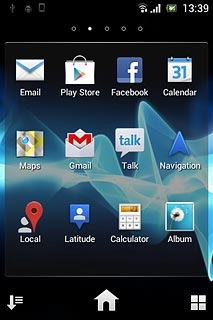
Retrieve email messages
Press the update icon.
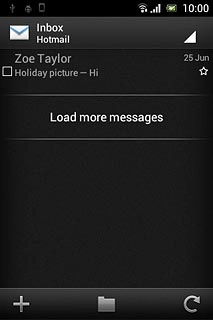
Read email message
Press the required email message to read it.
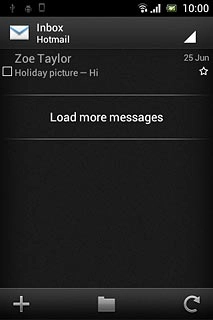
Select option
You have a number of options when you've read the email message.
Select one of the following options:
Reply to email message, go to 4a.
Forward email message, go to 4b.
Delete email message, go to 4c.
Select one of the following options:
Reply to email message, go to 4a.
Forward email message, go to 4b.
Delete email message, go to 4c.

4a - Reply to email message
Press the reply icon.
Write your email message.
Write your email message.
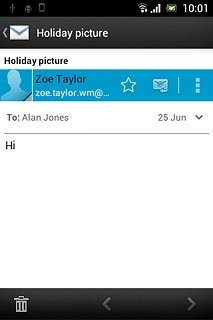
Press the send icon.

4b - Forward email message
Press the menu icon.
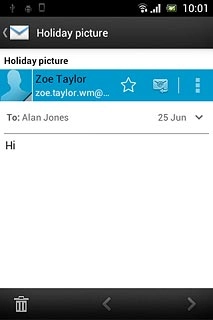
Press Forward.
Key in the first letters of the required contact.
Matching contacts are displayed.
Key in the first letters of the required contact.
Matching contacts are displayed.
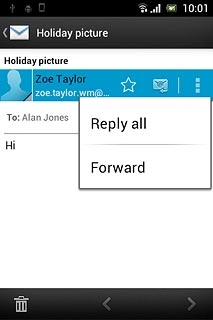
Press the required contact.
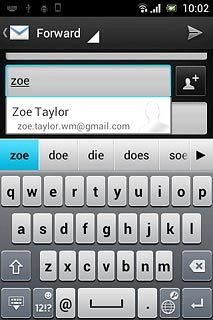
Press the send icon.
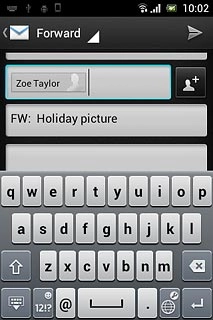
4c - Delete email message
Press the delete icon.
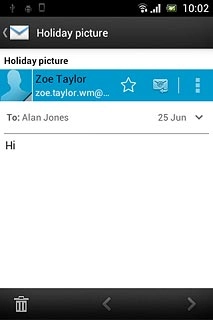
Press Yes to confirm.
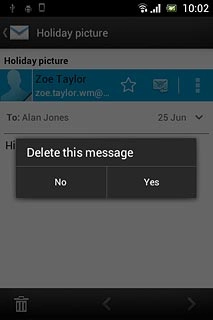
Exit
Press the Home key to return to standby mode.




