Find "Contacts"
Press the menu icon.
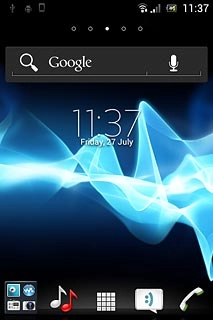
Press Contacts.
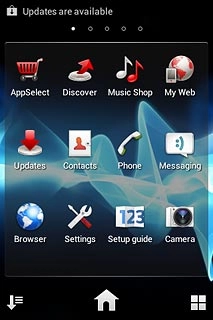
Select option
Press the Menu key.
Select one of the following options:
Copy contacts from your SIM to your phone, go to 2a.
Copy contacts from your phone to your SIM, go to 2b.
Select one of the following options:
Copy contacts from your SIM to your phone, go to 2a.
Copy contacts from your phone to your SIM, go to 2b.

2a - Copy contacts from your SIM to your phone
Press Import cont..
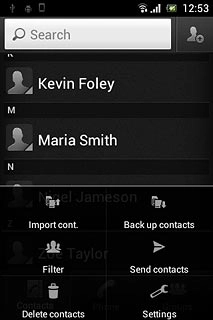
Press SIM card.
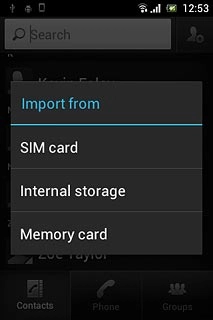
Press Phone contact, if required.
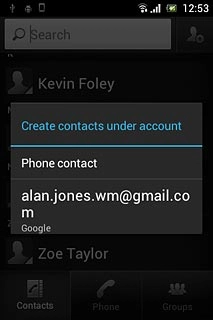
Press Import all.
After a moment the contacts are copied.
After a moment the contacts are copied.
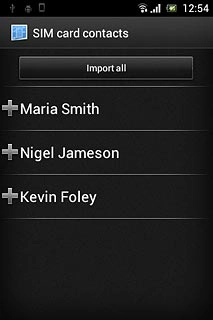
2b - Copy contacts from your phone to your SIM
Press Back up contacts.
Please note that if you select Replace all contacts, all contacts on your SIM are deleted.
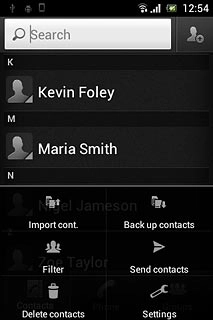
Press SIM card.
Please note that if you select Replace all contacts, all contacts on your SIM are deleted.
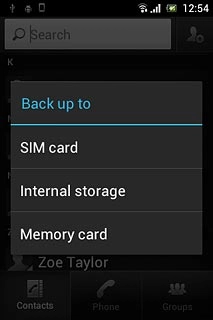
Press Mark all.
Please note that if you select Replace all contacts, all contacts on your SIM are deleted.
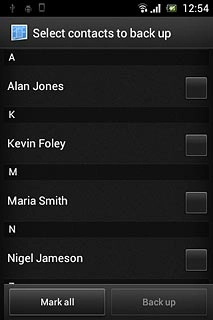
Press Back up.
Please note that if you select Replace all contacts, all contacts on your SIM are deleted.
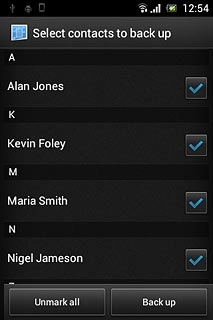
Press Add contacts or Replace all contacts.
Please note that if you select Replace all contacts, all contacts on your SIM are deleted.
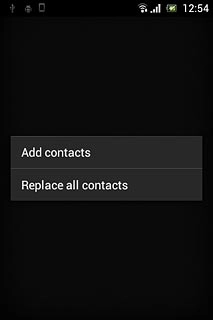
If you selected Replace all contacts:
Please note that if you select Replace all contacts, all contacts on your SIM are deleted.
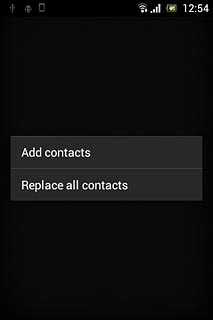
Press OK.
After a moment the contacts are copied.
After a moment the contacts are copied.
Please note that if you select Replace all contacts, all contacts on your SIM are deleted.
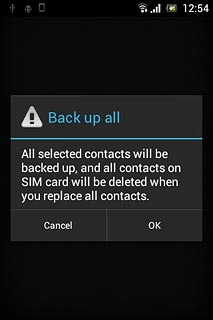
Exit
Press the Home key to return to standby mode.

