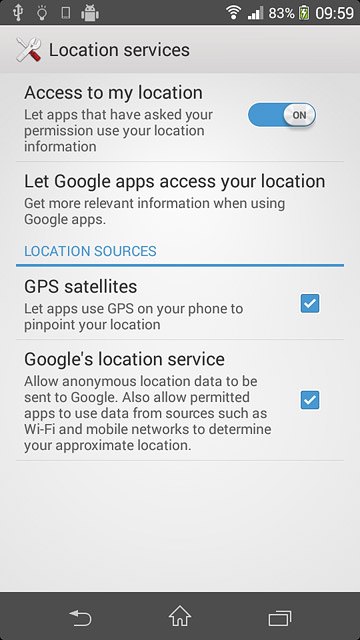Find "Location services"
Slide your finger down the display starting from the top edge of your phone.
Press Settings.
Press Settings.
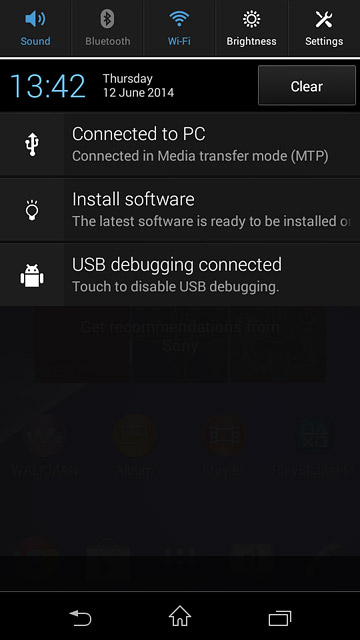
Press Location services.
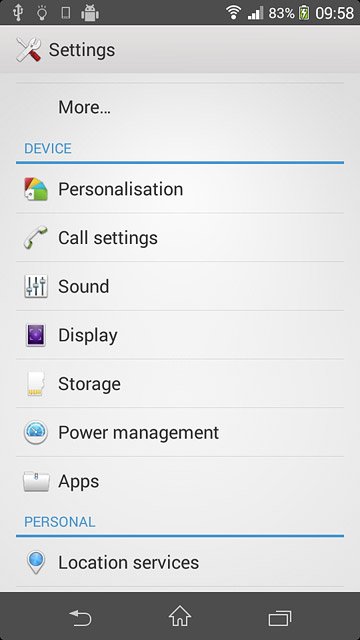
Turn use of GPS position for apps on or off
Press Access to my location to turn the function on or off.
If you turn on use of GPS position for apps, you give permission to use your GPS position.
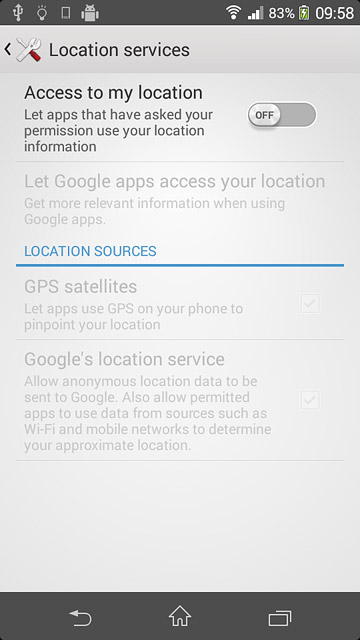
If you turn on the function:
Press Agree.
Press Agree.
If you turn on use of GPS position for apps, you give permission to use your GPS position.
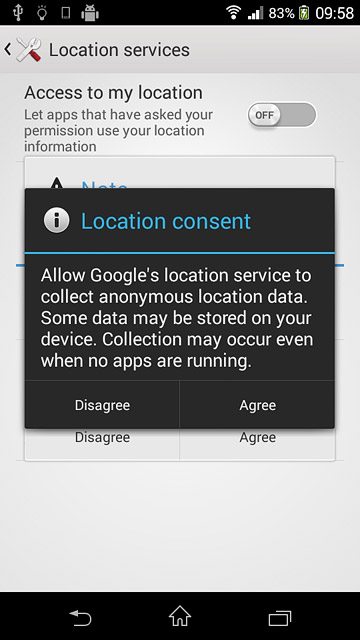
Press Agree.
If you turn on use of GPS position for apps, you give permission to use your GPS position.
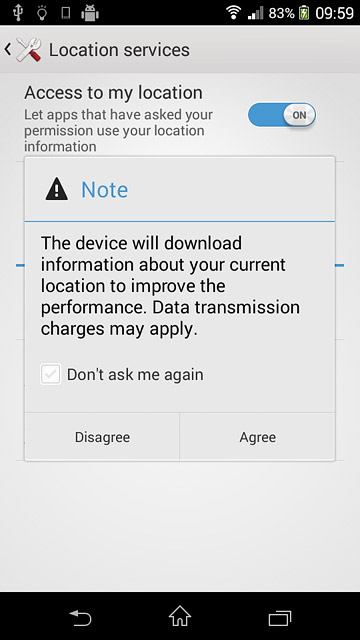
Turn use of GPS position for Google apps on or off
Press Let Google apps access your location.
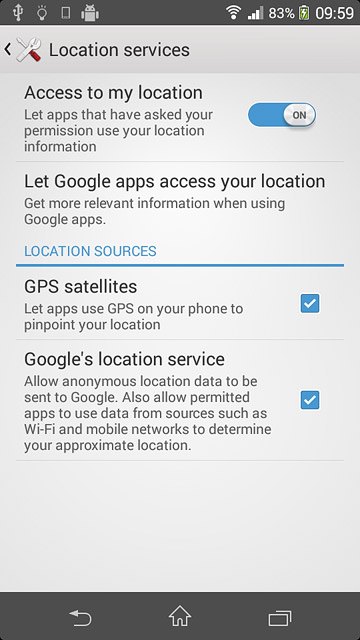
Press the indicator next to "Let Google apps access your location" to turn the function on or off.
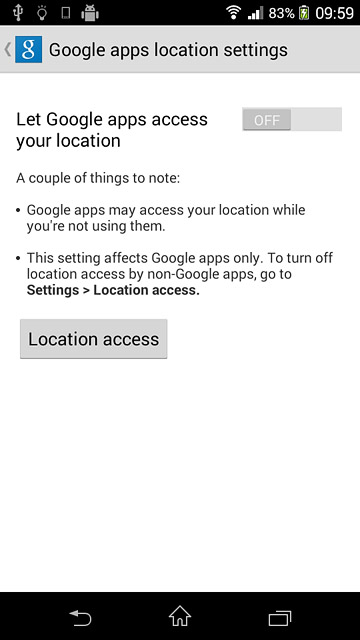
Press Location access.
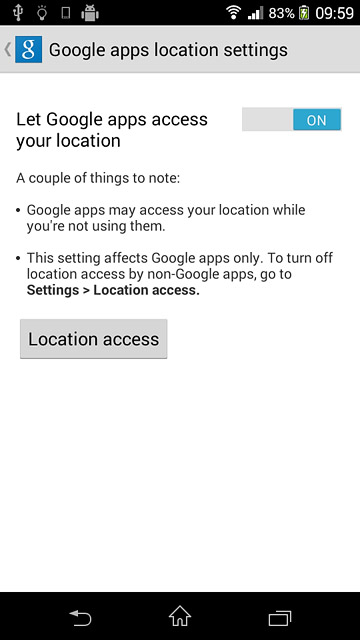
Turn satellite-based GPS on or off
Press GPS satellites to turn the function on or off.
If you turn on satellite-based GPS, your phone can find your exact position. Satellite-based GPS requires a clear view of the sky.
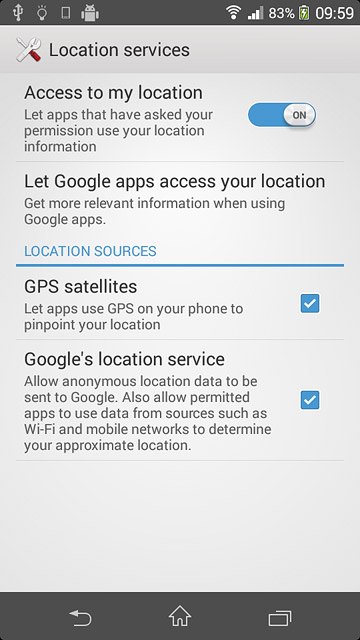
Turn network-based GPS on or off
Press Google's location service to turn the function on or off.
If you turn on wireless networks, your phone can find your approximate position using the network. This is useful if you don't have a GPS satellite fix.
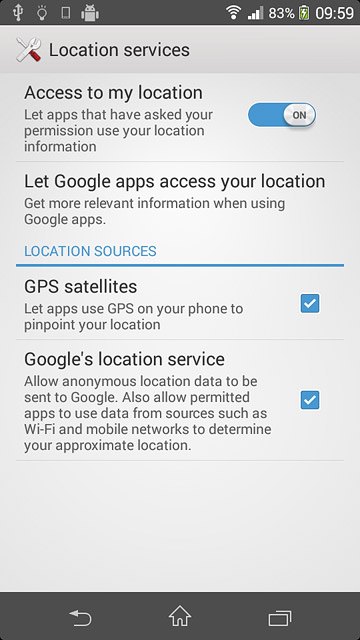
If you turn on the function:
Press Agree.
Press Agree.
If you turn on wireless networks, your phone can find your approximate position using the network. This is useful if you don't have a GPS satellite fix.
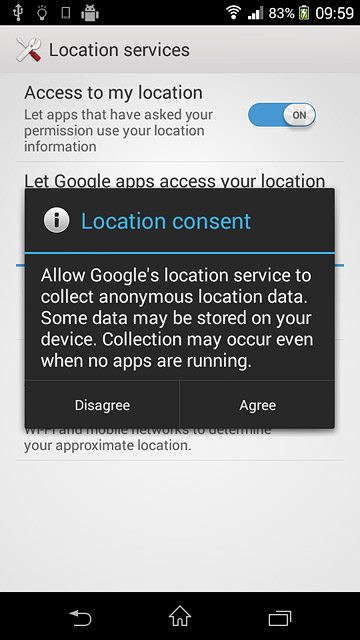
Return to the home screen
Press the home icon to return to the home screen.