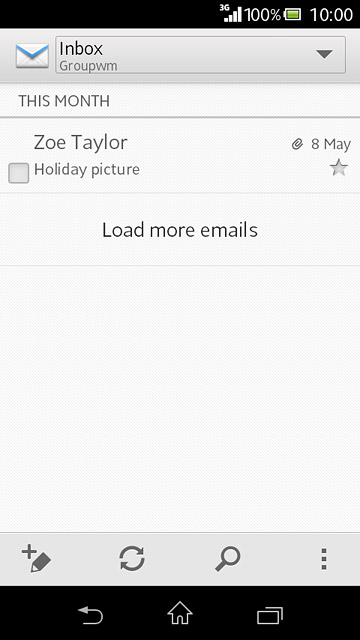1 Find "Email"
Press the menu icon.
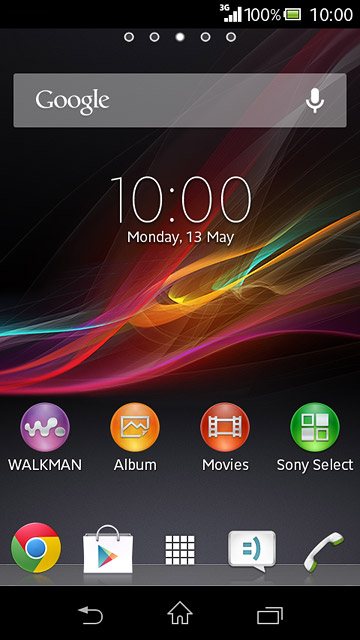
Press Email.
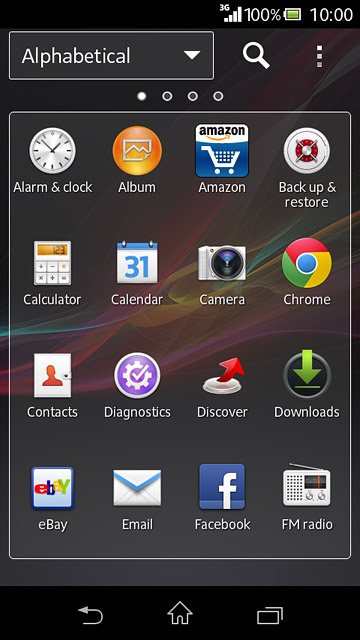
2 Create new email account
Press the required provider or Other email account.

3 Enter email address
Key in your email address.

4 Enter password
Press Password and key in the password for your email account.
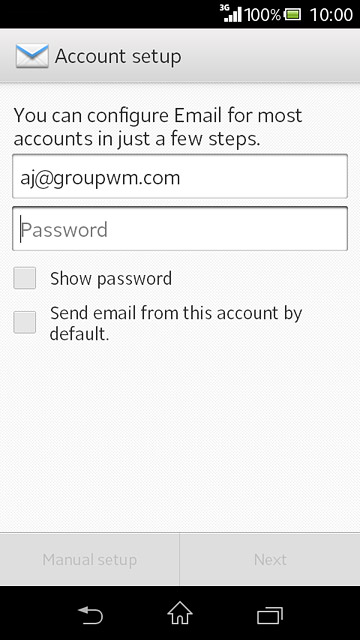
Press Next.
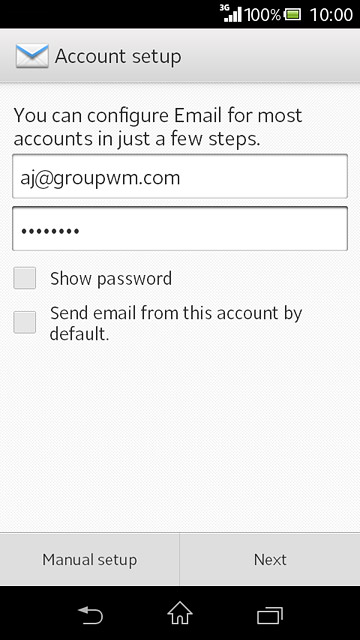
5 Select server type
Press POP3.
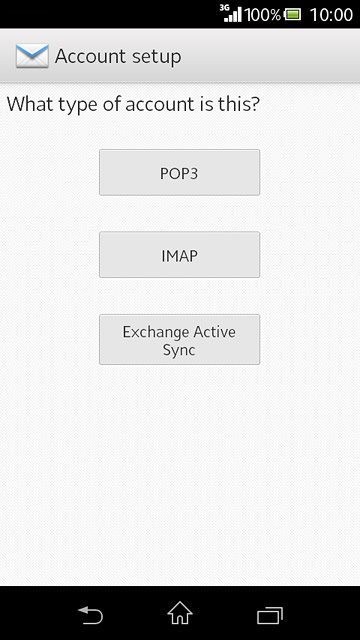
6 Enter username
Key in the username for your email account.

7 Enter incoming server
Press the field below "POP3 server" and key in the name or the IP address of your email provider's incoming server.
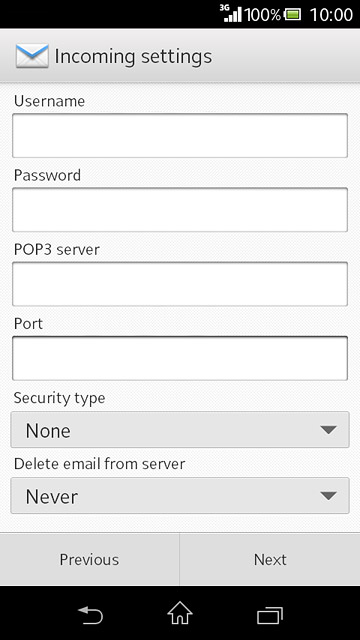
8 Enter incoming port
Press the field below "Port" and key in 110
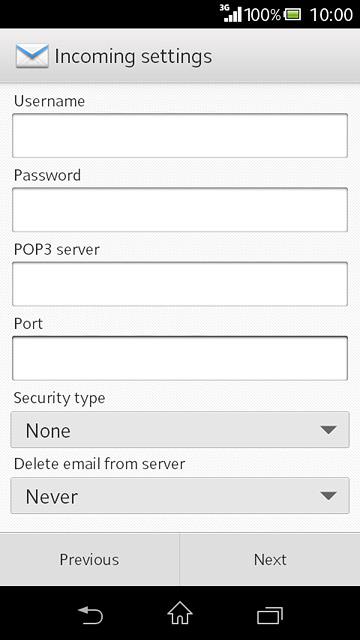
9 Turn off encryption of incoming email messages
Press the drop down list below "Security type".
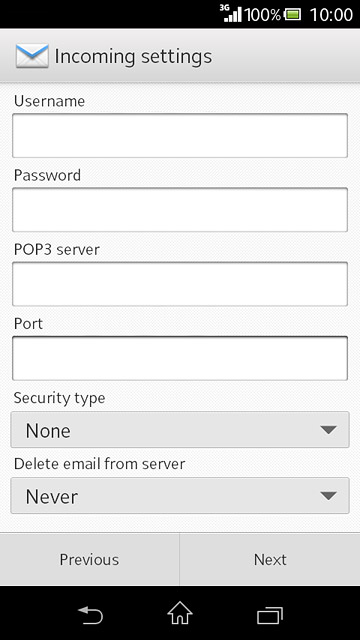
Press None.
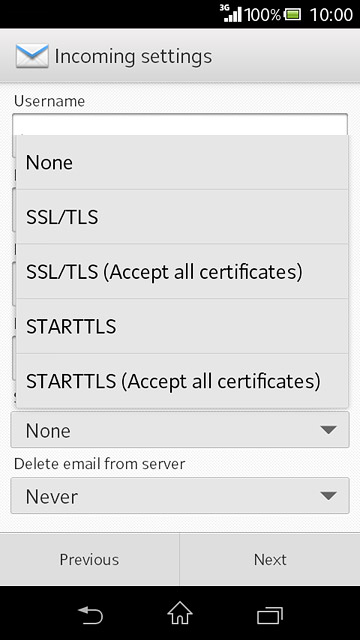
10 Turn deletion of email messages on server on or off
Press the drop down list below "Delete email from server".
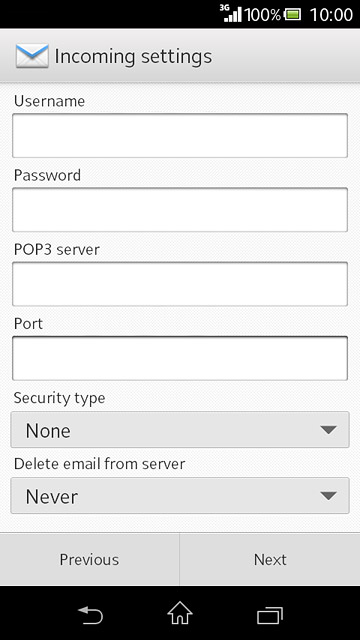
Press Never or When I delete from Inbox.
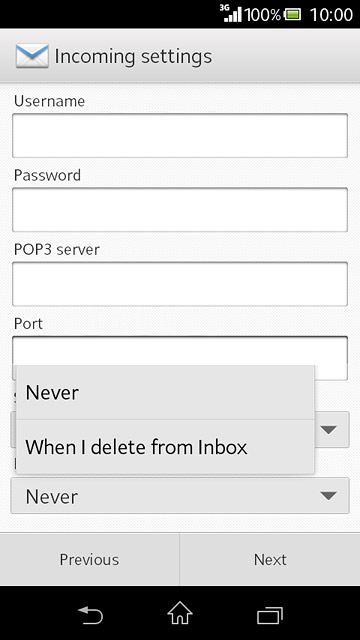
Press Next.
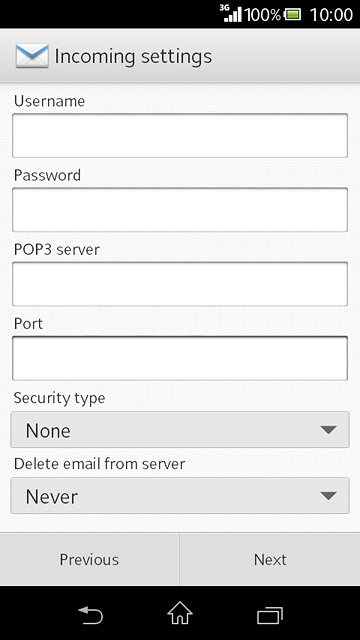
11 Enter outgoing server
Key in mail.vodafone.ie

12 Enter outgoing port
Press the field below "Port" and key in 25
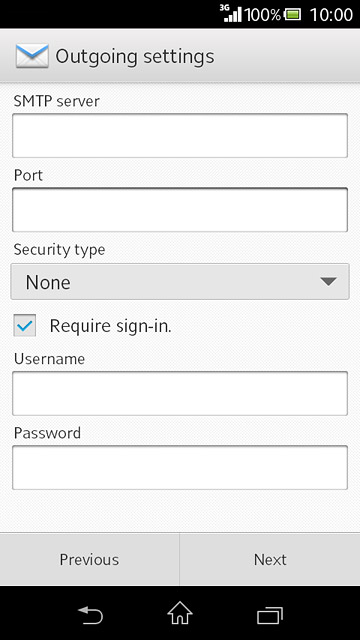
13 Turn off encryption of outgoing email messages
Press the drop down list below "Security type".
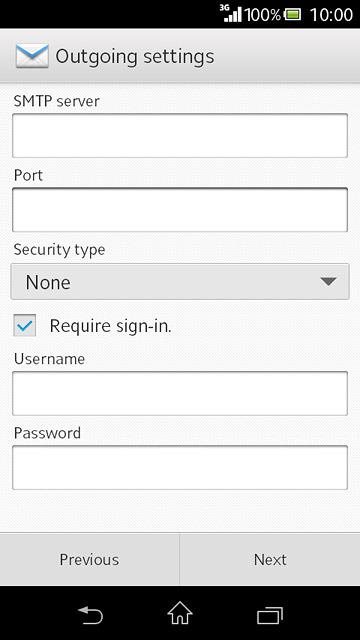
Press None.
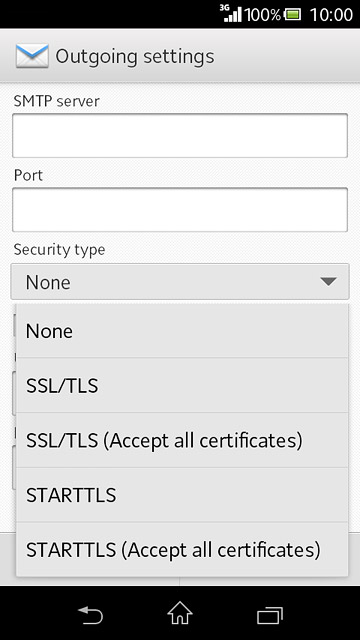
14 Turn off SMTP authentication
Press Require sign-in until the display tells you that the function is turned off.
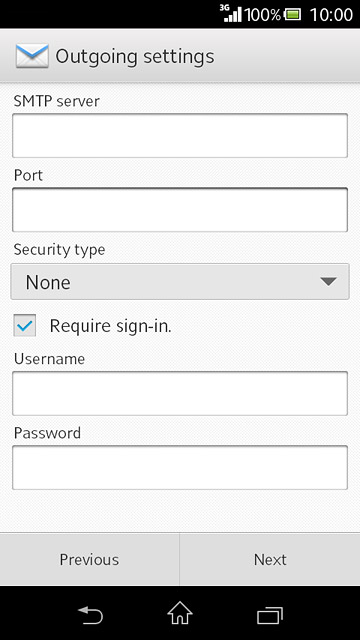
Press Next.
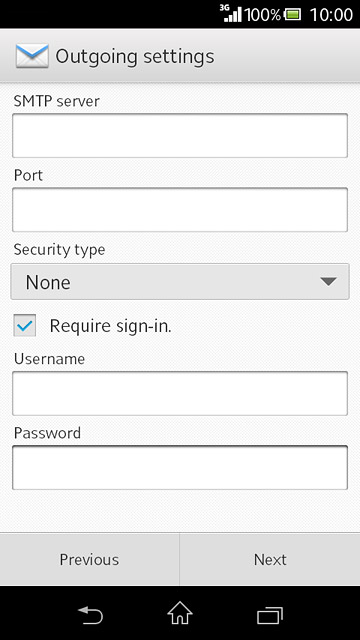
15 Select setting for retrieval of new email messages
Press the drop down list below "Inbox check frequency".
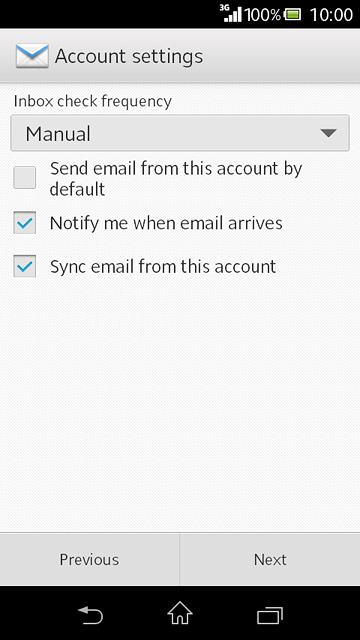
Press Manual or the required period.
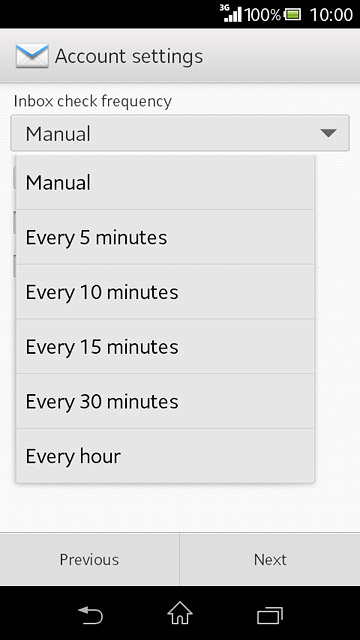
Press Next.
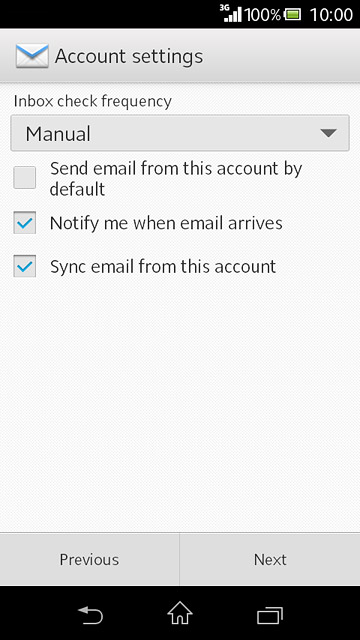
16 Enter email account name
Key in a name for your email account

17 Enter sender name
Press the field below "Your name (displayed on outgoing messages)" and key in the required sender name.
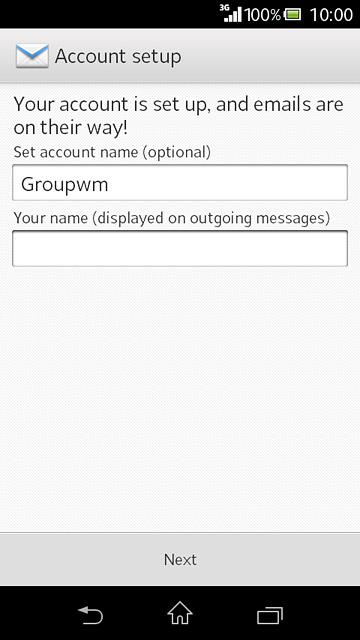
18 Finish setup
Press Next.
Wait while your phone retrieves new email messages.
Wait while your phone retrieves new email messages.
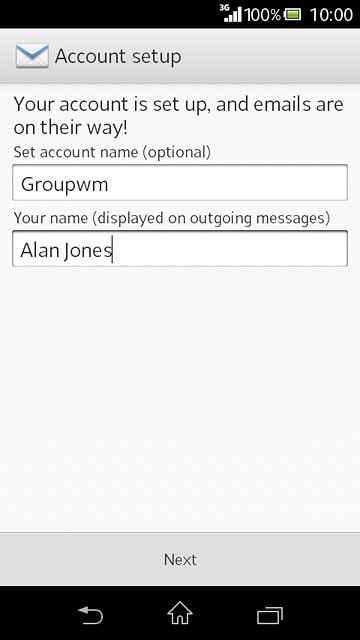
19 Return to the home screen
Press the home icon to return to the home screen.