Find "Access Point Names"
Press the menu icon.

Press Settings.
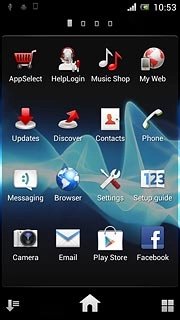
Press More....
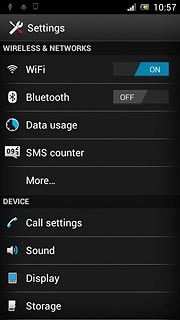
Press Mobile networks.
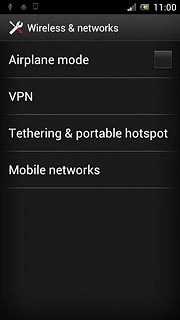
Press Access Point Names.
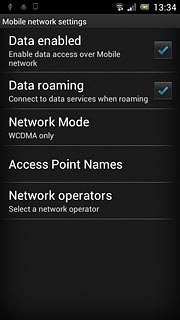
Create new data connection
Press the Menu key.

Press New APN.
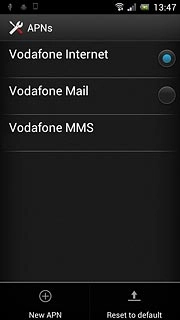
Enter data connection name
Press Name.
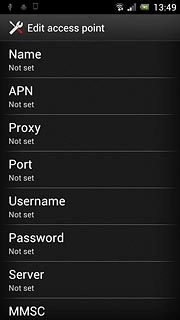
Key in Vodafone Mail and press OK.
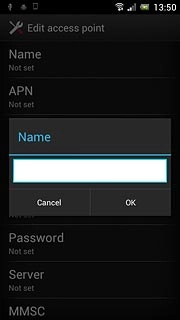
Enter APN
Press APN.
An APN is used to establish a data connection.
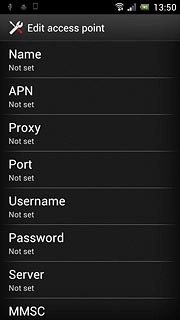
Key in live.vodafone.com and press OK.
An APN is used to establish a data connection.
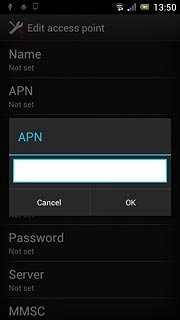
Enter country code
Press MCC.
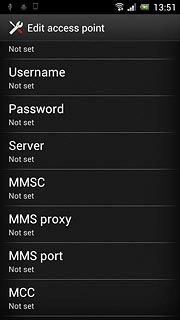
Key in 272 and press OK.
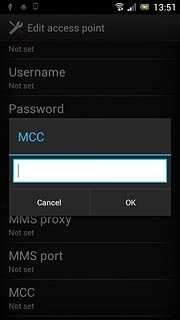
Enter network code
Press MNC.
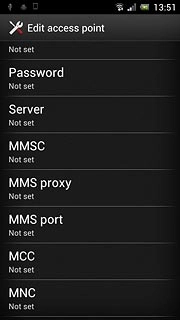
Key in 01 and press OK.
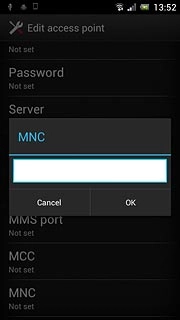
Select authentication type
Press Authentication type.
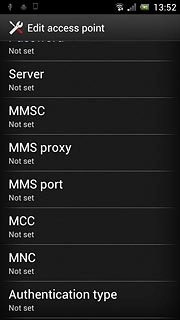
Press PAP.
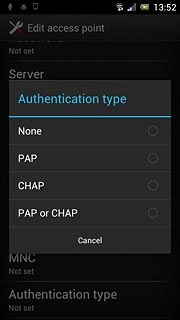
Select APN type
Press APN type.
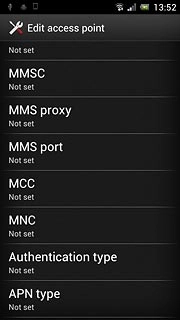
Key in default and press OK.
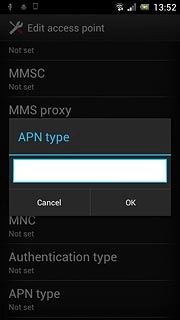
Save and activate data connection
Press the Menu key.

Press Save.
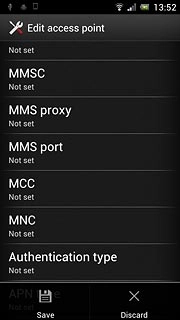
Press the field next to Vodafone Mail to activate the data connection.
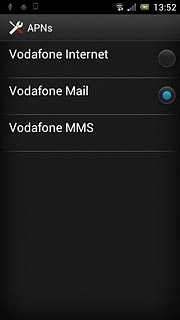
When the field is marked, the data connection is activated.
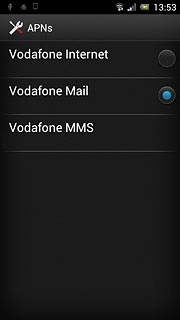
Press the Home key to return to standby mode.

Find "Email"
Press the menu icon.
If email accounts have been created already, press the Menu key. Press Settings. Press ADD ACCOUNT.

Press Email.
If email accounts have been created already, press the Menu key. Press Settings. Press ADD ACCOUNT.
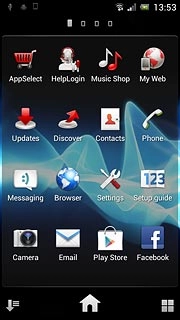
Create new email account
Press Other email account.
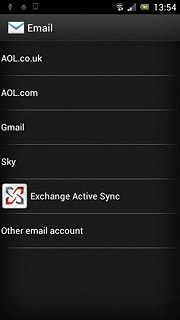
Enter email address
Key in your email address.

Enter password
Press Password and key in the password for your email account at your email provider.
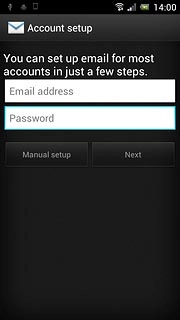
Press Next.
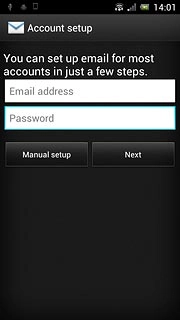
Select server type
Press POP3.
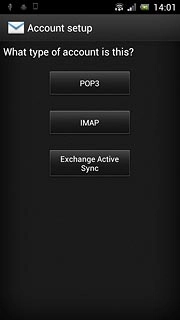
Enter username
Key in the username for your email account.

Enter incoming server
Press the field below POP3 server and key in the name of your email provider's incoming email server.
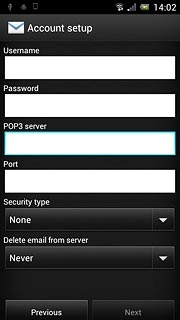
Enter incoming port
Press the field below Port and key in 110
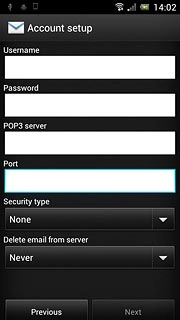
Turn off SSL encryption of incoming email messages
Press the drop down list below Security type.
SSL encryption protects your email messages when sending and receiving email messages. If you turn on SSL encryption, your email provider and internet service provider need to support this function, and you might need to select further settings before you can send and receive email messages.
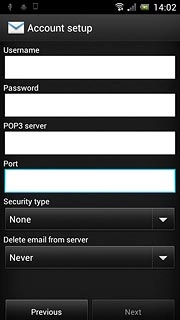
Press None.
SSL encryption protects your email messages when sending and receiving email messages. If you turn on SSL encryption, your email provider and internet service provider need to support this function, and you might need to select further settings before you can send and receive email messages.
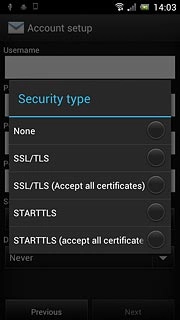
Select setting for deleting email messages from server
Press the drop down list below Delete email from server.
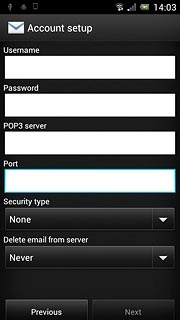
Press the required setting.
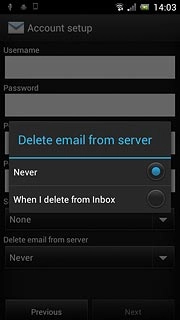
Press Next.
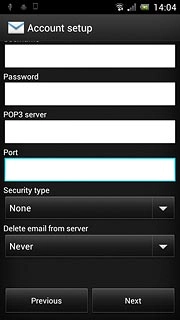
Enter outgoing server
Key in mail.vodafone.ie

Enter outgoing port
Press the field below Port and key in 25
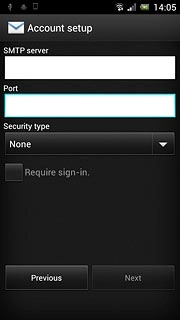
Turn off encryption of outgoing email messages
Press the drop down list below Security type.
SSL encryption protects your email messages when sending and receiving email messages. If you turn on SSL encryption, your email provider and internet service provider need to support this function, and you might need to select further settings before you can send and receive email messages.
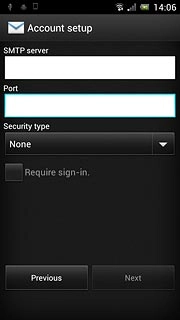
Press None.
SSL encryption protects your email messages when sending and receiving email messages. If you turn on SSL encryption, your email provider and internet service provider need to support this function, and you might need to select further settings before you can send and receive email messages.
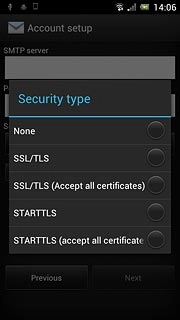
Turn off SMTP authentication
Press Require sign-in to turn off SMTP authentication.
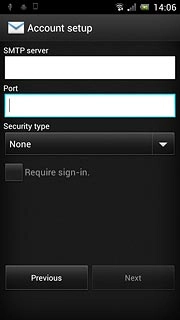
When the box next to the menu item is empty, SMTP authentication is turned off.

Press Next.
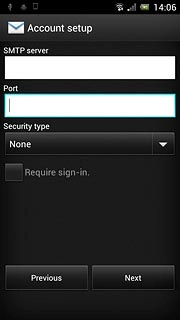
Select setting for retrieving new email messages
Press the drop down list below Inbox checking frequency.
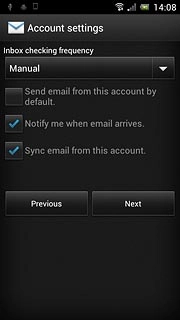
Press Manual or the required period.
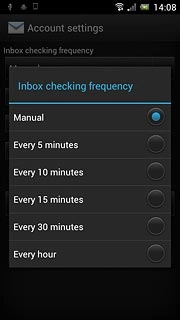
Press Next.
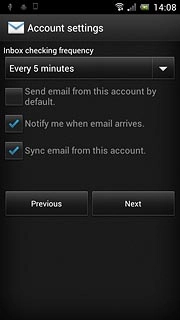
Enter email account name
Key in a name for the email account.

Enter sender name
Press the field below Your name (displayed on outgoing messages) and key in the required sender name.
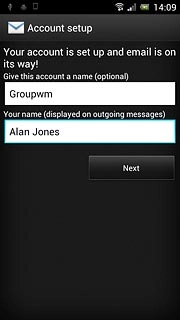
Retrieve email messages
Press Next.
Wait while your phone retrieves new email messages.
Wait while your phone retrieves new email messages.
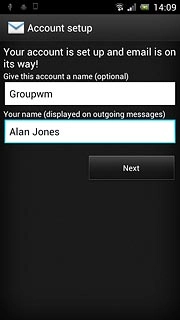
Exit
Press the Home key to return to standby mode.




