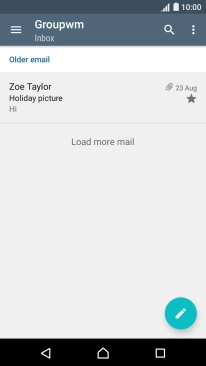1 Find "Account & sync"
Slide two fingers downwards starting from the top the screen.
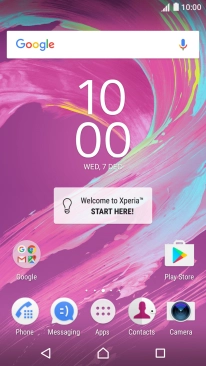
Press the settings icon.
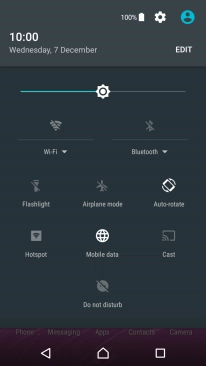
Press Account & sync.
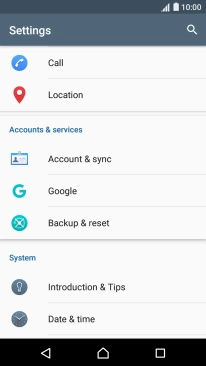
2 Create new email account
Press Add account.
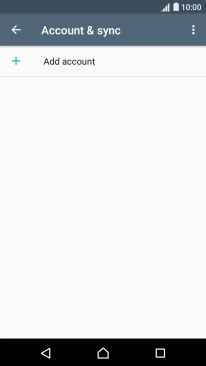
Press Email.
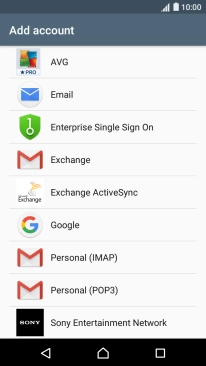
3 Enter email address
Press Email address and key in your email address.
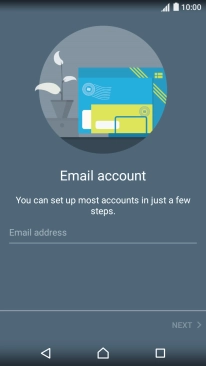
Press NEXT.
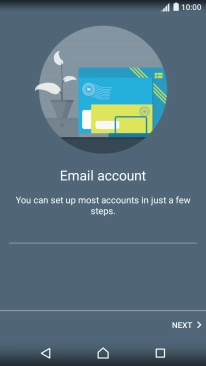
4 Enter password
Press Password and key in the password for your email account.
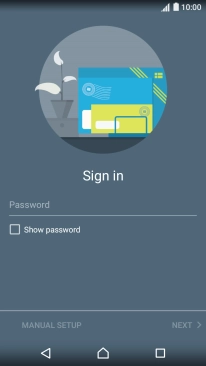
Press NEXT.
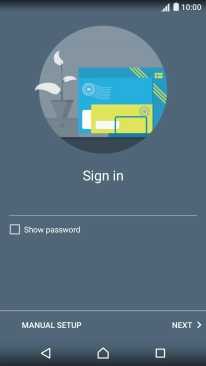
If this screen is displayed, you email account has been recognised and set up automatically. Follow the instructions on the screen to key in more information and finish setting up your phone.
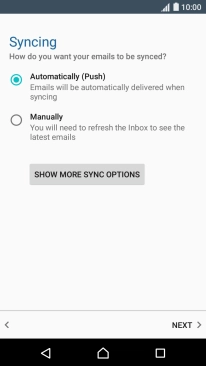
5 Select server type
Press POP3.
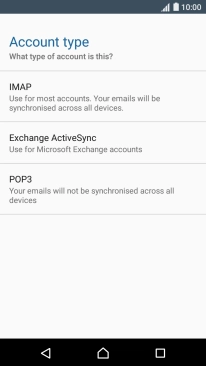
6 Enter username
Press the field below "Username" and key in the username for your email account.
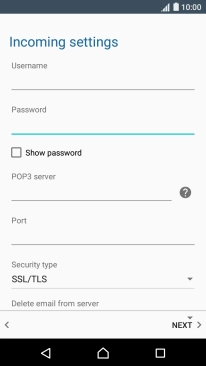
7 Enter incoming server
Press the field below "POP3 server" and key in the name of your email provider's incoming server.
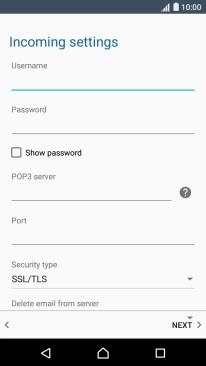
8 Enter incoming port
Press the field below "Port" and key in 110.
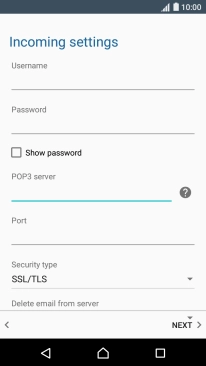
110
9 Turn off encryption of incoming email messages
Press the drop down list below "Security type".

Press None to turn off the function.
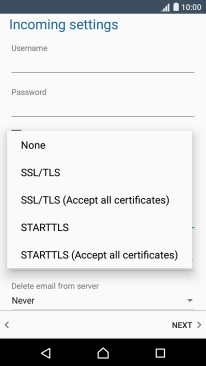
10 Turn deletion of email messages on server on or off
Press the drop down list below "Delete email from server".

Press Never to keep email messages on the server when you delete them on your phone.
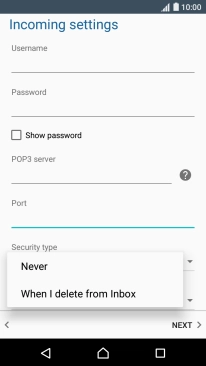
Press When I delete from Inbox to delete email messages on the server when you delete them on your phone.
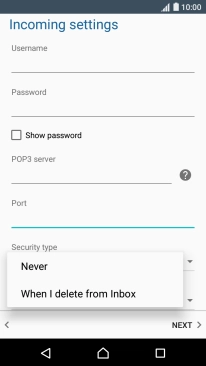
Press NEXT.

11 Enter outgoing server
Press the field below "SMTP server" and key in mail.vodafone.ie.
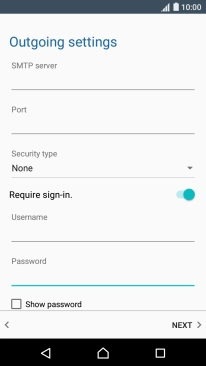
mail.vodafone.ie
12 Enter outgoing port
Press the field below "Port" and key in 25.
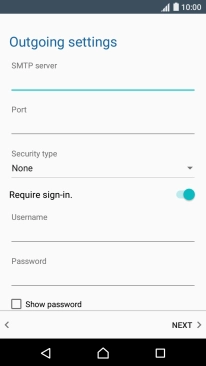
25
13 Turn off encryption of outgoing email messages
Press the drop down list below "Security type".
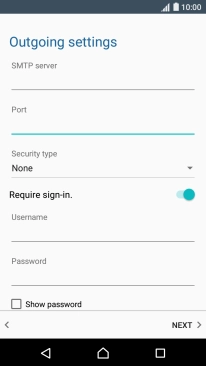
Press None to turn off the function.
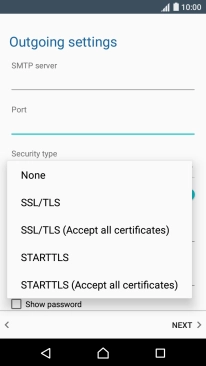
14 Turn off SMTP authentication
Press the indicator next to "Require sign-in." to turn off the function.
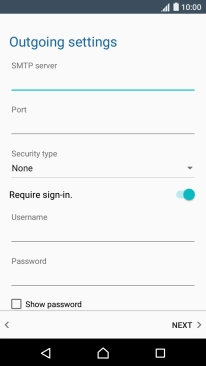
Press NEXT.
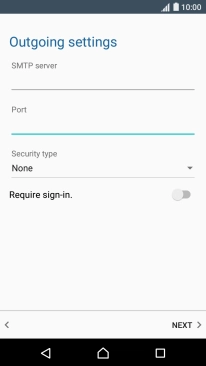
15 Select setting for retrieval of new email messages
Press Automatically (Every 5 minutes).
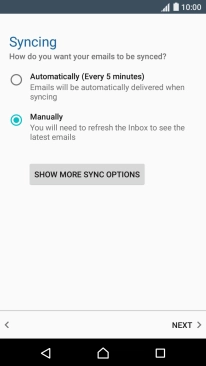
To turn on manual retrieval of email messages, press Manually.
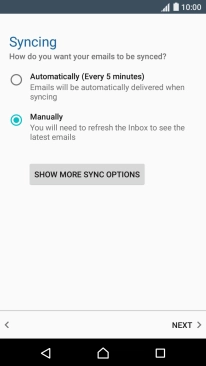
Press SHOW MORE SYNC OPTIONS.
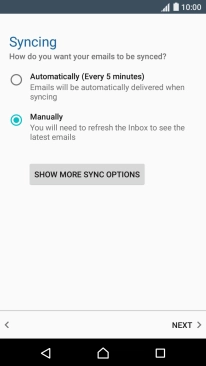
Press the drop down list below "Messages to sync".
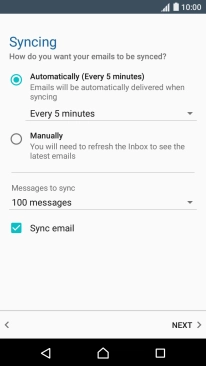
Press the required setting.
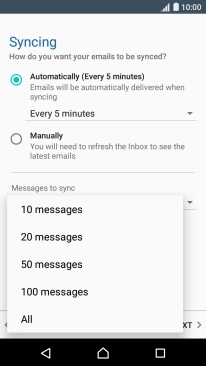
16 Turn on email message synchronisation
Press Sync email to turn on the function.
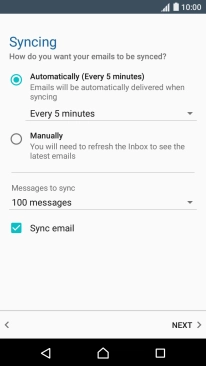
Press NEXT.
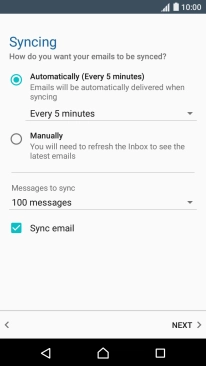
17 Select notification for new email messages
Press the required setting.
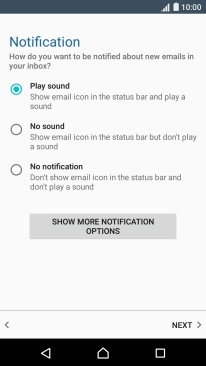
Press NEXT.
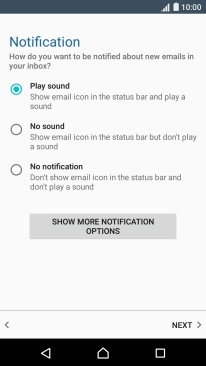
18 Enter email account name
Press the field below "Set account name (optional)" and key in the required name.
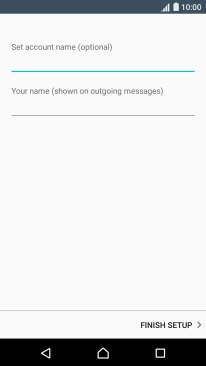
19 Enter sender name
Press the field below "Your name (shown on outgoing messages)" and key in the required sender name.
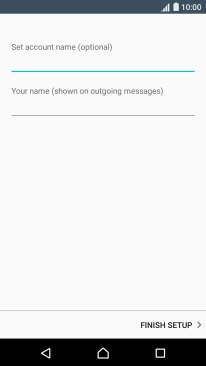
Press FINISH SETUP.
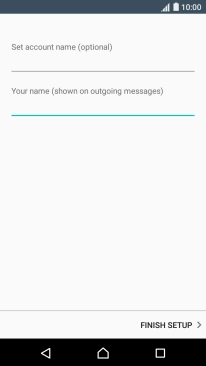
20 Return to the home screen
Press the Home key to return to the home screen.