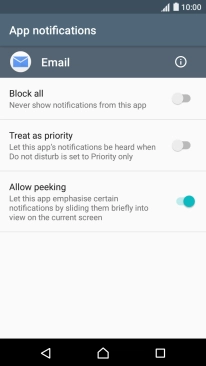1 Find "App notifications"
Slide two fingers downwards starting from the top the screen.
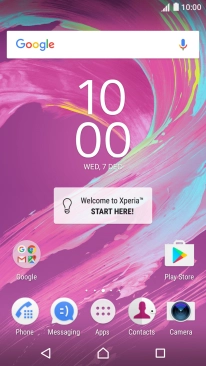
Press the settings icon.
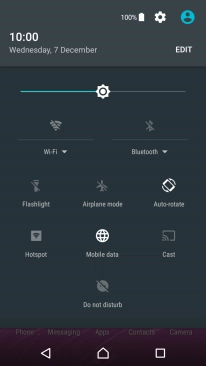
Press Sound & notification.
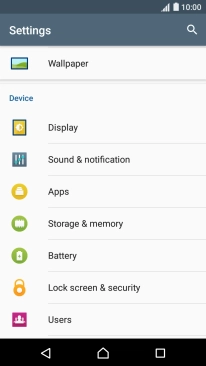
Press App notifications.
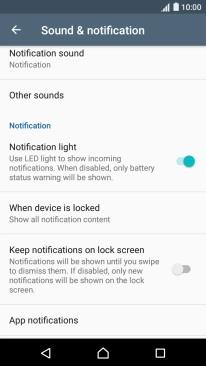
2 Turn app notifications on or off
Press the required app.
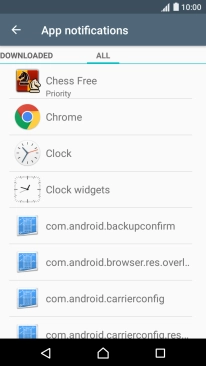
Press Block all to turn the function on or off.

Press the Return key.

3 Turn email message notifications on or off
Press Email.
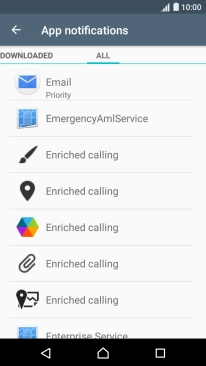
Press Block all to turn the function on or off.
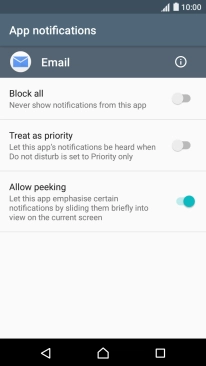
4 Return to the home screen
Press the Home key to return to the home screen.