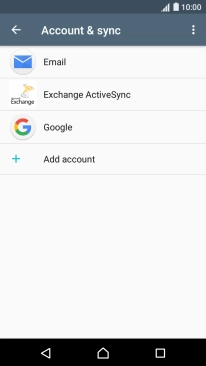1 Find "Account & sync"
Slide two fingers downwards starting from the top the screen.
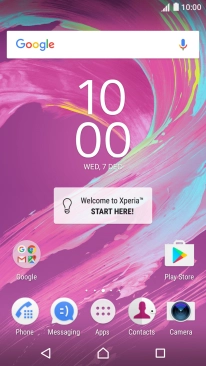
Press the settings icon.
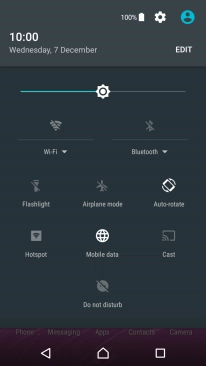
Press Account & sync.
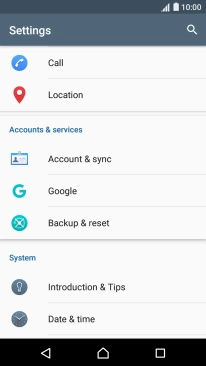
2 Turn synchronisation of content on or off
Press the menu icon.
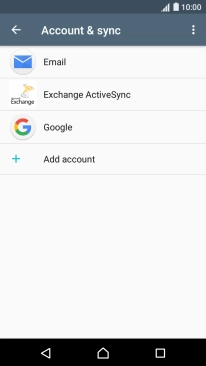
Press Auto-sync data to turn the function on or off.
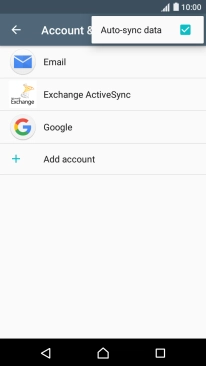
If you turn on the function, press OK.
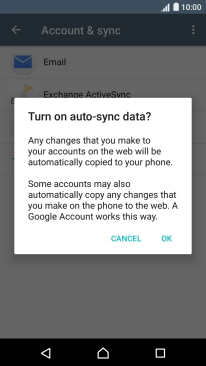
If you turn off the function, press OK.
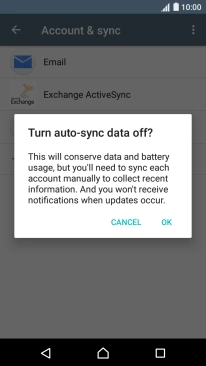
3 Return to the home screen
Press the Home key to return to the home screen.