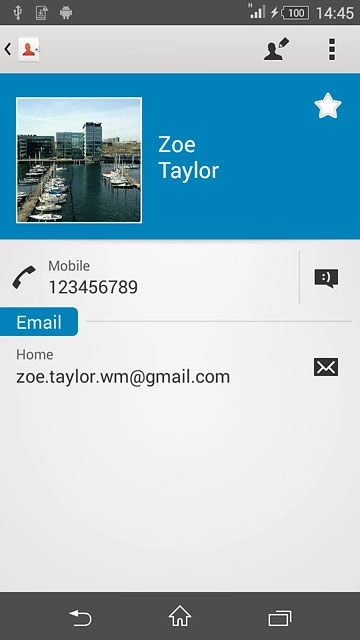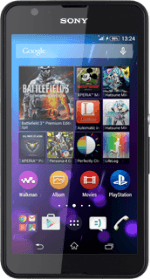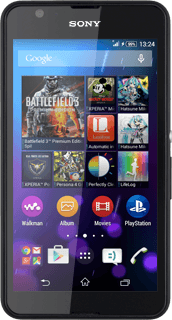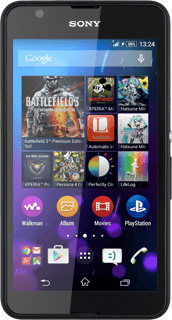Find "Contacts"
Press the menu icon.
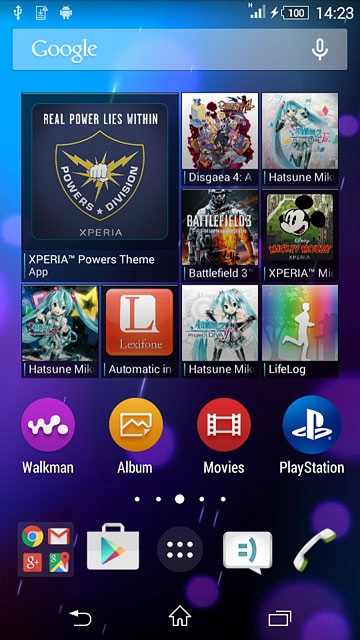
Press Contacts.
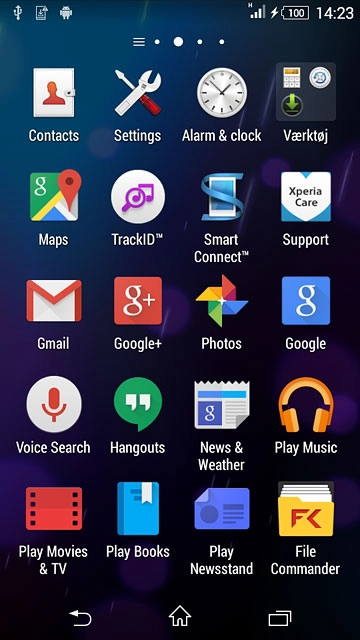
Create contact
Press the new contact icon.
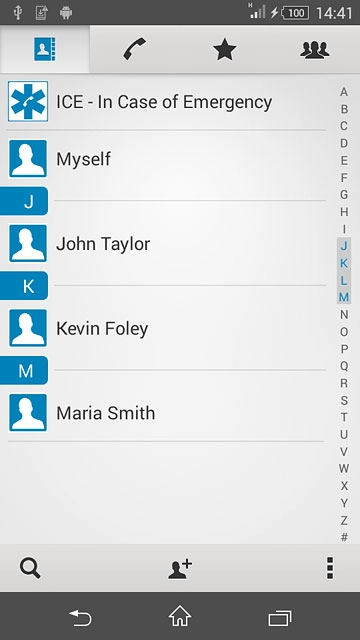
Enter name
Key in the required first name.
Press Last name and key in the required last name.
Press Last name and key in the required last name.
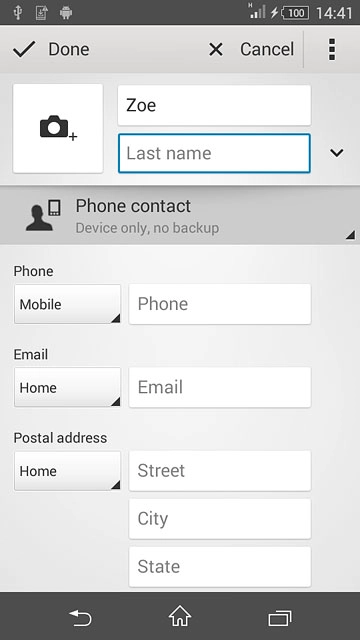
Select address book
Press the drop down list below the name.
If you select Phone contact, the contact is created in your phone's address book.
If you select an account, the contact is attached to this account but is also displayed on your phone.
If you select an account, the contact is attached to this account but is also displayed on your phone.
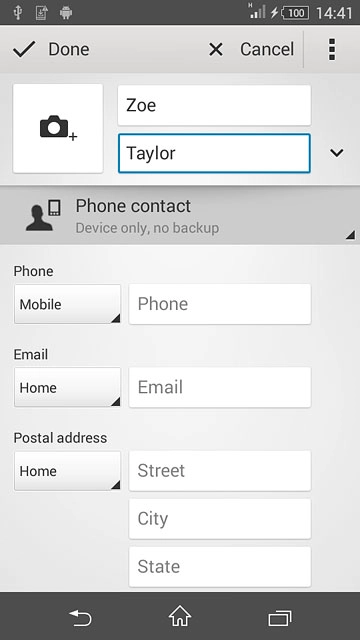
Press Phone contact.
If you select Phone contact, the contact is created in your phone's address book.
If you select an account, the contact is attached to this account but is also displayed on your phone.
If you select an account, the contact is attached to this account but is also displayed on your phone.
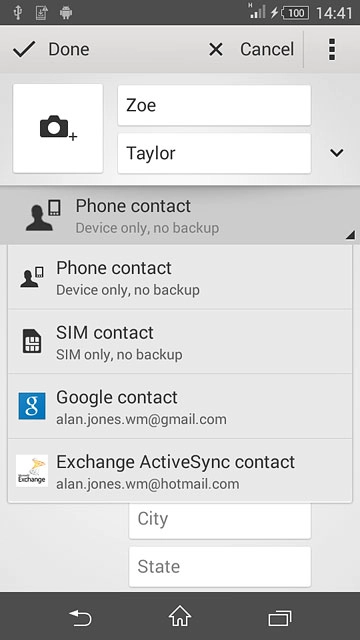
Enter phone number
Press Phone and key in the required phone number.
If you key in the phone number with a + followed by the country code, you can also call contacts in the address book when you're abroad.
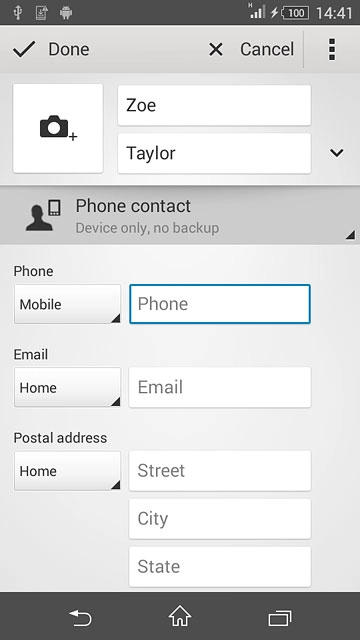
Press the drop down list next to the phone number.
If you key in the phone number with a + followed by the country code, you can also call contacts in the address book when you're abroad.
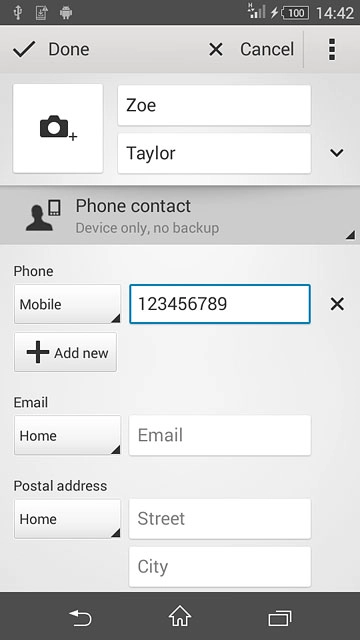
Press the required number type.
If you key in the phone number with a + followed by the country code, you can also call contacts in the address book when you're abroad.
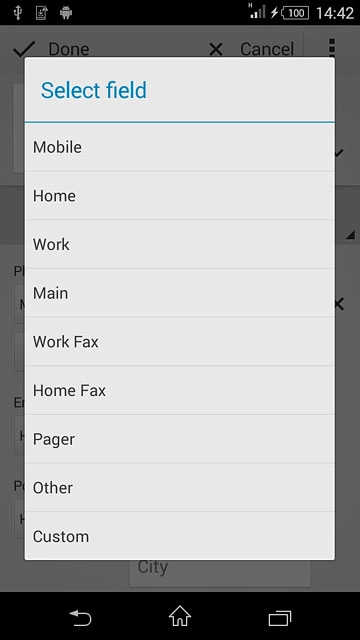
Enter email address
Press Email and key in the required email address.
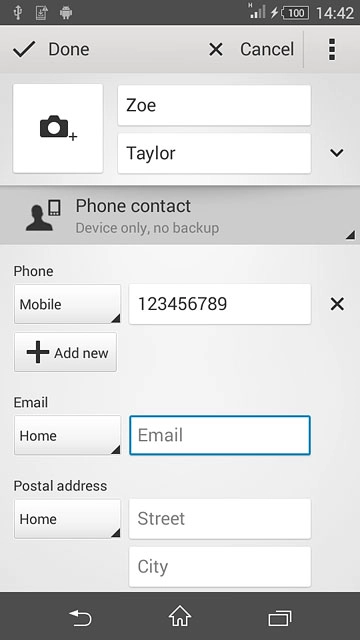
Press the drop down list next to the email address.
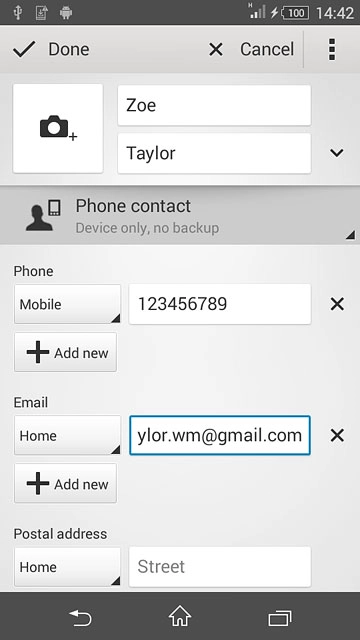
Press the required email type.
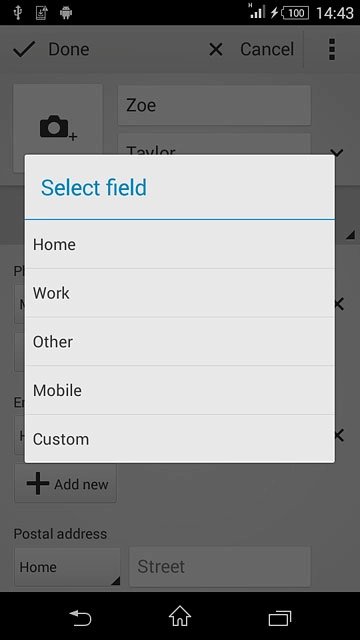
Add more information
You can add more information to the contact. The following steps show two examples:
Assign picture, go to 7a.
Assign ring tone, go to 7b.
Assign picture, go to 7a.
Assign ring tone, go to 7b.
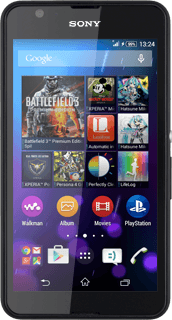
7a - Assign picture
Press the add picture icon.
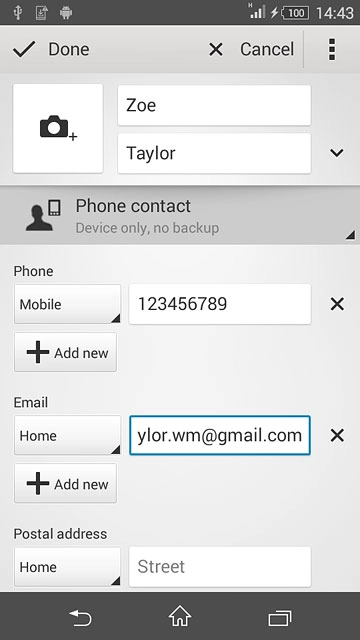
To take a new picture:
Press Take photo.
Press Take photo.
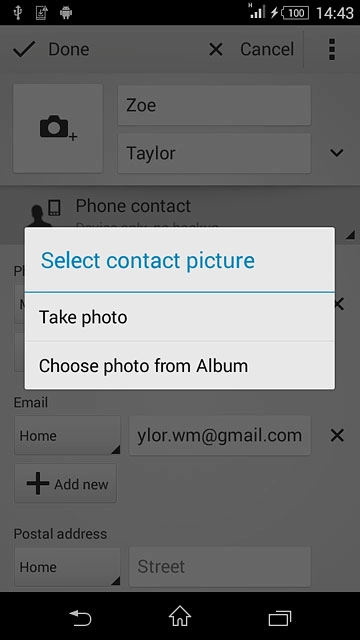
Point the camera lens at the required object and press the camera icon to take the picture.

To assign an existing picture:
Press Choose photo from Album.
Press Choose photo from Album.
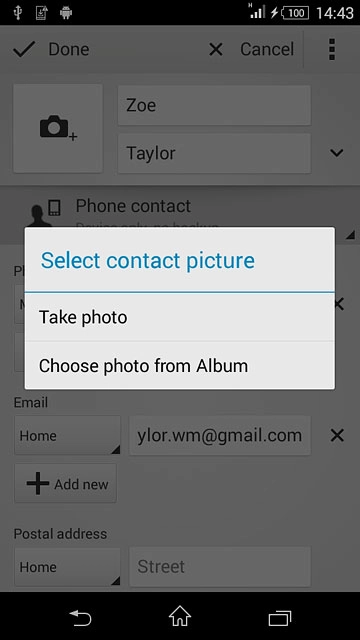
Go to the required folder.
Press the required picture.
Press the required picture.
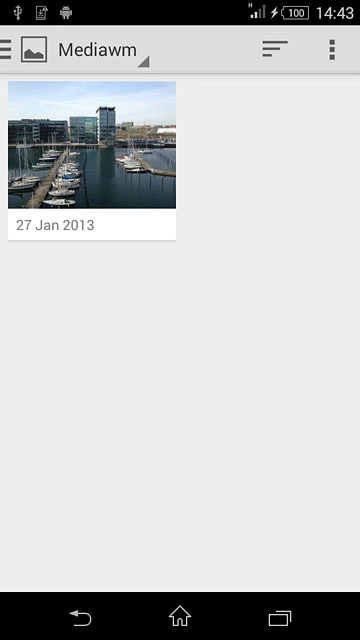
Drag the frame to the required position to select the required detail.
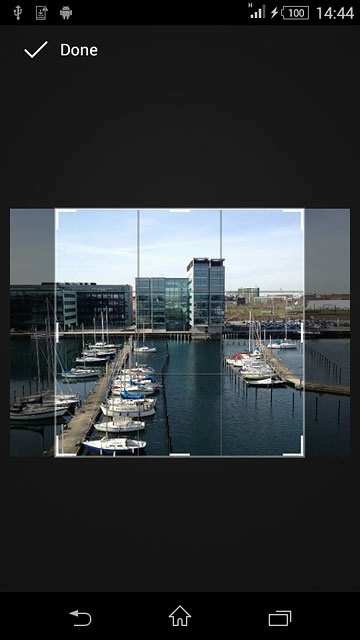
Press Done.
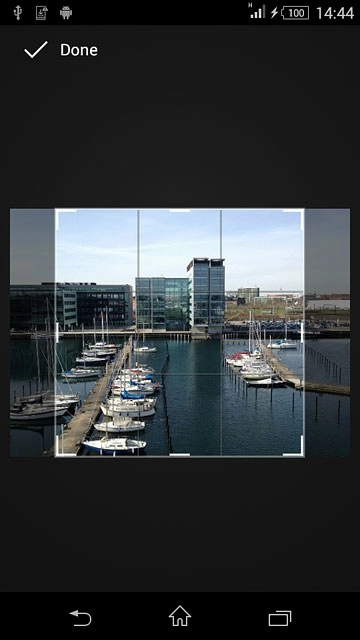
7b - Assign ring tone
Press the menu icon.
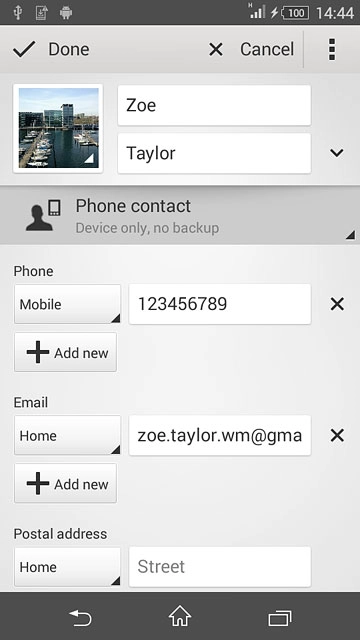
Press Set ringtone.
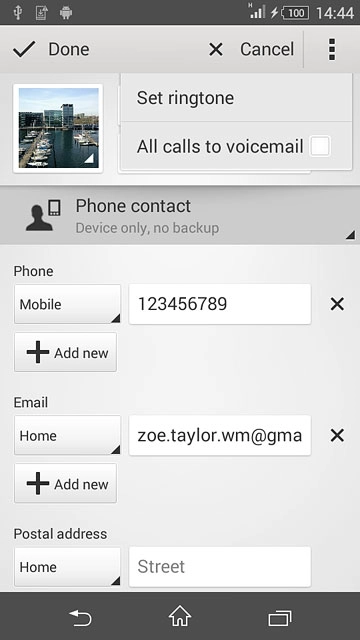
Press the required ring tones to listen to them.
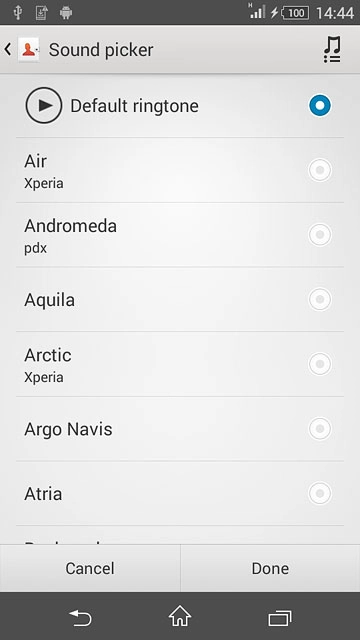
Once you've found a ring tone you like, press Done.
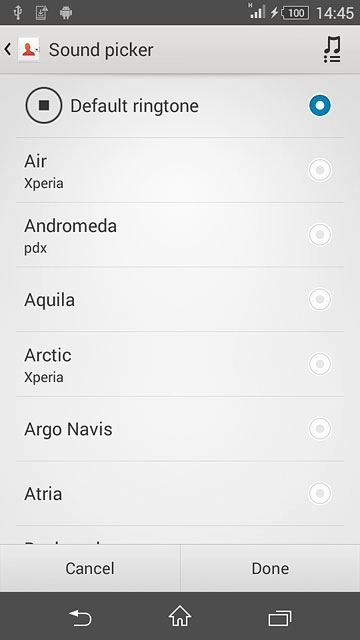
Save contact
Press Done.
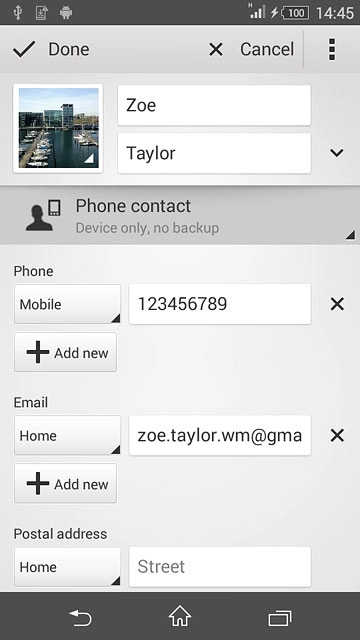
Return to the home screen
Press the home icon to return to the home screen.