1 Create picture message
Press the message icon.
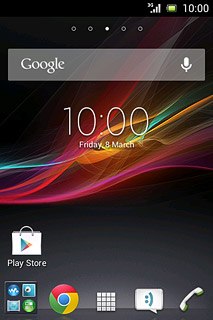
Press New message.
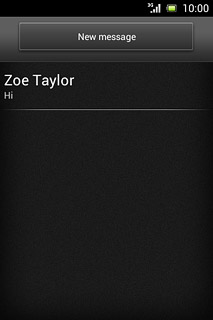
2 Select recipient
Press Add recipient.
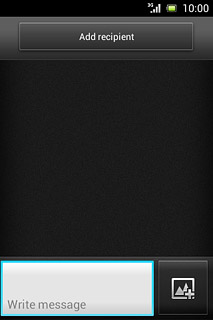
Press the required contact.
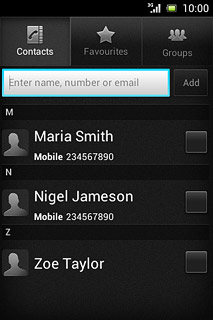
Press Done.
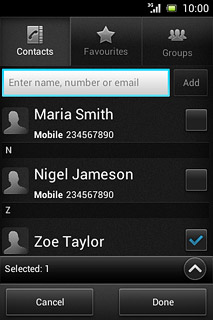
3 Write the text
Press Write message.
Write the text for your picture message.
Write the text for your picture message.
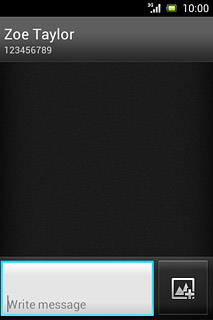
4 Insert pictures, video clips and audio files
Press the attachment icon.
Select one of the following options:
Insert picture, go to 4a.
Insert video clip, go to 4b.
Insert audio file, go to 4c.
Select one of the following options:
Insert picture, go to 4a.
Insert video clip, go to 4b.
Insert audio file, go to 4c.
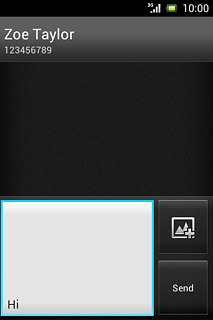
5 4a - Insert picture
Press Add picture.
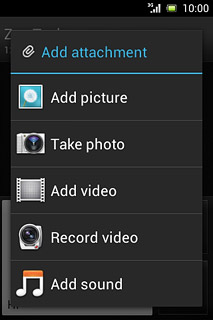
Press the required picture.
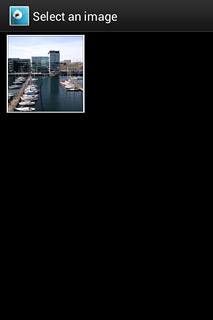
6 4b - Insert video clip
Press Add video.
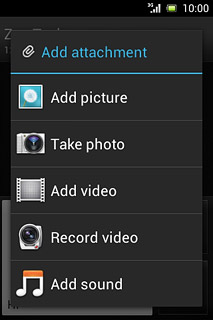
Press the required video clip.
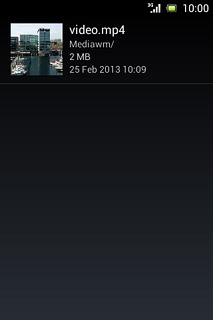
If the video clip is too large:
Press Yes.
Follow the instructions on the display to compress the video clip.
Press Yes.
Follow the instructions on the display to compress the video clip.
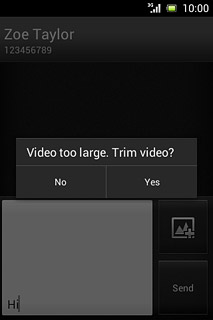
7 4c - Insert audio file
Press Add sound.
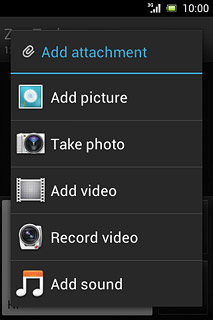
Press WALKMAN.
Go to the required folder.
Go to the required folder.
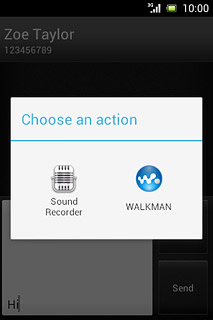
Press the required audio file.
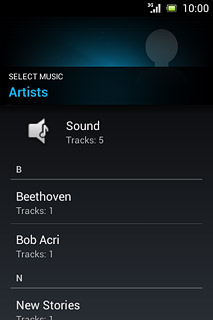
8 Send the picture message
Press Send when you've finished your picture message.
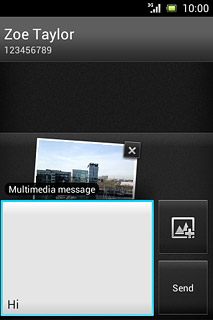
9 Return to the home screen
Press the Home key to return to the home screen.

