Find "Maps"
Press the menu icon.
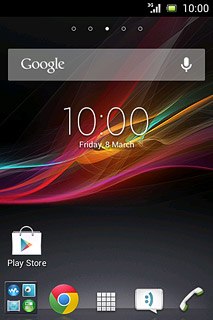
Press Maps.
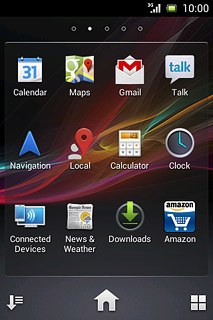
Use map functions in Google Maps
The following steps describe how you:
Find a destination
Use zoom
Save a favourite destination
Plan a route to a destination
Clear the map
Find a destination
Use zoom
Save a favourite destination
Plan a route to a destination
Clear the map

Find destination
Press the search icon.
Key in the required destination.
Results matching what you key in are displayed.
Key in the required destination.
Results matching what you key in are displayed.
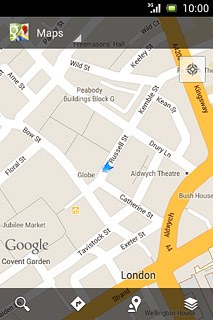
Press the required destination.
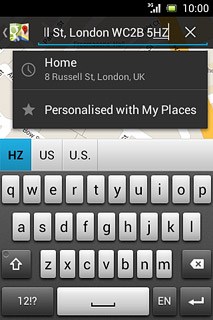
Use zoom
Drag two fingers together or apart to zoom in or out.

Save favourite destination
Press the field above the destination.
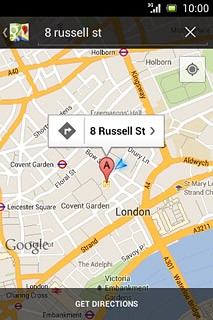
Press the favourite icon.
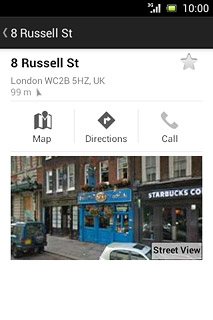
Plan route to destination
Press Directions.
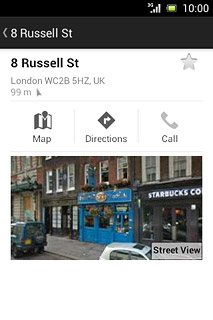
Press the required mode of transportation.
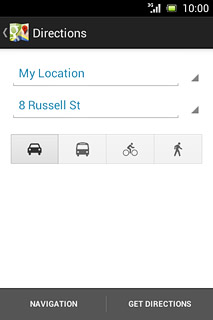
Press GET DIRECTIONS.
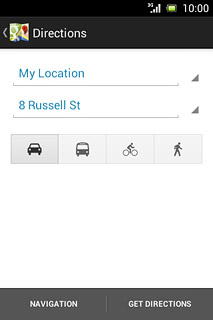
Clear map
Press the Menu key.

Press Clear Map.
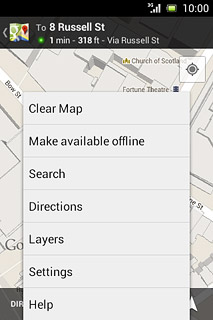
Return to the home screen
Press the Home key to return to the home screen.




