Find "Clock"
Press the menu icon.
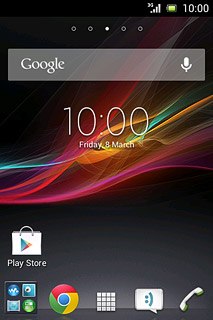
Press Clock.
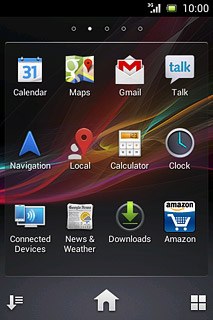
Add alarm
Press Set alarm.
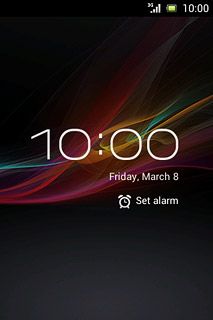
Press the new alarm icon.
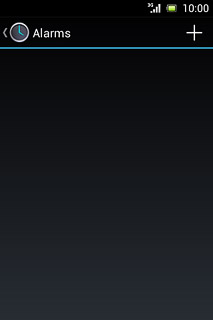
Set time
Press Time.
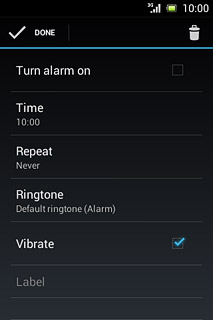
Slide hours and minutes up or down to set the time.
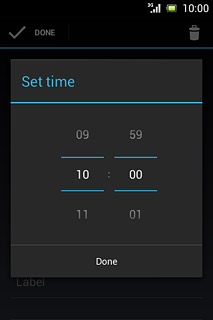
Press Done.
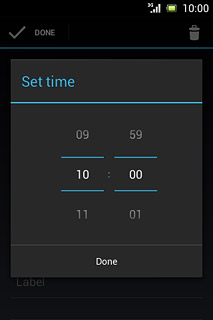
Turn repeat on or off
Press Repeat.
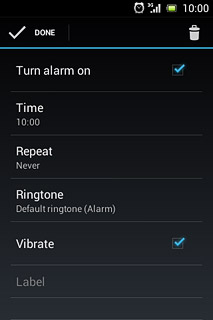
Press the required days.
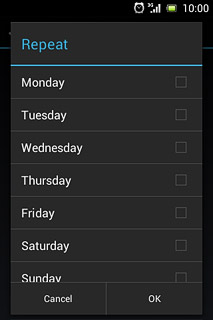
Press OK.
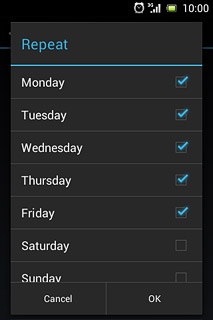
Select your alarm tone
Press Ringtone.
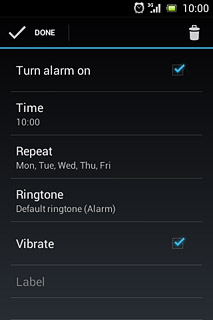
To select one of your phone's default alarm tones:
Press the different alarm tones to listen to them.
Press the different alarm tones to listen to them.
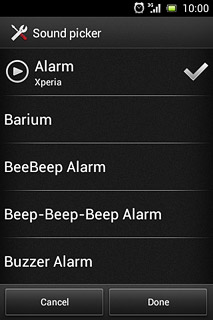
Once you've found an alarm tone you like, press Done.
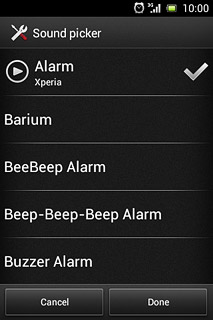
To select one of your own audio files:
Press Music library at the bottom of the list.
Press Music library at the bottom of the list.
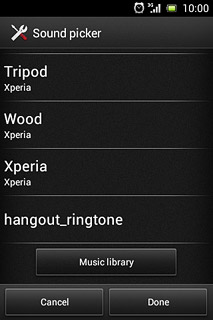
Go to the required folder.
Press the required alarm tone.
Press the required alarm tone.
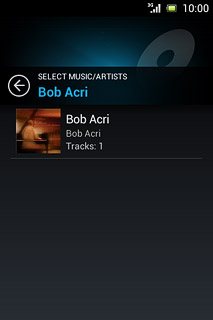
Press Done.
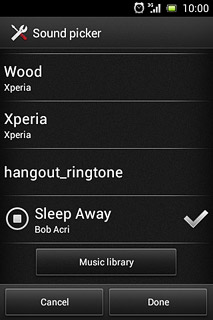
Enter name
Press Label and key in the required name.
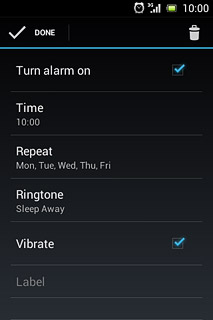
Save the alarm
Press DONE.
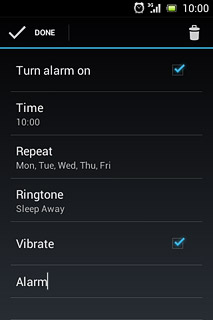
Return to the home screen
Press the Home key to return to the home screen.

