Find "Gmail"
Press the menu icon.
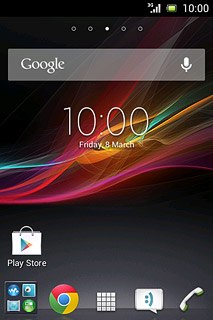
Press Gmail.
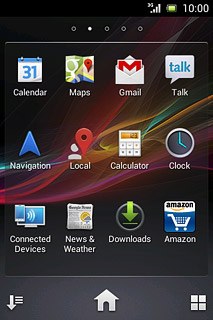
Log on
If it's the first time you use the application, you need to log on.

Use Gmail
The following steps describe how you:
Write and send an email message
Read and reply to an email message
Write and send an email message
Read and reply to an email message

Write and send email message
Press the new email message icon.
Key in the first letters of the required contact.
Matching contacts are displayed.
Key in the first letters of the required contact.
Matching contacts are displayed.
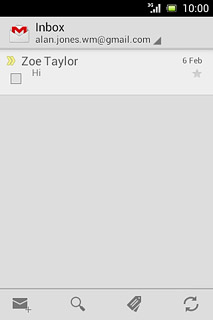
Press the required contact.
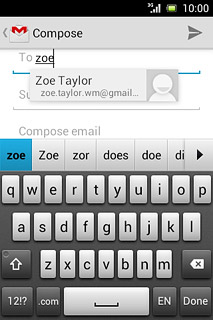
Press Subject and key in a subject.
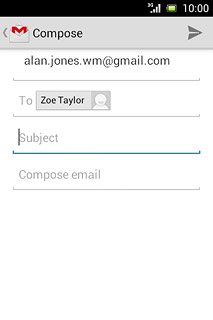
Press Compose email.
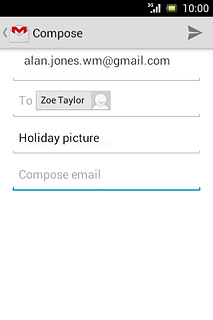
Write the required text and press the send icon.
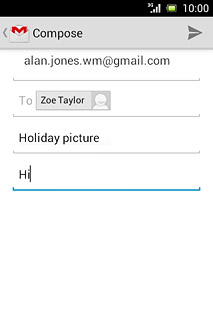
Read and reply to email message
Press the required email message.
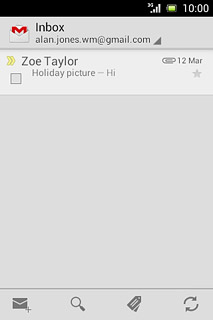
Press the reply icon.
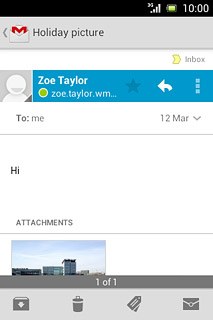
Write the required text and press the send icon.
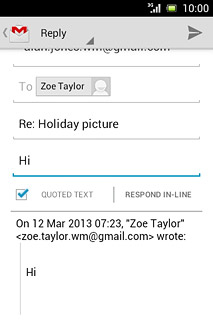
Return to the home screen
Press the Home key to return to the home screen.




