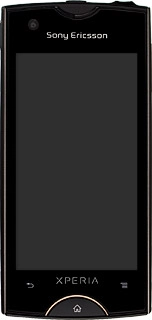Turn on the video recorder
Press the menu icon.

Press Camera.
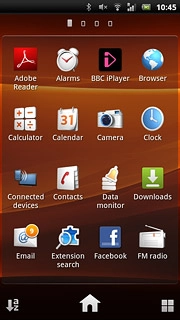
Press the video recorder icon.
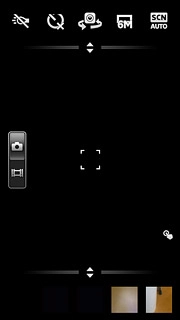
Record video clip
To turn on video light:
Press the video light icon.
Press the video light icon.
To record video clips using the phone's camera, you need to insert a memory card. Click here for information on how to insert a memory card.
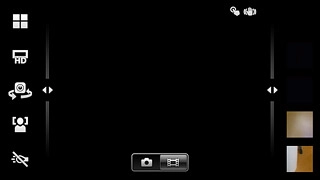
Press On.
Press the centre of the display to start the video recorder.
Press the centre of the display to stop the video recorder.
The video clip is automatically saved.
Press the centre of the display to start the video recorder.
Press the centre of the display to stop the video recorder.
The video clip is automatically saved.
To record video clips using the phone's camera, you need to insert a memory card. Click here for information on how to insert a memory card.
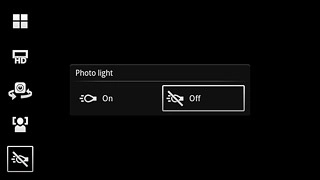
Choose option
You have a number of other options when recording video clips using the phone's video recorder.
Choose one of the following options:
Select video size, go to 3a.
Turn sound recording on or off, go to 3b.
Choose one of the following options:
Select video size, go to 3a.
Turn sound recording on or off, go to 3b.

3a - Select video size
Press the Menu key.
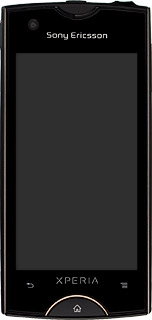
Press Video size.
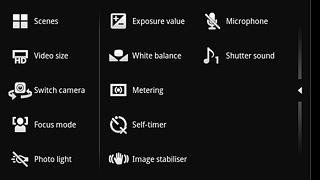
Press the required setting.
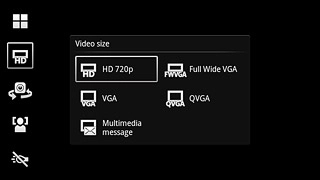
3b - Turn sound recording on or off
Press the Menu key.
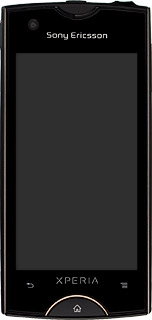
Press Microphone.
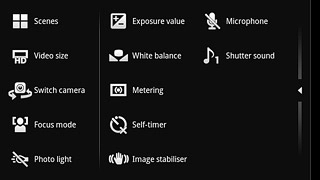
Press On or Off.
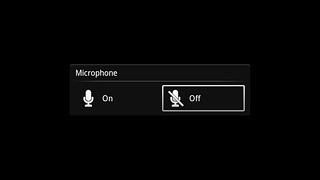
Exit
Press the Home key to return to standby mode.