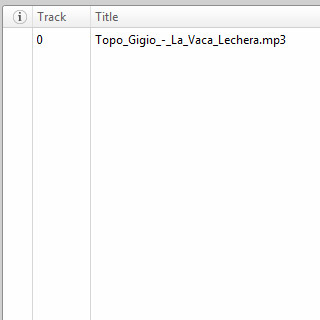Install Sony Ericsson PC Companion
Go to www.sonyericsson.com on your computer.
Find the download section on the web page to download Sony Ericsson PC Companion.
Download and install Sony Ericsson PC Companion on your computer.
Find the download section on the web page to download Sony Ericsson PC Companion.
Download and install Sony Ericsson PC Companion on your computer.

Connect phone and computer
Connect the data cable to the phone socket and to your computer's USB port.

Transfer audio files
Start the program Sony Ericsson PC Companion on your computer.
Follow the instructions on the screen to establish a connection to your phone.
Follow the instructions on the screen to establish a connection to your phone.
If the software has been updated, there may be some differences in relation to these instructions.

Press Start below Media Go.
If the software has been updated, there may be some differences in relation to these instructions.
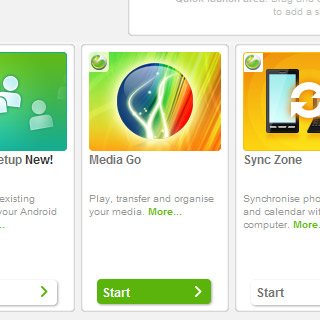
If it's the first time you use the application Media Go:
Follow the instructions on the screen to install the function.
Follow the instructions on the screen to install the function.
If the software has been updated, there may be some differences in relation to these instructions.
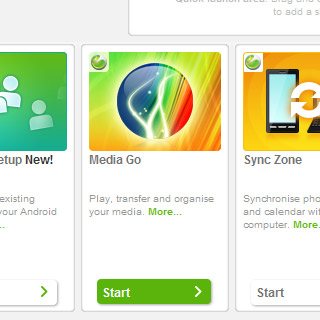
Press Music below Library on the left side of the screen.
If the software has been updated, there may be some differences in relation to these instructions.
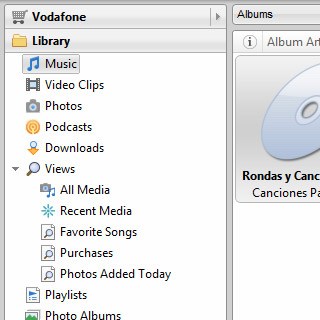
Press the drop down list next to Music in Library.
If the software has been updated, there may be some differences in relation to these instructions.

Press Songs.
If the software has been updated, there may be some differences in relation to these instructions.
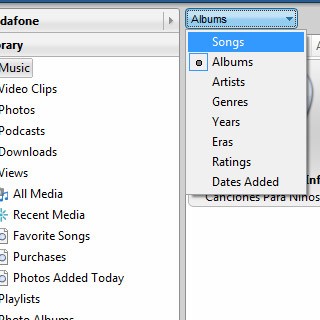
Highlight the required audio files and press Add to at the bottom the screen.
The audio files are transferred to your phone.
The audio files are transferred to your phone.
If the software has been updated, there may be some differences in relation to these instructions.