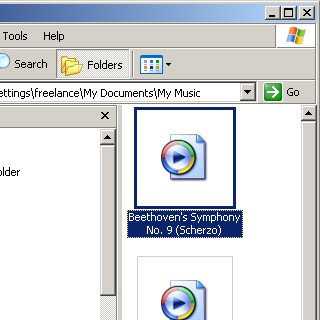Install Sony Ericsson PC Companion
Go to www.sonyericsson.com on your computer.
Find the download section on the web page to download Sony Ericsson PC Companion.
Download and install Sony Ericsson PC Companion on your computer.
Find the download section on the web page to download Sony Ericsson PC Companion.
Download and install Sony Ericsson PC Companion on your computer.

Connect phone and computer
Connect the data cable to the phone socket and to your computer's USB port.

Transfer files
Start the program Sony Ericsson PC Companion on your computer.
Follow the instructions on the screen to establish a connection to your phone.
Follow the instructions on the screen to establish a connection to your phone.
If the software has been updated, there may be some differences in relation to these instructions.

Press Start below File Manager to open a file manager window.
If the software has been updated, there may be some differences in relation to these instructions.
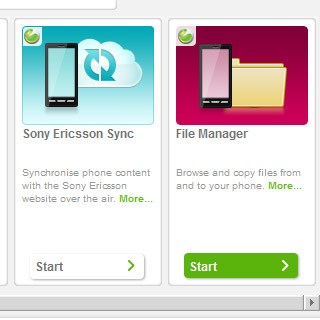
Start a file manager on your computer and go to the required folder in your computer's file system.
If the software has been updated, there may be some differences in relation to these instructions.

Highlight the required file and move or copy it to your phone.
If the software has been updated, there may be some differences in relation to these instructions.