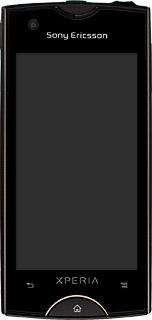Find "Network operators"
Press the menu icon.

Press Settings.

Press Wireless & networks.
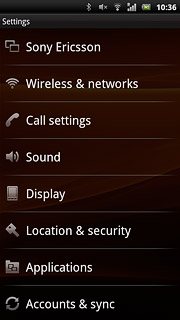
Press Mobile networks.
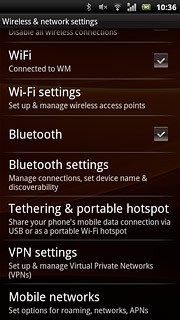
Press Network operators.
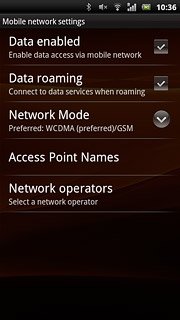
Choose option
Choose one of the following options:
Select network manually, go to 2a.
Select network automatically, go to 2b.
Select network manually, go to 2a.
Select network automatically, go to 2b.

2a - Select network manually
Your phone will search for networks within range.
Press Search mode.
Press Search mode.
If you're out of range of the selected network, your phone won't work.
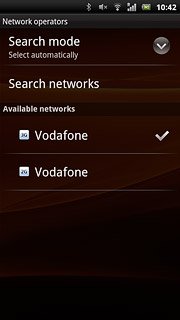
Press Select manually.
If you're out of range of the selected network, your phone won't work.
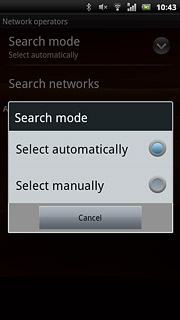
Press the required network.
Your display will tell you if you've access to the network you've chosen.
Your display will tell you if you've access to the network you've chosen.
If you're out of range of the selected network, your phone won't work.
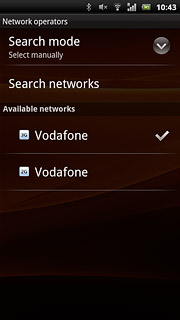
2b - Select network automatically
Press Search mode.
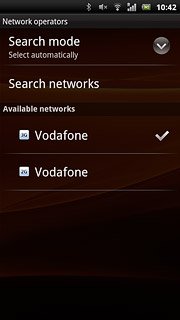
Press Select automatically.
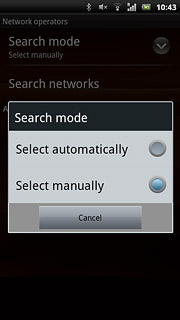
Exit
Press the Home key to return to standby mode.