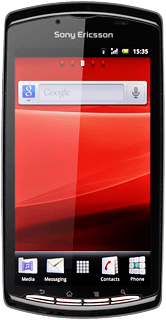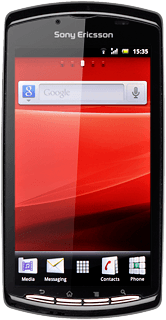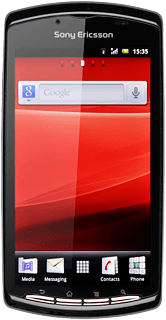Find "YouTube"
Press the menu icon.

Press YouTube.
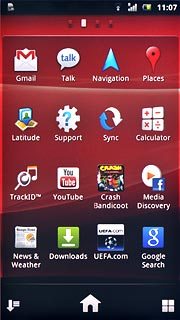
Use YouTube
A list of YouTube video clips is displayed.
Follow these instructions to see some general guidelines on how to use YouTube.
Follow these instructions to see some general guidelines on how to use YouTube.

Log on to YouTube
Press the Menu key.

Press My Channel.
Follow the instructions on the display to key in the required information and log on.
Follow the instructions on the display to key in the required information and log on.
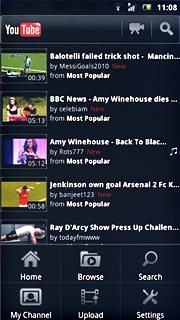
Press the Return key to go back.

Play video clip
Press the required video clip.
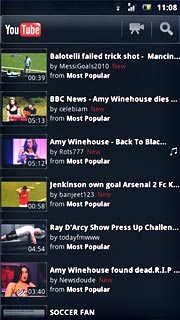
Press the Return key to go back.

Search for video clips
Press the search icon.
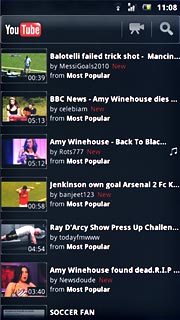
Key in the required search word and press the search icon.
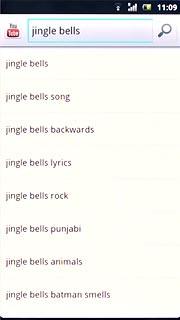
Press the required video clip.
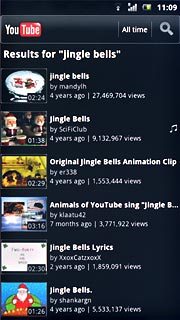
Press the Return key several times to return to the homepage.

Save video clip as a favourite
Start playing the required video clip, see above.
Press More.
Press More.
To save a video clip as a favourite, you need to log on to YouTube, see above.
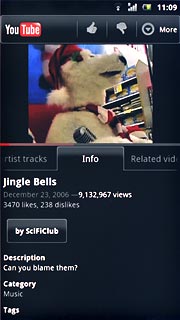
Press Favorite.
To save a video clip as a favourite, you need to log on to YouTube, see above.
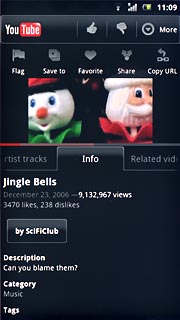
Press the Return key several times to return to the homepage.
To save a video clip as a favourite, you need to log on to YouTube, see above.

Delete previous searches
Press the Menu key.

Press Settings.
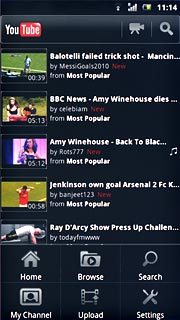
Press Clear search history.
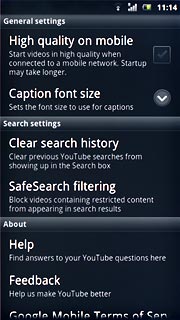
Press OK to confirm.
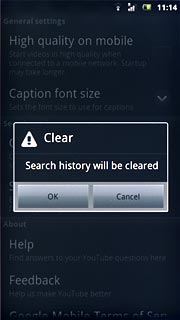
Press the Return key to go back.

Exit
Press the Home key to return to standby mode.