Find "Settings"
Press the menu icon.

Press Browser.
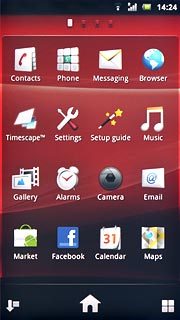
Press the Menu key.

Press More.
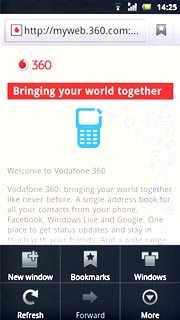
Press Settings.
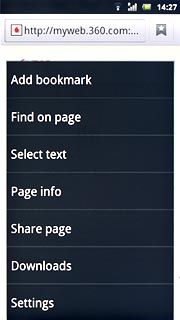
Clear cache
Press Clear cache.
The cache is a memory which is used to save data temporarily. A copy of the web pages you've visited is saved in the cache. The next time you visit a previously visited web page, your phone retrieves data from the cache which speeds up the load time.
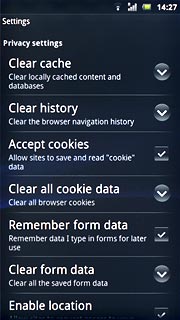
Press OK to confirm.
The cache is a memory which is used to save data temporarily. A copy of the web pages you've visited is saved in the cache. The next time you visit a previously visited web page, your phone retrieves data from the cache which speeds up the load time.
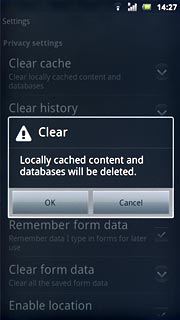
Delete cookies
Press Clear all cookie data.
A cookie is data saved by a web page in the phone memory. The data can be login information or other information about the choices you've made on a web page. Cookies allow the provider to adjust the contents of the web page to your preferences.
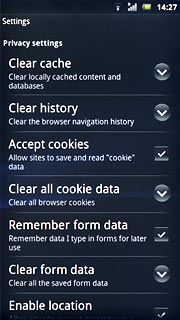
Press OK to confirm.
A cookie is data saved by a web page in the phone memory. The data can be login information or other information about the choices you've made on a web page. Cookies allow the provider to adjust the contents of the web page to your preferences.
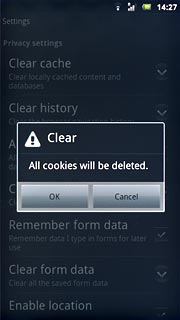
Exit
Press the Home key to return to standby mode.

