Find "Gallery"
Press the menu icon.

Press Gallery.
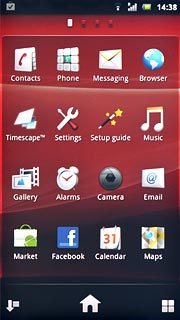
Select file
Go to the required folder.
Press and hold the required picture or the required video clip to select it.
Press and hold the required picture or the required video clip to select it.
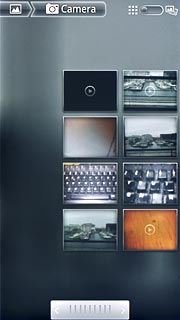
When a picture or video clip is ticked (V), it's selected.
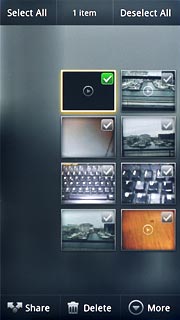
Transfer file via Bluetooth
Press Share.
In some cases, you need to key in an access code of your own choice. You also need to key in the access code on the other device.
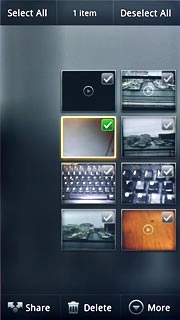
Press Bluetooth.
In some cases, you need to key in an access code of your own choice. You also need to key in the access code on the other device.
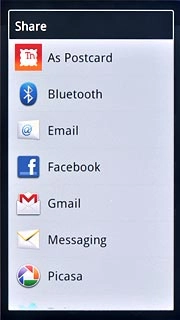
If required, press Turn on to turn on Bluetooth.
In some cases, you need to key in an access code of your own choice. You also need to key in the access code on the other device.
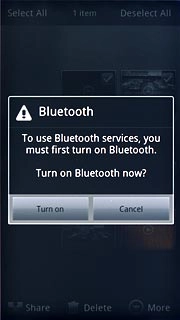
Press Scan for devices.
Your phone now searches for devices and after a moment, a list of Bluetooth devices within range is displayed.
Your phone now searches for devices and after a moment, a list of Bluetooth devices within range is displayed.
In some cases, you need to key in an access code of your own choice. You also need to key in the access code on the other device.
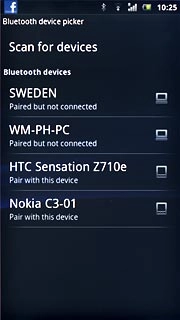
Press the required Bluetooth device.
In some cases, you need to key in an access code of your own choice. You also need to key in the access code on the other device.
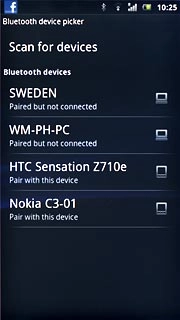
Check that the same access code is displayed on both devices and press Pair.
The file is sent.
The file is sent.
In some cases, you need to key in an access code of your own choice. You also need to key in the access code on the other device.
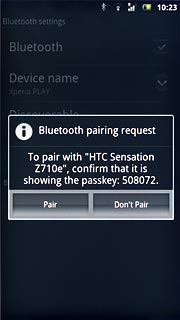
Exit
Press the Home key to return to standby mode.

