Find "New message"
Press the menu icon.

Press Messaging.
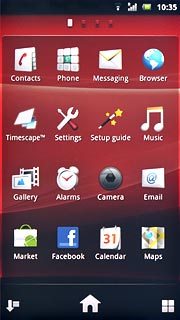
Press New message.
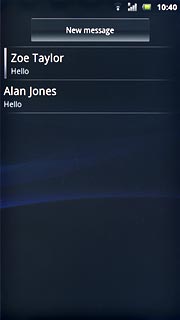
Select recipient
Press Add recipient.

Press the required contact.
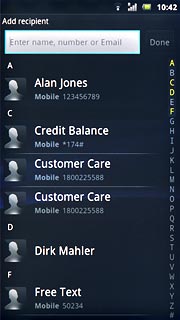
Press the required phone number or the required email address.
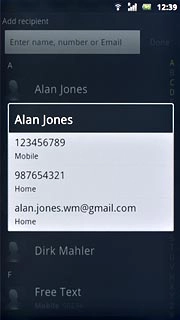
Write text
Press Write message and write the required text.
Click here for information on how to write text.

Insert pictures and video clips
Press the attachment icon.
Choose one of the following options:
Insert picture, go to 4a.
Insert video clip, go to 4b.
Insert audio file, go to 4c.
Choose one of the following options:
Insert picture, go to 4a.
Insert video clip, go to 4b.
Insert audio file, go to 4c.
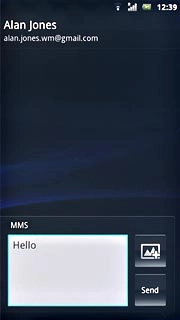
4a - Insert picture
Press Add picture.
Go to the required folder.
Go to the required folder.
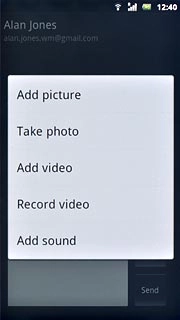
Press the required picture.
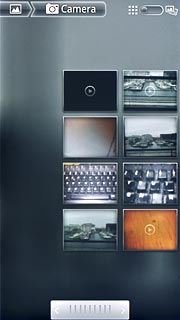
4b - Insert video clip
Press Add video.
Go to the required folder.
Go to the required folder.
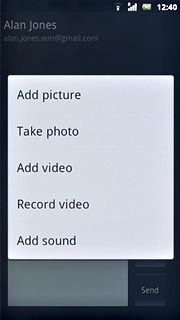
Press the required video clip.
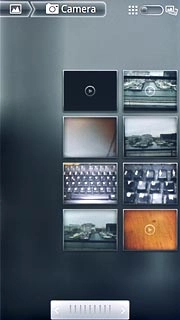
If the video clip is too large:
Press Yes.
Follow the instructions on the display to compress the video clip.
Press Yes.
Follow the instructions on the display to compress the video clip.
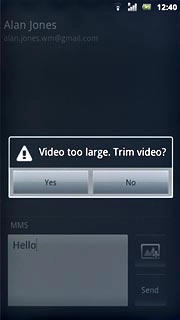
4c - Insert audio file
Press Add sound.
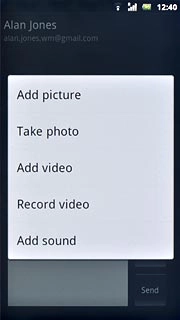
Press Select music.
Go to the required folder.
Go to the required folder.
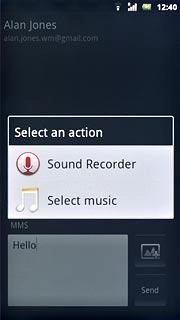
Press the required audio file.
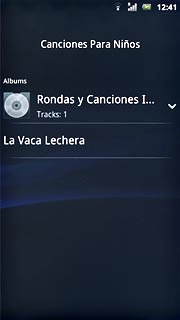
Send the picture message
Press Send when you've finished your picture message.
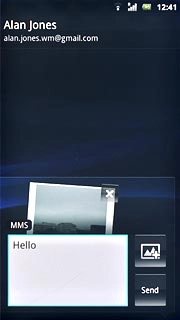
Exit
Press the Home key to return to standby mode.

