Turn on the camera
Press the menu icon.

Press Camera.
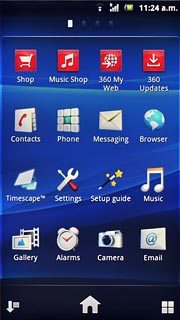
The object you're pointing the camera lens at is displayed.

Take a picture
To select flash setting:
Press the flash icon.
Press the flash icon.
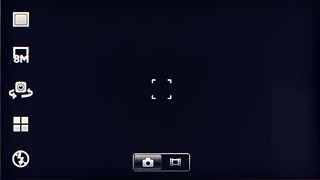
Press the required setting.
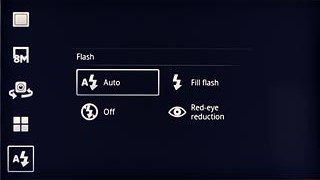
Point the camera lens at the required object.

Press the Camera key to take the picture.
The picture is saved automatically.
The picture is saved automatically.

Choose option
You have a number of other options when taking pictures using your phone's camera.
Choose one of the following options:
Select picture size, go to 3a.
Turn geotagging on or off, go to 3b.
Choose one of the following options:
Select picture size, go to 3a.
Turn geotagging on or off, go to 3b.

3a - Select picture size
Press the Menu key.

Press Resolution.
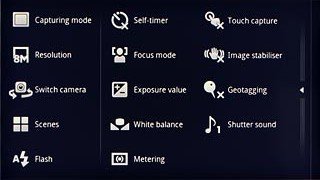
Press the required resolution.
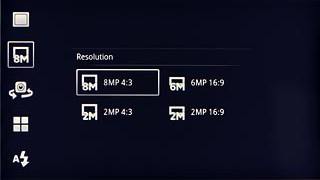
3b - Turn geotagging on or off
Press the Menu key.
Before you can turn on geotagging, you need to turn on GPS. Click here for more information.

Press Geotagging.
Before you can turn on geotagging, you need to turn on GPS. Click here for more information.
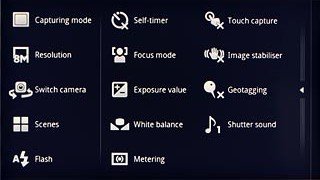
Press On or Off.
Before you can turn on geotagging, you need to turn on GPS. Click here for more information.
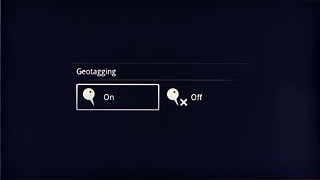
Exit
Press the Home key to return to standby mode.




