Find "Location & security"
Press the menu icon.

Press Settings.
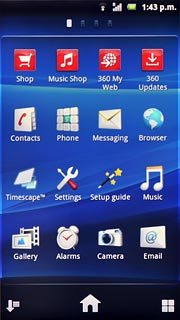
Press Location & security.
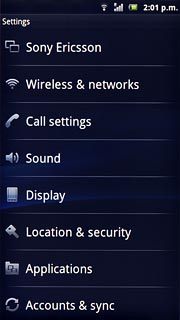
Choose option
Choose one of the following options:
Turn wireless networks on or off, go to 2a.
Turn satellite-based GPS on or off, go to 2b.
Turn wireless networks on or off, go to 2a.
Turn satellite-based GPS on or off, go to 2b.

2a - Turn wireless networks on or off
Press Use wireless networks to turn the function on or off.
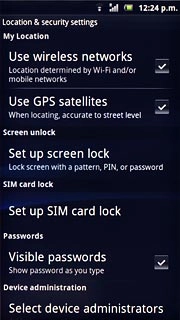
When the box next to the menu item is ticked (V), the function is turned on.
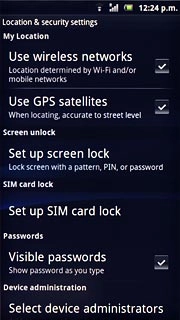
If you turn on the function:
Press Agree.
Press Agree.
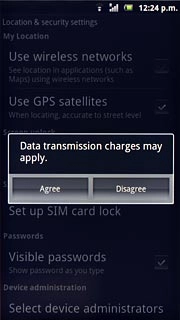
Press Agree.
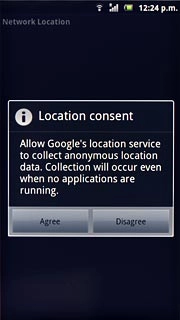
2b - Turn satellite-based GPS on or off
Press Use GPS satellites to turn the function on or off.
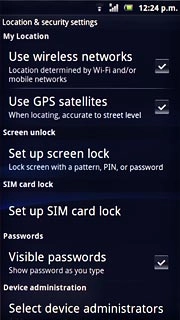
When the box next to the menu item is ticked (V), the function is turned on.
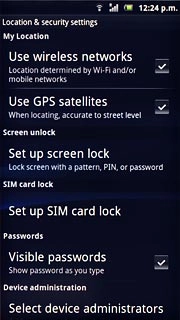
If you turn on the function:
Press Agree.
Press Agree.
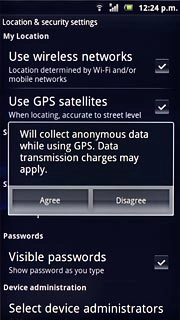
Exit
Press the Home key to return to standby mode.




