Find "Fixed dialling numbers"
Press the menu icon.

Press Settings.
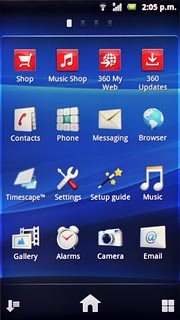
Press Call settings.
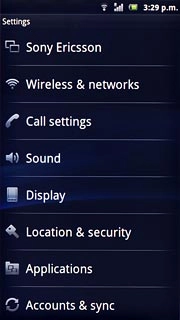
Press Fixed dialling numbers.
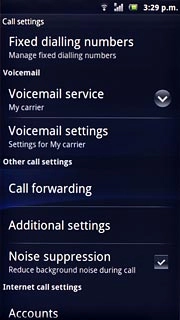
Press Fixed dialling numbers.
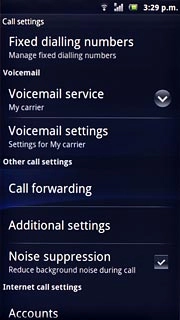
Choose option
Choose one of the following options:
Add a number, go to 2a.
Edit a number, go to 2b.
Delete a number, go to 2c.
Add a number, go to 2a.
Edit a number, go to 2b.
Delete a number, go to 2c.

2a - Add a number
Press the Menu key.

Press Add contact.
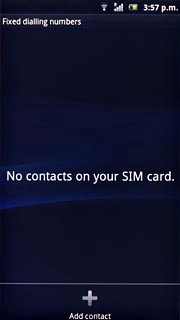
Press the field next to Name and key in the required name.
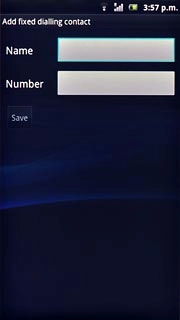
Press the field next to Number and key in the required number.
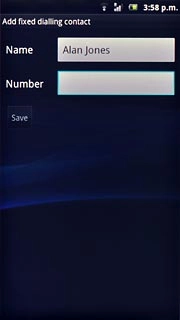
Press Save.
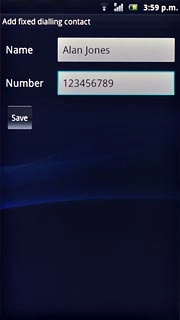
Press the field below PIN2.
Key in your PIN2.
Key in your PIN2.
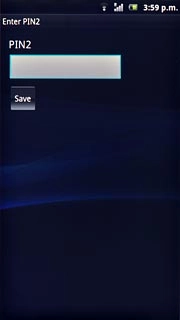
Press Save.
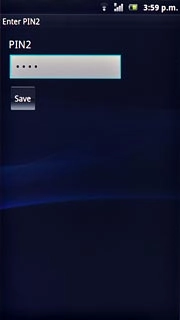
2b - Edit a number
Press the required number.

Press the field next to Name and key in the required name.
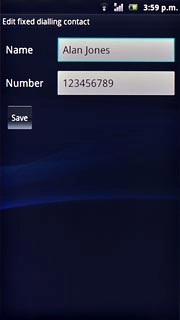
Press the field next to Number and key in the required number.
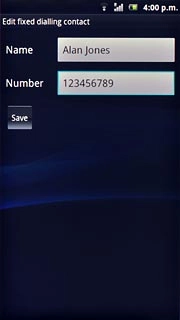
Press Save.
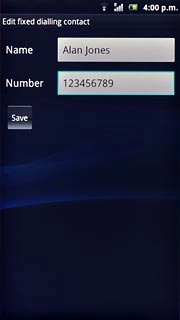
Press the field below PIN2.
Key in your PIN2.
Key in your PIN2.
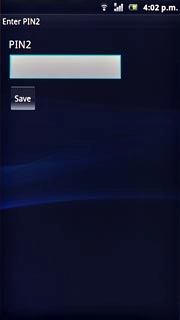
Press Save.
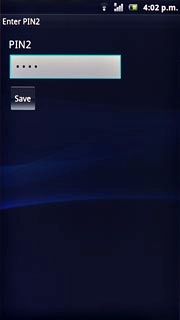
2c - Delete a number
Press the required number.

Press the Menu key.

Press Delete contact.
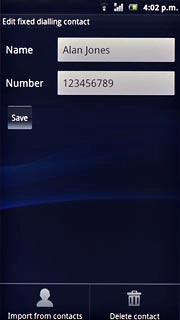
Press the field below PIN2.
Key in your PIN2.
Key in your PIN2.
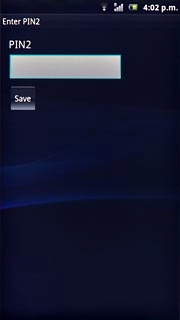
Press Save.
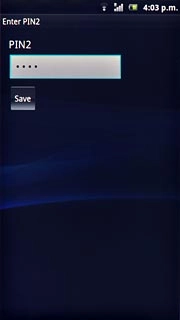
Exit
Press the Home key to return to standby mode.




