Turn on the video recorder
Press the menu icon.

Press Camera.
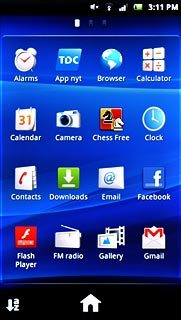
Press the video recorder icon.
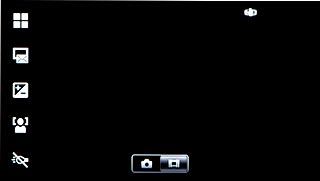
Record video clip
To turn on video light:
Press the video light icon.
Press the video light icon.
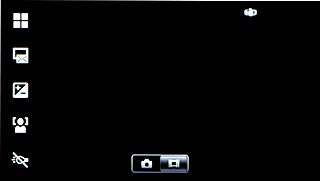
Press On.
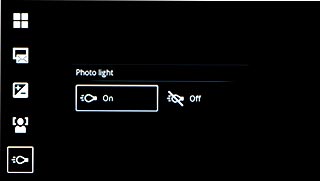
Press the Camera key to start the video recorder.

Press the Camera key to stop the video recorder.
The video clip is automatically saved.
The video clip is automatically saved.

Choose option
You have a number of other options when recording video clips using your phone's video recorder.
Choose one of the following options:
Select video size, go to 3a.
Turn sound recording on or off, go to 3b.
Select scene mode, go to 3c.
Choose one of the following options:
Select video size, go to 3a.
Turn sound recording on or off, go to 3b.
Select scene mode, go to 3c.

3a - Select video size
Press the Menu key.

Press Video size.
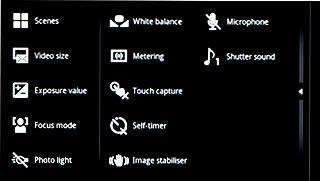
Press the required video size.
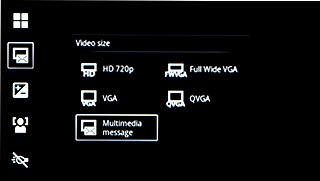
3b - Turn sound recording on or off
Press the Menu key.

Press Microphone.
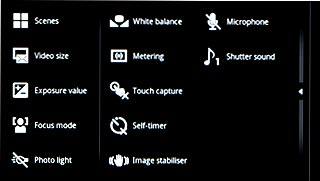
Press On or Off.
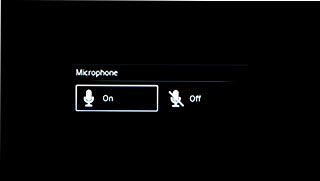
3c - Select scene mode
Press the Menu key.

Press Scenes.
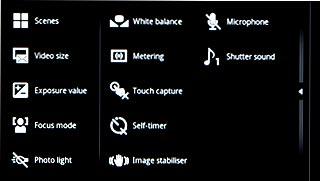
Press the required setting.
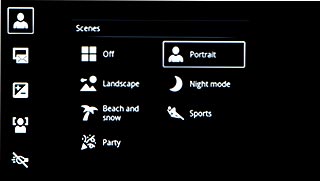
Exit
Press the Home key to return to standby mode.




