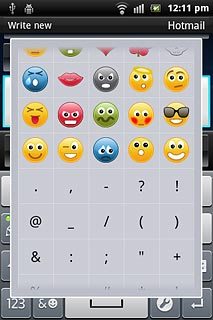Introduction
Text input is used in many of the phone functions, such as notes and messages. The following steps require that you're writing text and that the keypad is visible.

Select text input settings
There are a number of different text input settings. The most important settings are described in the following steps.
Choose one of the following options:
Select keypad type, go to 2a.
Select writing language, go to 2b.
Turn predictive text input for phone keypad on or off, go to 2c.
Turn word suggestion on or off, go to 2d.
Choose one of the following options:
Select keypad type, go to 2a.
Select writing language, go to 2b.
Turn predictive text input for phone keypad on or off, go to 2c.
Turn word suggestion on or off, go to 2d.

2a - Select keypad type
Press and hold the settings icon.
Full keyboard is a QWERTY keypad with one letter on each key.
Phonepad is a phone keypad with several letters on each key.
Phonepad is a phone keypad with several letters on each key.
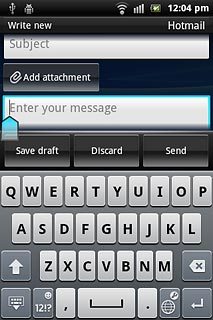
Press Portrait keyboard.
Full keyboard is a QWERTY keypad with one letter on each key.
Phonepad is a phone keypad with several letters on each key.
Phonepad is a phone keypad with several letters on each key.
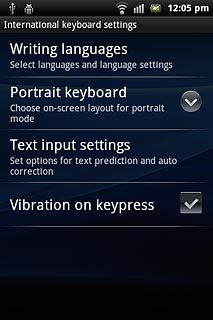
Press Full keyboard or Phonepad.
Full keyboard is a QWERTY keypad with one letter on each key.
Phonepad is a phone keypad with several letters on each key.
Phonepad is a phone keypad with several letters on each key.
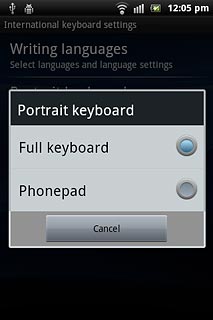
2b - Select writing language
To select available languages:
Press and hold the settings icon.
Press and hold the settings icon.
The selected language determines which characters are available and the dictionary used for predictive text input and word suggestion.
Please note that the language icon isn't available until you've selected a least two languages.
Please note that the language icon isn't available until you've selected a least two languages.
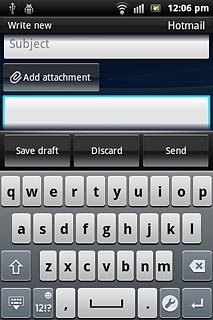
Press Writing languages.
The selected language determines which characters are available and the dictionary used for predictive text input and word suggestion.
Please note that the language icon isn't available until you've selected a least two languages.
Please note that the language icon isn't available until you've selected a least two languages.
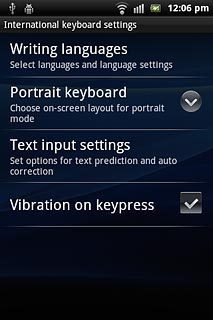
Press the box next to the required language.
The selected language determines which characters are available and the dictionary used for predictive text input and word suggestion.
Please note that the language icon isn't available until you've selected a least two languages.
Please note that the language icon isn't available until you've selected a least two languages.
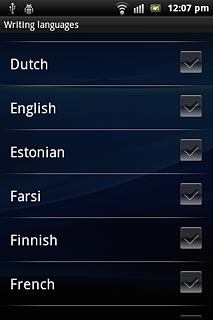
When the box next to the language is ticked (V), it's selected.
The selected language determines which characters are available and the dictionary used for predictive text input and word suggestion.
Please note that the language icon isn't available until you've selected a least two languages.
Please note that the language icon isn't available until you've selected a least two languages.
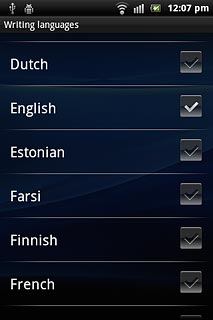
Press the Return key to return to writing letters.
The selected language determines which characters are available and the dictionary used for predictive text input and word suggestion.
Please note that the language icon isn't available until you've selected a least two languages.
Please note that the language icon isn't available until you've selected a least two languages.

To change language:
Press the text input field.
Press the text input field.
The selected language determines which characters are available and the dictionary used for predictive text input and word suggestion.
Please note that the language icon isn't available until you've selected a least two languages.
Please note that the language icon isn't available until you've selected a least two languages.
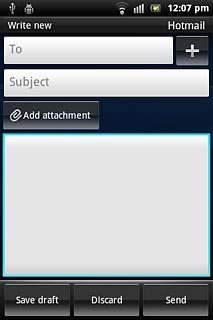
Press the language icon the necessary number of times to select the required language.
The selected language determines which characters are available and the dictionary used for predictive text input and word suggestion.
Please note that the language icon isn't available until you've selected a least two languages.
Please note that the language icon isn't available until you've selected a least two languages.
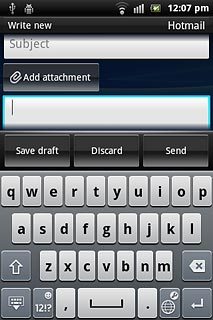
2c - Turn predictive text input for phone keypad on or off
Press the predictive text icon to turn the function on or off.
If you turn on predictive text input, words based on the letters you've keyed in are displayed.
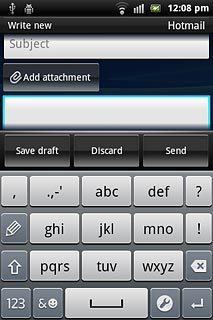
When a green circle is displayed next to the menu item, the function is turned on.
If you turn on predictive text input, words based on the letters you've keyed in are displayed.
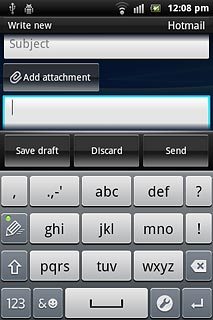
2d - Turn word suggestion on or off
Press and hold the settings icon.
If you turn on word suggestion, words are suggested as you key in the first letters.
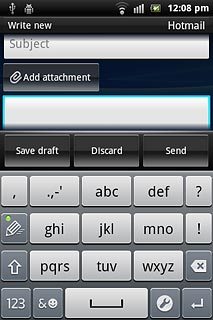
Press Text input settings.
If you turn on word suggestion, words are suggested as you key in the first letters.
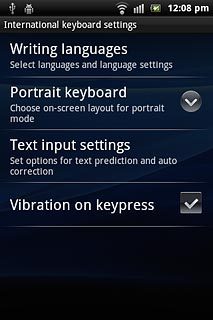
Press Word suggestions.
If you turn on word suggestion, words are suggested as you key in the first letters.
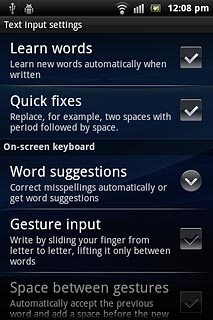
Press the required setting.
If you turn on word suggestion, words are suggested as you key in the first letters.
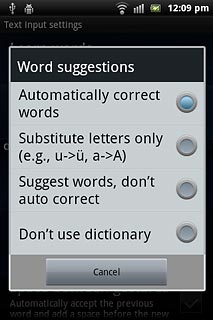
Press the Return key twice to return to the text input field.
If you turn on word suggestion, words are suggested as you key in the first letters.

How to write text
The following steps describe how to use the different keypad types when predictive text input and word suggestion are turned on.
Choose one of the following options:
Use full keypad, go to 3c.
Use phone keypad, go to 3b.
Choose one of the following options:
Use full keypad, go to 3c.
Use phone keypad, go to 3b.

3a - Use full keypad
Press the letter keys to write the required word.
A number of words based on the letters you've keyed in are displayed.
A number of words based on the letters you've keyed in are displayed.
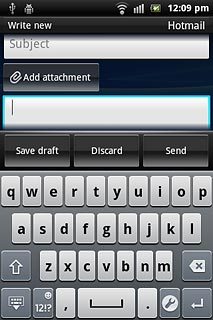
Press the required word to insert it.
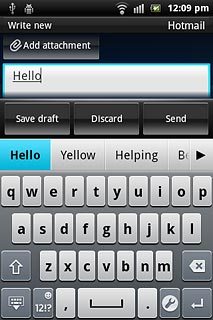
If required, press arrow right to see more word suggestions.
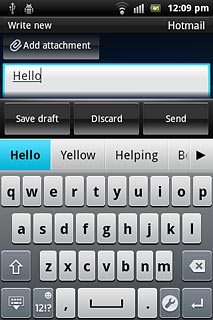
To key in numbers or symbols:
Press 12!?.
Press 12!?.
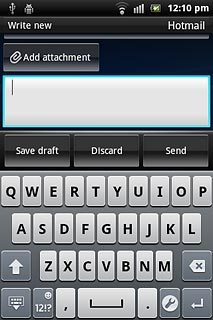
Press 1/2 to see more symbols.
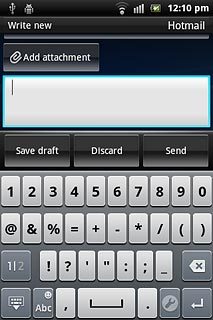
Press the required numbers or the required symbols.
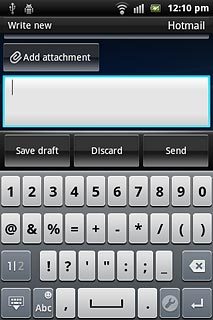
Press Abc to return to text input.
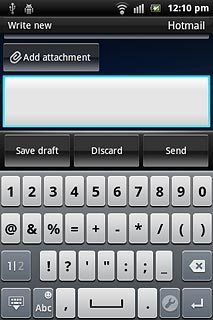
3b - Use phone keypad
This step describes how to write text when predictive text input and word suggestions are turned on.
Press the letter keys to key in the required word.
Press the letter keys to key in the required word.
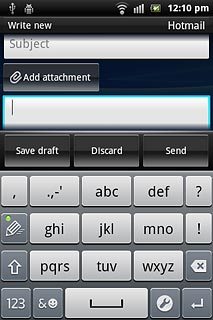
A number of words based on the letters you've keyed in are displayed.
If required, press arrow right to see more word suggestions.
If required, press arrow right to see more word suggestions.
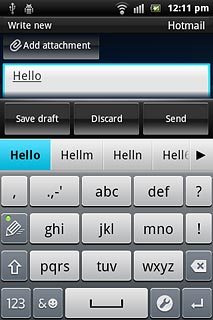
Press the required word to insert it.
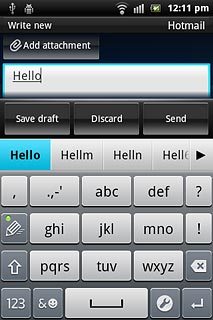
To key in one or more digits:
Press 123.
Press 123.
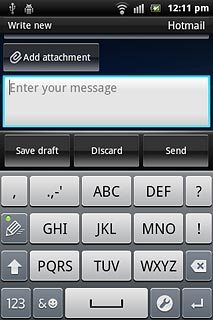
Press the required numbers to insert them.
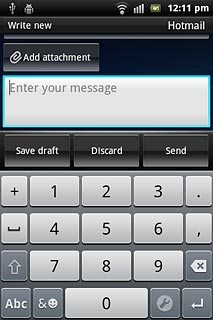
Press Abc to return to text input.
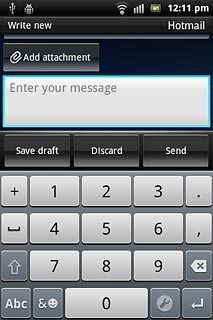
To key in symbols:
Press the symbols icon.
Press the symbols icon.
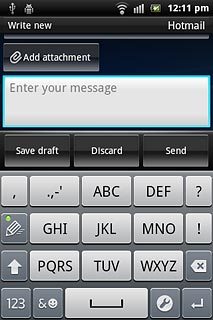
Press the required symbol to insert it.