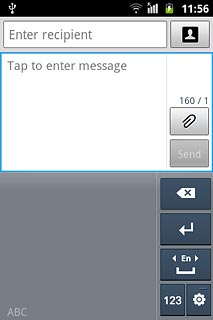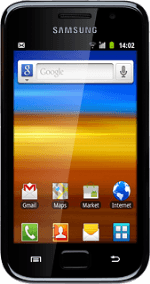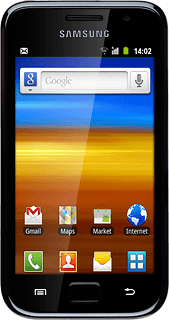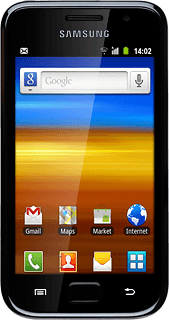Introduction
Text input is used in many of the phone functions, such as notes and messages. The following steps require that you're writing text and that the keypad is visible.
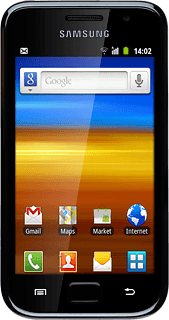
Select text input settings
There are a number of different text input settings. The most important settings are described in the following steps:
Select keypad type, go to 2a.
Select writing language for Samsung keypad, go to 2b.
Change writing language for Samsung keypad, go to 2c.
Select writing language for Swype keypad, go to 2d.
Change writing language for Swype keypad, go to 2e.
Turn predictive text input for QWERTY or phone keypad on or off, go to 2f.
Turn word suggestion for QWERTY or phone keypad on or off, go to 2g.
Turn word suggestion for Swype keypad on or off, go to 2h.
Select keypad type, go to 2a.
Select writing language for Samsung keypad, go to 2b.
Change writing language for Samsung keypad, go to 2c.
Select writing language for Swype keypad, go to 2d.
Change writing language for Swype keypad, go to 2e.
Turn predictive text input for QWERTY or phone keypad on or off, go to 2f.
Turn word suggestion for QWERTY or phone keypad on or off, go to 2g.
Turn word suggestion for Swype keypad on or off, go to 2h.
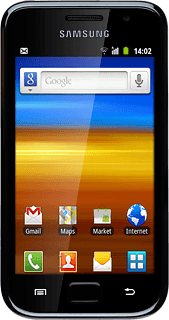
2a - Select keypad type
Press and hold the text input field until a pop-up menu is displayed.
Swype is a keypad where slide your finger over the keys instead of pressing them.
Qwerty keypad is a keypad with one letter on each key.
3x4 keypad is a phone keypad with several letters on each key.
Handwriting box 1 consists of several fields. You can write one character in each field a time using handwriting.
Handwriting box 2 consists of one field. You can write several characters in the same field using handwriting.
Qwerty keypad is a keypad with one letter on each key.
3x4 keypad is a phone keypad with several letters on each key.
Handwriting box 1 consists of several fields. You can write one character in each field a time using handwriting.
Handwriting box 2 consists of one field. You can write several characters in the same field using handwriting.
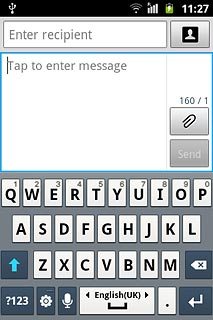
Press Input method.
Swype is a keypad where slide your finger over the keys instead of pressing them.
Qwerty keypad is a keypad with one letter on each key.
3x4 keypad is a phone keypad with several letters on each key.
Handwriting box 1 consists of several fields. You can write one character in each field a time using handwriting.
Handwriting box 2 consists of one field. You can write several characters in the same field using handwriting.
Qwerty keypad is a keypad with one letter on each key.
3x4 keypad is a phone keypad with several letters on each key.
Handwriting box 1 consists of several fields. You can write one character in each field a time using handwriting.
Handwriting box 2 consists of one field. You can write several characters in the same field using handwriting.
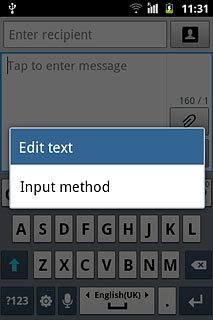
Press Samsung keypad or Swype.
Swype is a keypad where slide your finger over the keys instead of pressing them.
Qwerty keypad is a keypad with one letter on each key.
3x4 keypad is a phone keypad with several letters on each key.
Handwriting box 1 consists of several fields. You can write one character in each field a time using handwriting.
Handwriting box 2 consists of one field. You can write several characters in the same field using handwriting.
Qwerty keypad is a keypad with one letter on each key.
3x4 keypad is a phone keypad with several letters on each key.
Handwriting box 1 consists of several fields. You can write one character in each field a time using handwriting.
Handwriting box 2 consists of one field. You can write several characters in the same field using handwriting.
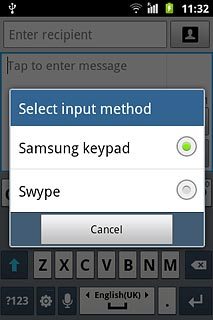
If you select Samsung keypad:
Swype is a keypad where slide your finger over the keys instead of pressing them.
Qwerty keypad is a keypad with one letter on each key.
3x4 keypad is a phone keypad with several letters on each key.
Handwriting box 1 consists of several fields. You can write one character in each field a time using handwriting.
Handwriting box 2 consists of one field. You can write several characters in the same field using handwriting.
Qwerty keypad is a keypad with one letter on each key.
3x4 keypad is a phone keypad with several letters on each key.
Handwriting box 1 consists of several fields. You can write one character in each field a time using handwriting.
Handwriting box 2 consists of one field. You can write several characters in the same field using handwriting.
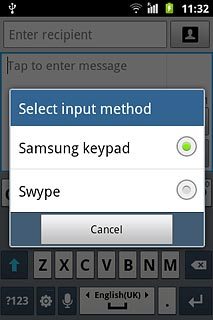
Press the settings icon (a gear wheel).
Swype is a keypad where slide your finger over the keys instead of pressing them.
Qwerty keypad is a keypad with one letter on each key.
3x4 keypad is a phone keypad with several letters on each key.
Handwriting box 1 consists of several fields. You can write one character in each field a time using handwriting.
Handwriting box 2 consists of one field. You can write several characters in the same field using handwriting.
Qwerty keypad is a keypad with one letter on each key.
3x4 keypad is a phone keypad with several letters on each key.
Handwriting box 1 consists of several fields. You can write one character in each field a time using handwriting.
Handwriting box 2 consists of one field. You can write several characters in the same field using handwriting.
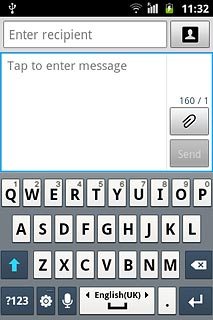
Press Portrait keypad types.
Swype is a keypad where slide your finger over the keys instead of pressing them.
Qwerty keypad is a keypad with one letter on each key.
3x4 keypad is a phone keypad with several letters on each key.
Handwriting box 1 consists of several fields. You can write one character in each field a time using handwriting.
Handwriting box 2 consists of one field. You can write several characters in the same field using handwriting.
Qwerty keypad is a keypad with one letter on each key.
3x4 keypad is a phone keypad with several letters on each key.
Handwriting box 1 consists of several fields. You can write one character in each field a time using handwriting.
Handwriting box 2 consists of one field. You can write several characters in the same field using handwriting.
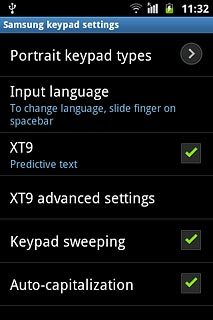
Press Qwerty keypad, 3x4 keypad, Handwriting box 1 or Handwriting box 2.
Swype is a keypad where slide your finger over the keys instead of pressing them.
Qwerty keypad is a keypad with one letter on each key.
3x4 keypad is a phone keypad with several letters on each key.
Handwriting box 1 consists of several fields. You can write one character in each field a time using handwriting.
Handwriting box 2 consists of one field. You can write several characters in the same field using handwriting.
Qwerty keypad is a keypad with one letter on each key.
3x4 keypad is a phone keypad with several letters on each key.
Handwriting box 1 consists of several fields. You can write one character in each field a time using handwriting.
Handwriting box 2 consists of one field. You can write several characters in the same field using handwriting.
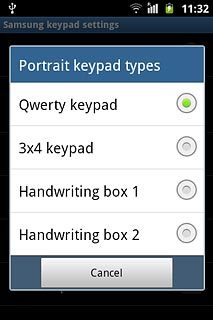
Press the Return key to return to text input.
Swype is a keypad where slide your finger over the keys instead of pressing them.
Qwerty keypad is a keypad with one letter on each key.
3x4 keypad is a phone keypad with several letters on each key.
Handwriting box 1 consists of several fields. You can write one character in each field a time using handwriting.
Handwriting box 2 consists of one field. You can write several characters in the same field using handwriting.
Qwerty keypad is a keypad with one letter on each key.
3x4 keypad is a phone keypad with several letters on each key.
Handwriting box 1 consists of several fields. You can write one character in each field a time using handwriting.
Handwriting box 2 consists of one field. You can write several characters in the same field using handwriting.

2b - Select writing language for Samsung keypad
Press the settings icon (a gear wheel).
The selected language determines which characters are available and the dictionary used for predictive text input and word suggestion.
Before you can select writing language, you need to select Samsung keypad in step 2a.
Before you can select writing language, you need to select Samsung keypad in step 2a.
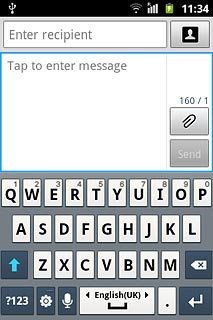
Press Input language.
The selected language determines which characters are available and the dictionary used for predictive text input and word suggestion.
Before you can select writing language, you need to select Samsung keypad in step 2a.
Before you can select writing language, you need to select Samsung keypad in step 2a.
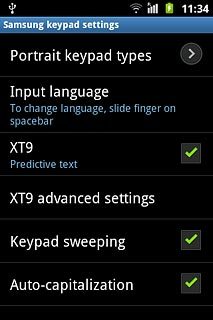
Press the required language.
The selected language determines which characters are available and the dictionary used for predictive text input and word suggestion.
Before you can select writing language, you need to select Samsung keypad in step 2a.
Before you can select writing language, you need to select Samsung keypad in step 2a.
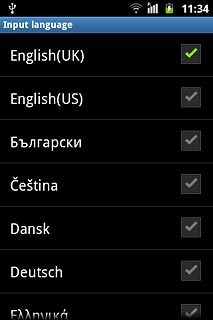
When the box next to the language is ticked (V), it's selected.
The selected language determines which characters are available and the dictionary used for predictive text input and word suggestion.
Before you can select writing language, you need to select Samsung keypad in step 2a.
Before you can select writing language, you need to select Samsung keypad in step 2a.
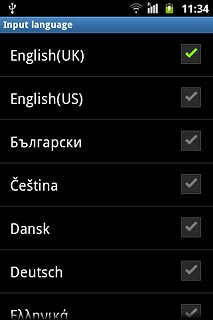
Press the Return key twice to return to text input.
The selected language determines which characters are available and the dictionary used for predictive text input and word suggestion.
Before you can select writing language, you need to select Samsung keypad in step 2a.
Before you can select writing language, you need to select Samsung keypad in step 2a.

2c - Change writing language for Samsung keypad
Slide your finger right or left on space to change the writing language.
Before you can select writing language, you need to select Samsung keypad in step 2a.
Before you can change writing language, you need to add at least two writing languages in step 2b.
Before you can change writing language, you need to add at least two writing languages in step 2b.
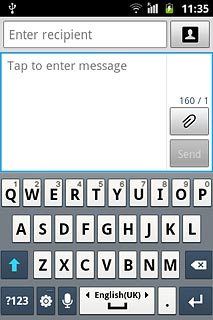
2d - Select writing language for Swype keypad
Press and hold the settings icon (a hand).
The selected language determines which characters are available and the dictionary used for predictive text input and word suggestion.
Before you can select writing language, you need to select Swype in step 2a.
Before you can select writing language, you need to select Swype in step 2a.
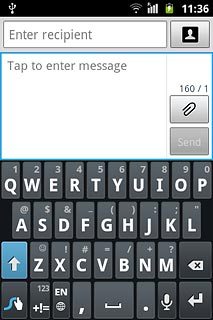
Press Language Options.
The selected language determines which characters are available and the dictionary used for predictive text input and word suggestion.
Before you can select writing language, you need to select Swype in step 2a.
Before you can select writing language, you need to select Swype in step 2a.
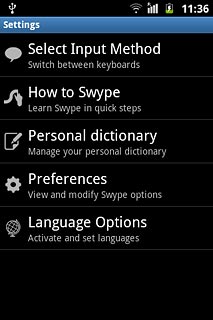
Press the required language.
The selected language determines which characters are available and the dictionary used for predictive text input and word suggestion.
Before you can select writing language, you need to select Swype in step 2a.
Before you can select writing language, you need to select Swype in step 2a.
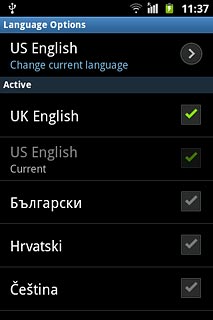
When the box next to the language is ticked (V), it's selected.
The selected language determines which characters are available and the dictionary used for predictive text input and word suggestion.
Before you can select writing language, you need to select Swype in step 2a.
Before you can select writing language, you need to select Swype in step 2a.
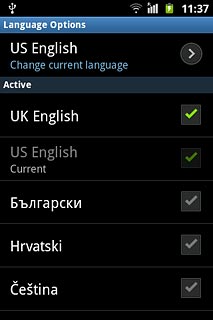
Press the Return key twice to return to text input.
The selected language determines which characters are available and the dictionary used for predictive text input and word suggestion.
Before you can select writing language, you need to select Swype in step 2a.
Before you can select writing language, you need to select Swype in step 2a.

2e - Change writing language for Swype keypad
Press the language icon (a globe) to change language.
Before you can select writing language, you need to select Swype in step 2a.
Before you can change writing language, you need to add at least two writing languages in step 2d.
Before you can change writing language, you need to add at least two writing languages in step 2d.
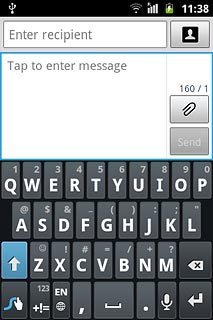
2f - Turn predictive text input for QWERTY or phone keypad on or off
Press and hold the settings icon (a gear wheel).
If you turn on predictive text input, words based on the letters you've keyed in are displayed.
Before you can turn on predictive text input, you need to select Qwerty keypad or 3x4 keypad in step 2a.
Before you can turn on predictive text input, you need to select Qwerty keypad or 3x4 keypad in step 2a.
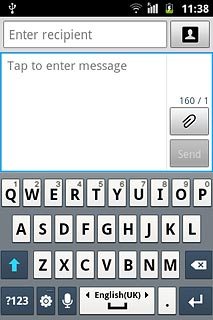
Press XT9 to turn the function on or off.
If you turn on predictive text input, words based on the letters you've keyed in are displayed.
Before you can turn on predictive text input, you need to select Qwerty keypad or 3x4 keypad in step 2a.
Before you can turn on predictive text input, you need to select Qwerty keypad or 3x4 keypad in step 2a.
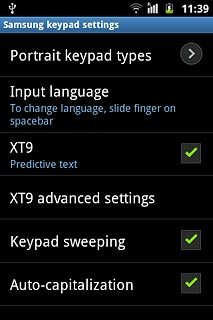
When the box next to the menu item is ticked (V), the function is turned on.
If you turn on predictive text input, words based on the letters you've keyed in are displayed.
Before you can turn on predictive text input, you need to select Qwerty keypad or 3x4 keypad in step 2a.
Before you can turn on predictive text input, you need to select Qwerty keypad or 3x4 keypad in step 2a.
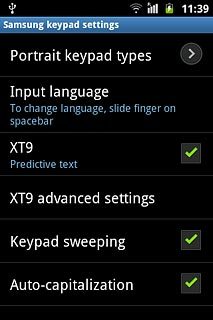
Press the Return key to return to text input.
If you turn on predictive text input, words based on the letters you've keyed in are displayed.
Before you can turn on predictive text input, you need to select Qwerty keypad or 3x4 keypad in step 2a.
Before you can turn on predictive text input, you need to select Qwerty keypad or 3x4 keypad in step 2a.

2g - Turn word suggestion for QWERTY or phone keypad on or off
If QWERTY keypad is turned on:
Press the settings icon (a gear wheel).
Press the settings icon (a gear wheel).
If you turn on word suggestion, words are suggested as you key in the first letters.
Before you can turn word suggestion on or off, you need to select Qwerty keypad or 3x4 keypad in step 2a.
XT9 is only available if predictive text input for QWERTY or phone keypad is turned on, see step 2f.
Before you can turn word suggestion on or off, you need to select Qwerty keypad or 3x4 keypad in step 2a.
XT9 is only available if predictive text input for QWERTY or phone keypad is turned on, see step 2f.
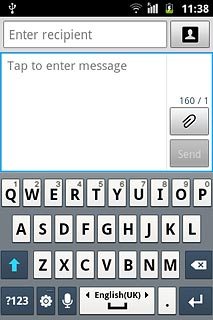
Press XT9 advanced settings.
If you turn on word suggestion, words are suggested as you key in the first letters.
Before you can turn word suggestion on or off, you need to select Qwerty keypad or 3x4 keypad in step 2a.
XT9 is only available if predictive text input for QWERTY or phone keypad is turned on, see step 2f.
Before you can turn word suggestion on or off, you need to select Qwerty keypad or 3x4 keypad in step 2a.
XT9 is only available if predictive text input for QWERTY or phone keypad is turned on, see step 2f.
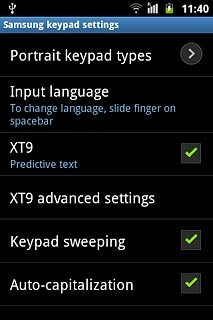
Press Word completion to turn the function on or off.
If you turn on word suggestion, words are suggested as you key in the first letters.
Before you can turn word suggestion on or off, you need to select Qwerty keypad or 3x4 keypad in step 2a.
XT9 is only available if predictive text input for QWERTY or phone keypad is turned on, see step 2f.
Before you can turn word suggestion on or off, you need to select Qwerty keypad or 3x4 keypad in step 2a.
XT9 is only available if predictive text input for QWERTY or phone keypad is turned on, see step 2f.
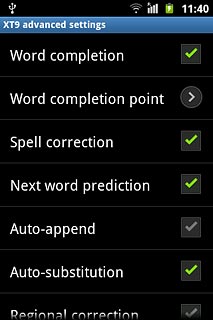
When the box next to the menu item is ticked (V), the function is turned on.
If you turn on word suggestion, words are suggested as you key in the first letters.
Before you can turn word suggestion on or off, you need to select Qwerty keypad or 3x4 keypad in step 2a.
XT9 is only available if predictive text input for QWERTY or phone keypad is turned on, see step 2f.
Before you can turn word suggestion on or off, you need to select Qwerty keypad or 3x4 keypad in step 2a.
XT9 is only available if predictive text input for QWERTY or phone keypad is turned on, see step 2f.
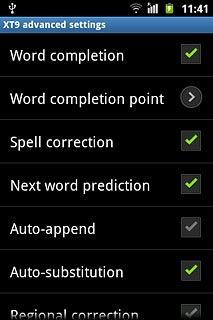
Press the Return key twice to return to text input.
If you turn on word suggestion, words are suggested as you key in the first letters.
Before you can turn word suggestion on or off, you need to select Qwerty keypad or 3x4 keypad in step 2a.
XT9 is only available if predictive text input for QWERTY or phone keypad is turned on, see step 2f.
Before you can turn word suggestion on or off, you need to select Qwerty keypad or 3x4 keypad in step 2a.
XT9 is only available if predictive text input for QWERTY or phone keypad is turned on, see step 2f.

If the phone keypad is turned on:
Press XT9 to turn the function on or off.
Press XT9 to turn the function on or off.
If you turn on word suggestion, words are suggested as you key in the first letters.
Before you can turn word suggestion on or off, you need to select Qwerty keypad or 3x4 keypad in step 2a.
XT9 is only available if predictive text input for QWERTY or phone keypad is turned on, see step 2f.
Before you can turn word suggestion on or off, you need to select Qwerty keypad or 3x4 keypad in step 2a.
XT9 is only available if predictive text input for QWERTY or phone keypad is turned on, see step 2f.
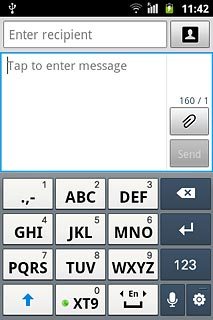
When a green circle is displayed next to XT9, the function is turned on.
If you turn on word suggestion, words are suggested as you key in the first letters.
Before you can turn word suggestion on or off, you need to select Qwerty keypad or 3x4 keypad in step 2a.
XT9 is only available if predictive text input for QWERTY or phone keypad is turned on, see step 2f.
Before you can turn word suggestion on or off, you need to select Qwerty keypad or 3x4 keypad in step 2a.
XT9 is only available if predictive text input for QWERTY or phone keypad is turned on, see step 2f.
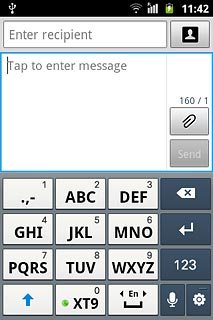
2h - Turn word suggestion for Swype keypad on or off
Press and hold the settings icon (a hand).
Before you can turn word suggestion on or off, you need to select Swype in step 2a.
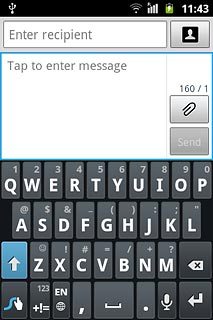
Press Preferences.
Before you can turn word suggestion on or off, you need to select Swype in step 2a.
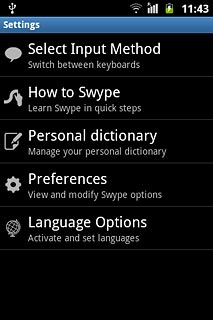
Press Word suggestion.
Before you can turn word suggestion on or off, you need to select Swype in step 2a.
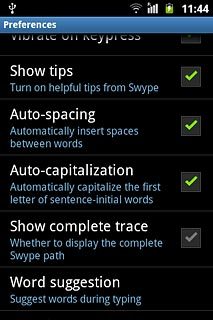
Press Word suggestion to turn the function on or off.
Before you can turn word suggestion on or off, you need to select Swype in step 2a.
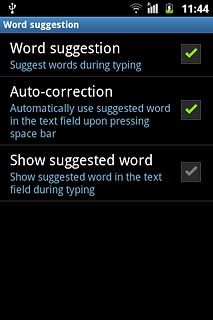
When the box next to the menu item is ticked (V), the function is turned on.
Before you can turn word suggestion on or off, you need to select Swype in step 2a.
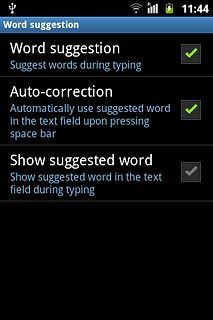
Press the Return key three times to return to text input.
Before you can turn word suggestion on or off, you need to select Swype in step 2a.

How to write text
The following steps describe how to use the different keypad types when predictive text input and word suggestion are turned on.
Choose one of the following options:
Use Swype keypad, go to 3a.
Use QWERTY keypad, go to 3b.
Use phone keypad, go to 3c.
Use handwriting 1, go to 3d.
Use handwriting 2, go to 3e.
Choose one of the following options:
Use Swype keypad, go to 3a.
Use QWERTY keypad, go to 3b.
Use phone keypad, go to 3c.
Use handwriting 1, go to 3d.
Use handwriting 2, go to 3e.
Please note that the following steps require that you've selected a keypad type in step 2a.
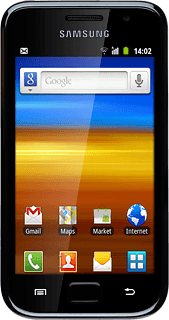
3a - Use the Swype keypad
Press the first letter of the required word and slide your finger, without lifting it, across all the letters in the word.
Lift your finger after the last letter.
A number of words based on the letters you've slided your fingers across are displayed.
Move your finger left over the suggested words for more suggestions.
Lift your finger after the last letter.
A number of words based on the letters you've slided your fingers across are displayed.
Move your finger left over the suggested words for more suggestions.
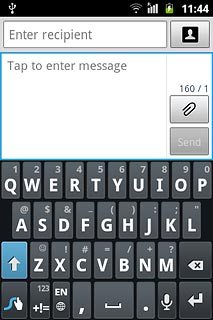
Press the required word to insert it.
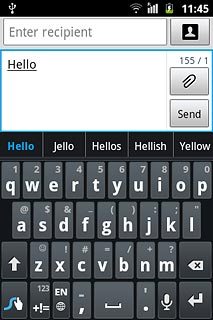
To key in one number:
Press and hold the key with the required number until the number is displayed.
Press and hold the key with the required number until the number is displayed.
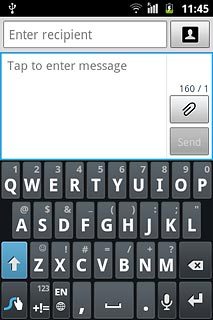
To key in more numbers or symbols:
Press +!=.
Press +!=.
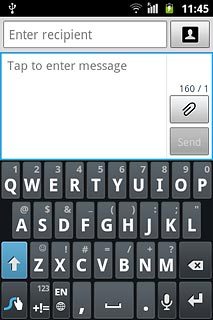
Press the required numbers or the required symbols.
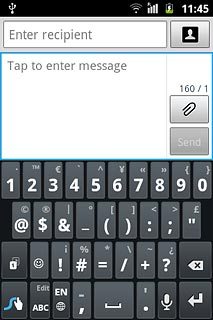
Press ABC to return to text input.
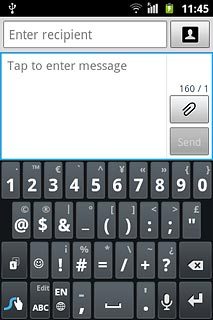
3b - Use QWERTY keypad
Press once on each letter key to write the required word.
A number of words based on the letters you've keyed in are displayed.
A number of words based on the letters you've keyed in are displayed.
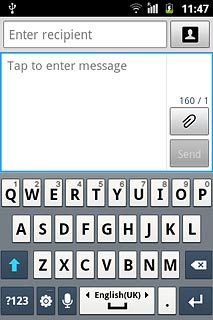
Press arrow down to see more words.
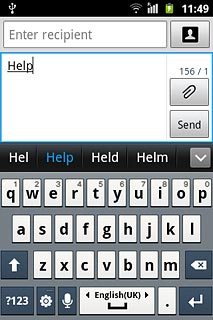
Press the required word to insert it.
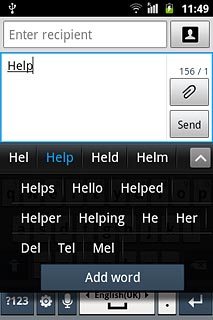
To key in one number:
Press and hold the key with the required number until the number is displayed.
Press and hold the key with the required number until the number is displayed.
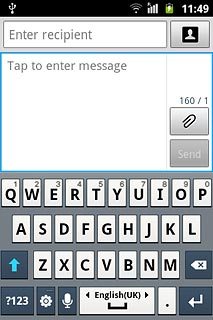
Press the required number.
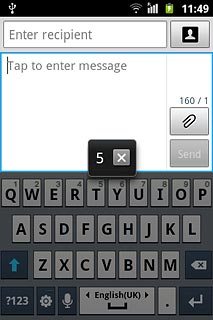
To key in more numbers or symbols:
Press ?123.
Press ?123.
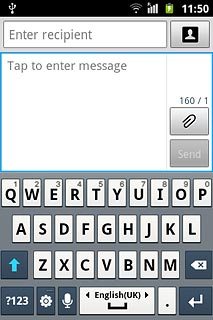
Press 1/3 to see more symbols.
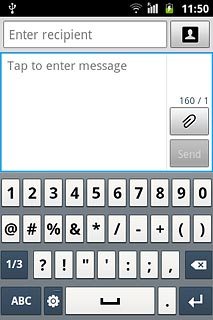
Press the required numbers or the required symbols.

Press ABC to return to text input.
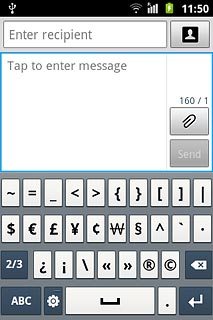
3c - Use phone keypad
Press once on each letter key to write the required word.
A number of words based on the letters you've keyed in are displayed.
A number of words based on the letters you've keyed in are displayed.
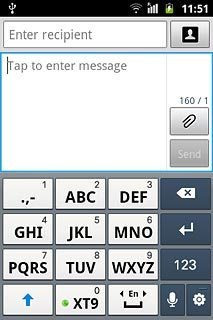
Press arrow down to see more words.
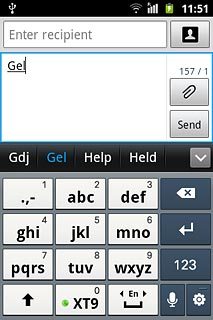
Press the required word to insert it.
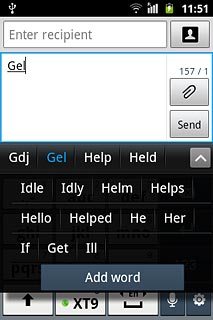
To key in one number:
Press and hold the key with the required number until the number is displayed.
Press and hold the key with the required number until the number is displayed.
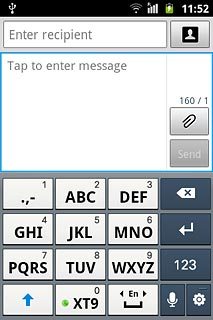
To write more numbers:
Press 123.
Press 123.
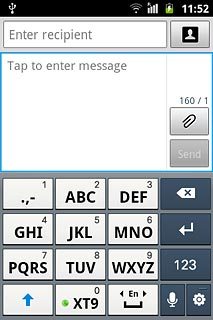
Press the required numbers.
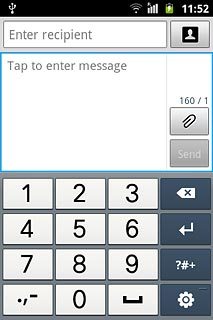
Press ?#+ and then ABC to return to text input.
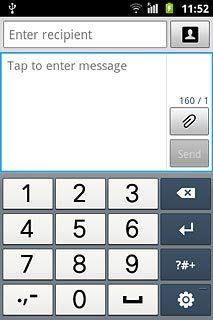
To key in symbols:
Press 123 and then ?#+.
Press 123 and then ?#+.
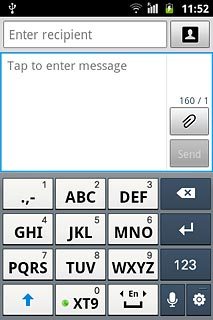
Press 1/8 to see more symbols.
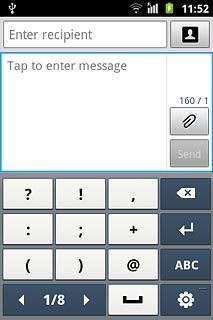
Press the required symbols.
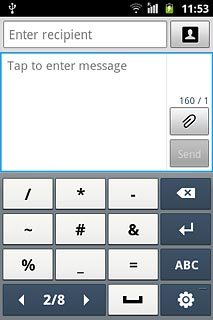
Press ABC to return to text input.
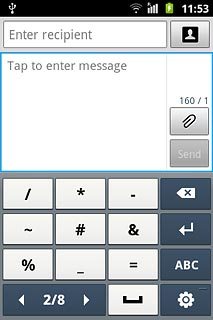
3d - Use handwriting 1
To key in letters:
Key in the required letters in the field in the top left corner or the field in the top right corner.
Key in the required letters in the field in the top left corner or the field in the top right corner.
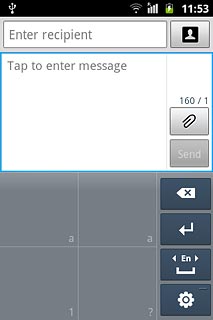
To key in numbers:
Key in the required numbers in the field in the bottom left corner.
Key in the required numbers in the field in the bottom left corner.
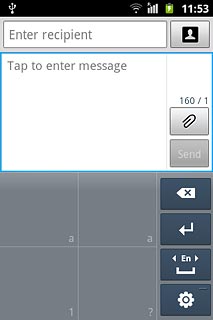
To key in symbols:
Key in the required symbols in the field in the bottom right corner.
Your phone automatically suggests a letter, number or symbol matching what you've keyed in.
Key in the required symbols in the field in the bottom right corner.
Your phone automatically suggests a letter, number or symbol matching what you've keyed in.
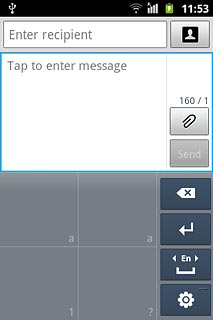
3e - Use handwriting 2
To key in letters:
Press the symbol selection icon until ABC is displayed in the bottom left corner of the display.
Press the symbol selection icon until ABC is displayed in the bottom left corner of the display.
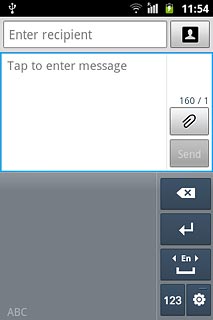
To key in numbers:
Press the symbol selection icon until 123 is displayed in the bottom left corner of the display.
Press the symbol selection icon until 123 is displayed in the bottom left corner of the display.
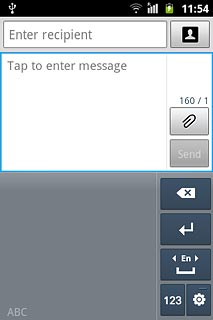
To key in symbols:
Press the symbol selection icon until ?#+ is displayed in the bottom left corner of the display.
Press the symbol selection icon until ?#+ is displayed in the bottom left corner of the display.
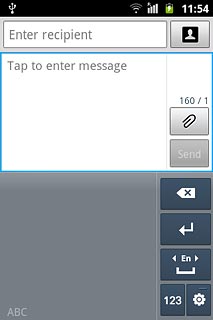
Key in the required letters, numbers or symbols in the text input field.
Your phone automatically suggests a letter, number or symbol matching what you've keyed in.
Your phone automatically suggests a letter, number or symbol matching what you've keyed in.