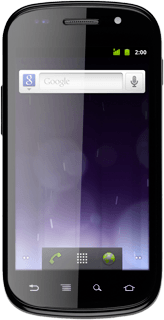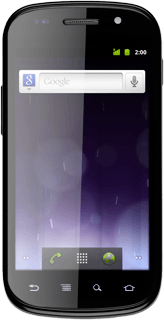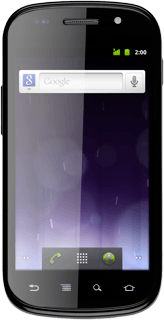1 Find "Network operators"
Press the menu icon.

Press Settings.
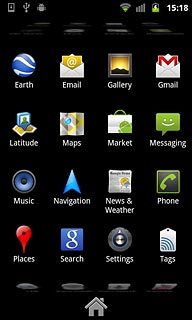
Press Wireless & networks.

Press Mobile networks.
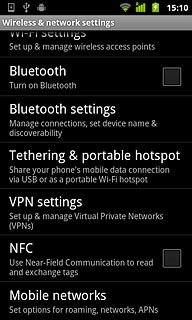
Press Network operators.
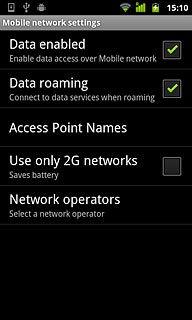
2 Choose option
Choose one of the following options:
Select network manually, go to 2a.
Select network automatically, go to 2b.
Select network manually, go to 2a.
Select network automatically, go to 2b.

3 2a - Select network manually
Press Search networks.
The phone searches for networks within range.
A list of available networks is displayed.
The phone searches for networks within range.
A list of available networks is displayed.
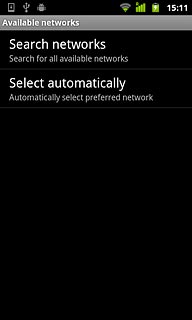
Press the required network.
After a moment the display shows whether you have access to the selected network. If the display shows that you do not have access to the selected network, it is because your operator does not have a roaming agreement with the operator in question.
After a moment the display shows whether you have access to the selected network. If the display shows that you do not have access to the selected network, it is because your operator does not have a roaming agreement with the operator in question.
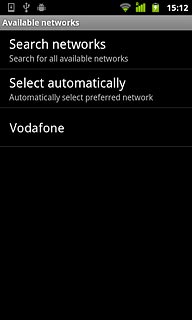
4 2b - Select network automatically
Press Select automatically.
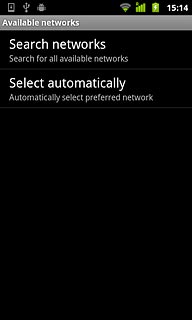
5 Exit
Press the Home key to return to standby mode.