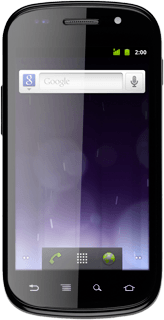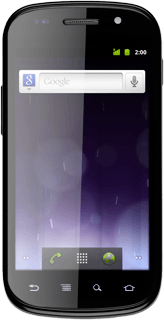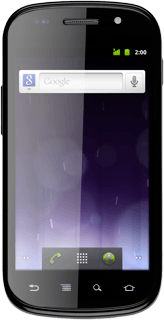Find "YouTube"
Press the menu icon.

Press YouTube.
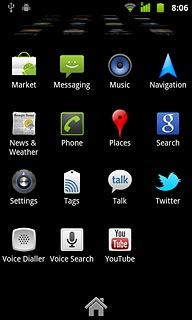
Use YouTube
A list of YouTube video clips is displayed.
Follow these instructions to see some general guidelines on how to use YouTube.
Follow these instructions to see some general guidelines on how to use YouTube.

Log on to YouTube
Press the Menu key.

Press My Channel.
Follow the instructions on the display to log on.
Follow the instructions on the display to log on.
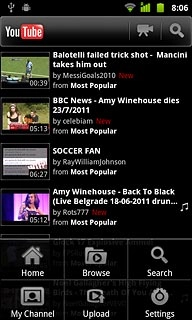
Play video clip
Press the required video clip.
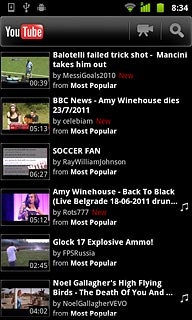
Press the Return key to go back.

Search for video clips
Press the Menu key.

Press Search.
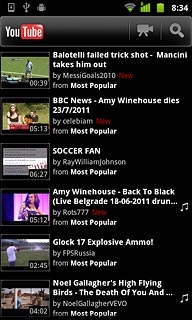
Key in the required search word and press the search icon.
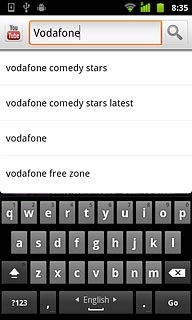
Press the required video clip.
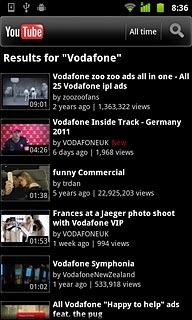
Press the Return key several times to return to the start page.

Save video clip as favourite
Start playing the required video clip, see above.
Press More.
Press More.
To save a video clip as a favourite, you need to log on to YouTube, see above.
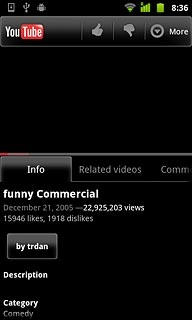
Press Favorite.
To save a video clip as a favourite, you need to log on to YouTube, see above.
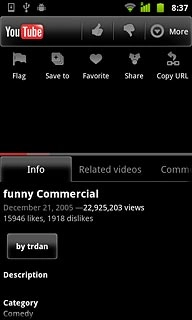
Press the Return key several times to return to the start page.
To save a video clip as a favourite, you need to log on to YouTube, see above.

Upload video clip to YouTube
Press the Menu key.
Before you can upload a video clip to YouTube, you need to log on to YouTube, see above.

Press Upload.
Go to the required folder.
Go to the required folder.
Before you can upload a video clip to YouTube, you need to log on to YouTube, see above.
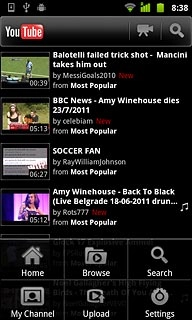
Press the required video clip.
Write text for the video clip.
Write text for the video clip.
Before you can upload a video clip to YouTube, you need to log on to YouTube, see above.

Press Upload.
Before you can upload a video clip to YouTube, you need to log on to YouTube, see above.
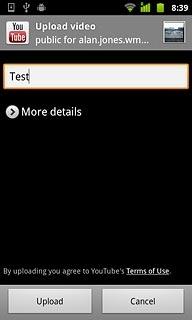
Clear search history
Press the Menu key.

Press Settings.
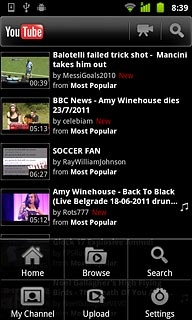
Press Clear search history.
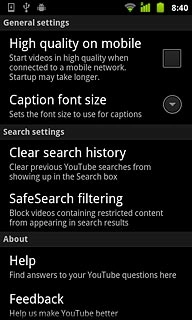
Press OK to confirm.
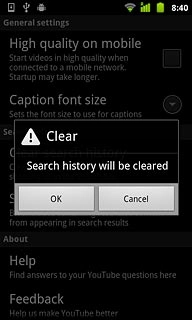
Press the Return key.

Exit
Press the Home key to return to standby mode.